
The second installment in our favorite smartphone operating system has arrived and we have been delving into “Android 11 Developer Preview 2” to figure out what might be the top new features of the pre-release OS.
With the first developer preview adding some neat new features that have now even filtered down to Android 10 thanks to the March Pixel Feature Drop. That is a bit of a misnomer as far as Google is concerned, and one of the first times we’ve seen so many new preview features head to a stable build so quickly.
Maybe Google is using the previews to test out a handful of new features ahead of these Feature Drops but we’re not entirely sure at this stage. It’s still a developer-focused build of Android that is unstable at worst and buggy at best.
Like with the first developer preview, not all of the new software additions will work with every Pixel phone out there. Despite some things that might not be fully compatible with all models, we’ve still done a deep dive into the preview to give you an indication of some of the very best new features that come as part of Android 11 Developer Preview 2.
If you’d like to install the preview on your device, we have a handy guide that will give you step-by-step instructions. Even so, we definitely wouldn’t recommend doing so, as this is not really meant as a user-facing build. We’ve encountered bugs and random issues that make it hard to recommend on your main smartphone. Open betas will come later down the line with added stability and, hopefully, a ton of extra features slapped on top.
For those that already have the previous Android 11 preview installed, Google has made it even easier to update with an OTA heading out right now. On top of that, you can also use the Android Flash Tool to sideload the update tool. If you have problems, then you can follow our guide on how to downgrade and return to Android 10 at any time.
Require eyes to be open with Face Unlock on Pixel 4

Finally, after releasing with what is quite a glaring security flaw, Android 11 Developer Preview 2 has brought the ability to always require your eyes to be open before your phone unlocks. The feature was briefly spotted prior to launch on leaked Pixel 4 devices, so it’s not clear why it has taken this long to come. Let’s hope it comes in a future Pixel Feature Drop like some of the first developer preview features did.
New notification shade UI

It wouldn’t be another Android Developer Preview without having some UI tweaks and the notification share is not safe this time. The new-look isn’t particularly endearing at first, with wider spaces between each notification section and plenty of clear sections.
The gaps are far more obvious but it does stretch out your notification bar quite considerably to the point that it feels more cluttered as a result. We can’t deny it’s a fresh look, we’re just not entirely sure if it’s the “right” one.
Hide ‘silent’ notifications in the status bar

Thanks to the Android 11 Developer Preview 2 you’ll now be able to get further control over “silent” notifications, as the new option within the Settings menu allows you to “Hide silent notifications from the status bar.” When enabled, this removes the icons from your status bar, tidying up the entire experience — making them truly silent.
New Screen recorder UI

While the native screen recording was welcome in the first Android 11 Developer Preview, Preview 2 adds a new UI that allows you to customize your screen recordings and gives some rudimentary controls including the ability to show on-screen touches, record microphone audio, and it even shows a countdown for when a recording starts. Best of all, screen recording now works better than previously.
Notification history shortcut

Have you ever swiped away a notification and then found yourself trying to remember what it was? Well thanks to the neat new shortcut in your notification shade, you can just swipe down and get right into your entire notification history with just a few button presses.
Tag notifications as ‘Important’

Android 11 Developer Preview 2 has stolen a feature from Gmail that allows you to mark notifications as ‘important.’ To do so you can just long-press on a message in the Conversations section within the notification shade and this will give you a new UI for you to tag or tweak.
Another neat extension of this is that if you mark a notification as ‘important’, then future messages from that contact will appear at the top of your notification shade — and even appear as a profile icon within the notification bar at the top of your display for extra prominence.
Pixel theming tweaks

It looks like Google is gearing up to give you even more options within the Pixel themes or Styles & Wallpapers section in Android 11. The second developer preview has added a new lockscreen clock customization setting — although it’s limited to just the one stock option right now.
On top of that, when selecting a wallpaper within the Styles & Wallpaper section, you’ll get a whole new UI. It includes a swipe-up panel with other wallpaper categories with large thumbnails for each image.
- Theming options expand to include lockscreen clock for Pixel owners
- Google redesigns Pixel’s wallpaper picker w/ sleek look
Everything Android 11 Developer Preview 2:
- Android 11 Developer Preview 1 hands-on: Top new features [Video]
- Here’s everything new in Android 11 Developer Preview 2 [Gallery]
- [Update: Profile icons] Android 11 DP2: Conversation notifications can be marked as ‘important’ w/ revamped UI
FTC: We use income earning auto affiliate links. More.
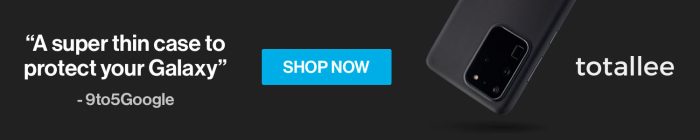




Comments