
Recent reports have suggested that Chrome OS would be removing Smart Lock in the near future, but instead, Google is only tweaking the way it works, potentially to keep your account more secure.
For years now, Google has tried to make Android and Chrome OS “Better Together” for device owners. A recent addition to this effort was Phone Hub, a suite of phone-controlling features, set to be expanded with a full phone-screen-streaming feature for Pixels.
One of the first ways that Google attempted to make Android and Chrome OS devices “Better Together” is through Smart Lock. A fantastic feature on paper, the intention of Smart Lock was to automatically unlock your Chromebook when your Android phone is nearby. Unfortunately, ask around among those who have actually tried Smart Lock and you’ll likely hear that for some it rarely works as expected.
For those lucky ones who have Smart Lock working flawlessly, Chrome OS actually offers an even deeper integration for the feature. By default, Smart Lock is only used when your account is signed in and your Chromebook has been locked, either manually or when it goes to sleep. With a simple toggle in the Settings app — “Unlock device and sign in to Google Account” — you can make it possible to fully log in to your Chromebook using only Smart Lock.
The folks at Chrome Story spotted a series of code changes that they claim point to the removal of Smart Lock from Chrome OS, but that isn’t quite what’s happening. So let’s take a closer look.
In one instance, we find Google is preparing to deprecate “Sign in with Smart Lock” on Chromebooks, as explained in a new flag in chrome://flags.
Remove Sign in with Smart Lock
Deprecates Sign in with Smart Lock feature. Hides Smart Lock on the sign in screen, removes the Smart Lock subpage in settings, and shows a one-time notification for users who previously had this feature enabled.
#smart-lock-sign-in-removed
Further, in another code change, we see even more clearly that Google is “removing the sign in with Smart Lock feature” and therefore removing Smart Lock’s subpage within Chrome OS’s settings.
Take notice of the fact that in both places, Google doesn’t say that Smart Lock is going away, only “sign in with Smart Lock.” Additionally, in Chrome OS today, the Smart Lock settings page is only used to switch between unlocking from the lock screen and unlocking on the sign in screen.
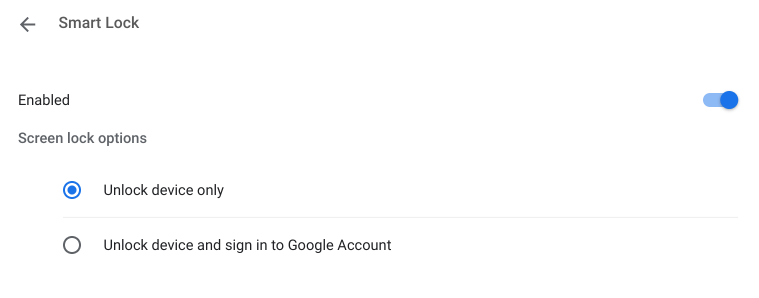
At the same time that this removal is happening, Google is simultaneously working to tweak and improve Smart Lock in Chrome OS. For example, the feature will soon have a new animation in which the arrow of the login button will turn into a checkmark. In another place, a Googler refers to Smart Lock on Chrome OS as getting a “revamp.”


Looking at the bigger picture, the only thing changing for Smart Lock in Chrome OS is that it will only be able to unlock your device after you’ve already signed in. You soon will no longer be able to sign in with Smart Lock after a reboot.
It’s not clear why Google is removing this feature from Smart Lock, though it may be related to keeping your Chromebook, its data, and your Google Account more secure from being used without your consent.
Hopefully this is just the beginning of Google’s “revamp” of Smart Lock for Chromebooks, but suffice it to say that the feature is here to stay for the foreseeable future.
More on Chrome OS:
- Leaked AMD Ryzen 5000 Chromebook hands-on reveals significant performance boost
- Google working to fix broken cameras on some Chromebooks following recent Chrome OS updates
- What US libraries let you borrow Chromebooks with internet hotspots?
FTC: We use income earning auto affiliate links. More.


Comments