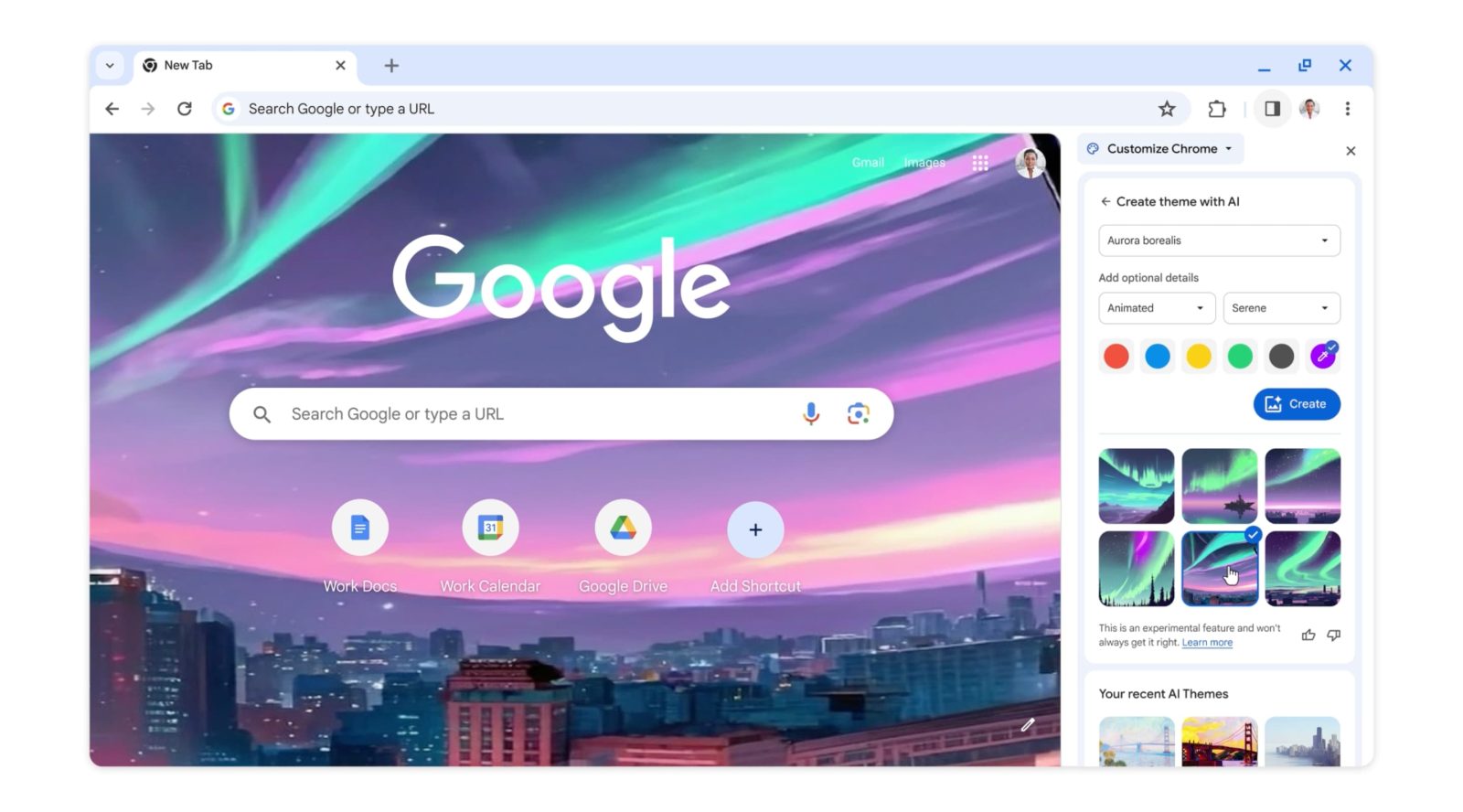
In a recent update to Google Chrome, generative AI wallpapers are now available and can easily be created based on your preferences. Here’s how you can do that for your Chrome profile.
Just like every other device and program available right now, Google Chrome is taking on a bit of an AI edge. In an update bringing Chrome to version 121, Google brought generative AI wallpapers and theming alongside automatic tab organization powered by machine learning.
Generated themes are especially welcome, considering Chrome themes can sometimes feel boring and lack vibrance. Chrome’s new theme creator is easy to use and essentially limitless, as no generated theme will look the same.
It’s important to note that the main aspect is the wallpaper, which appears on a new tab. Beyond that, the window borders remain a solid color with several accents throughout. Generated themes aren’t an insane overhaul, but they can pull a lot of weight.
How to generate a theme in Chrome with AI
Google Chrome’s AI makes the process pretty simple. You’ll need to be familiar with the sidebar, which is a newer feature that is gaining more and more tools.
- From a new tab in Chrome, hit the Customize Chrome button at the bottom.
- From the sidebar, hit Change theme.
- Click Create with AI.
Here’s where you can have some fun.
- Choose a subject, style, and mood from the dropdown menus. Choose whatever combination you think you might like and hit Create.
- Choose your favorite result.
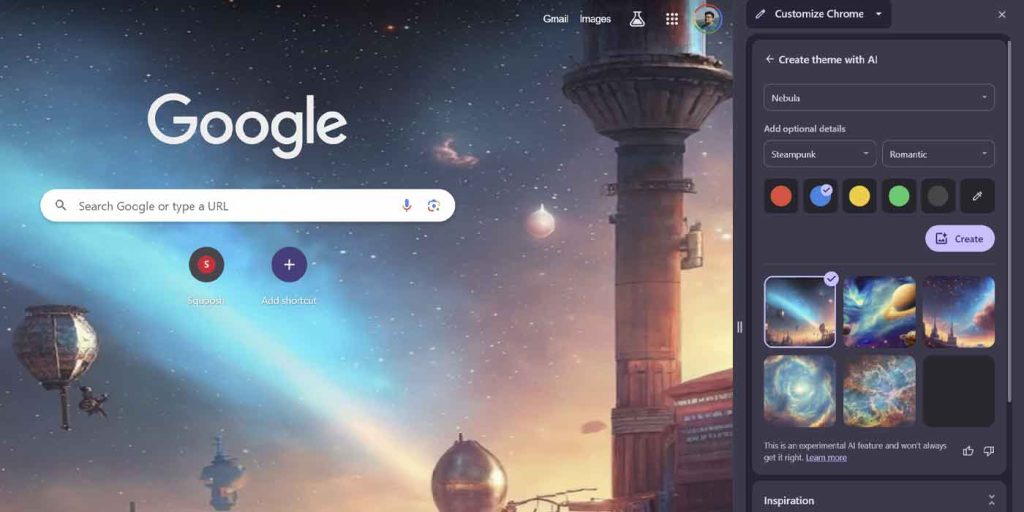
You can use the generation tool however much you like. Not every result is going to look great or even good, but sometimes some true gems come through. The results aren’t going to always make sense, either. My personal favorite theme is a brooding image of the Grand Canyon, where the sky is also the Grand Canyon.
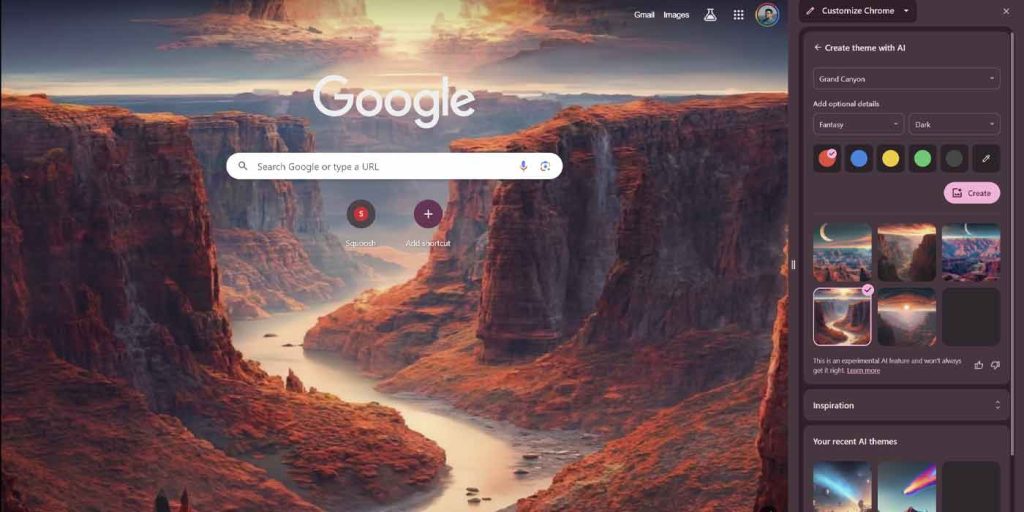
FTC: We use income earning auto affiliate links. More.


Comments