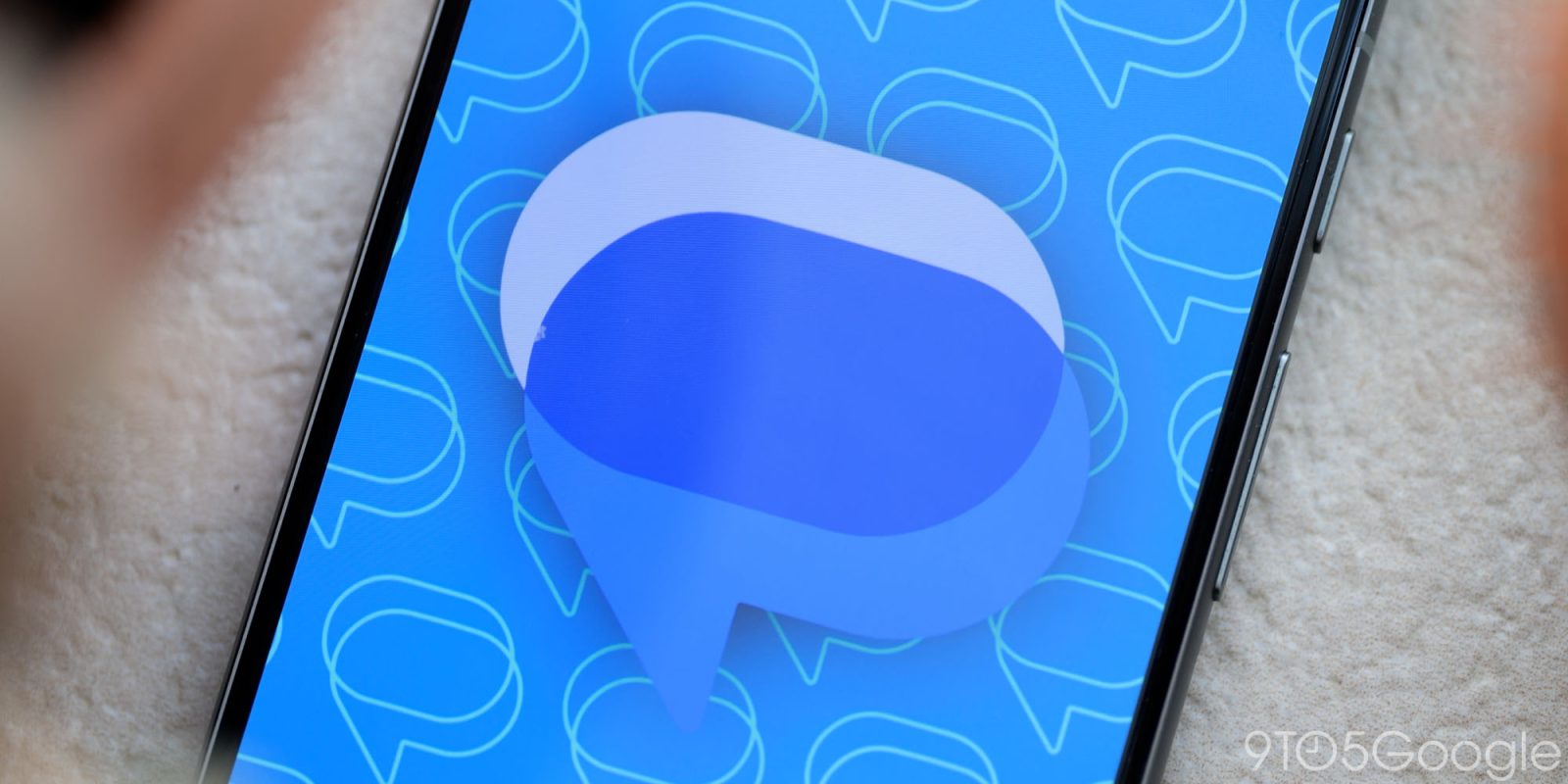
While third-party messaging applications hold a significant market share, Google Messages, a pre-installed application on Android devices, offers a surprisingly robust suite of functionalities. This guide delves into Google Messages’ capabilities, empowering users to optimize their messaging experience.
Sure, many other third-party and cross-platform services surpass Messages in functionality—and I’d vouch for Telegram and WhatsApp wholeheartedly—but there is more here than you may realize. Will it make you switch? That’s up to you, but this great messaging app gets slept on quite a bit. Google hasn’t rolled out every feature in every region. Some are still actively being added, but this guide showcases just what the default Android messaging app can do versus the competition.
Table of contents
Google Messages: The basics
Let’s get the basic stuff out of the way first. Some things have been packaged into the default SMS app for years now. There’s nothing out of the ordinary here—just good stuff that has been making Google Messages a great default option on your Android phone for a while now.
Swipe Actions: Efficiently manage conversations without extensive interaction. A simple swipe left or right (based on user configuration) archives or deletes threads. Archived messages remain accessible, while deleted messages are permanently removed. Utilize swipe your actions with caution!
Smart Reply: Google Messages analyzes incoming texts, proposing concise and relevant replies for immediate transmission with a single tap. It’s not flawless, but it can be useful if you just need a basic response and can’t be bothered to type it out. This also now includes stickers as part of the “Suggest stickers” option. This will sometimes serve up chat stickers that you can send based on reply context.
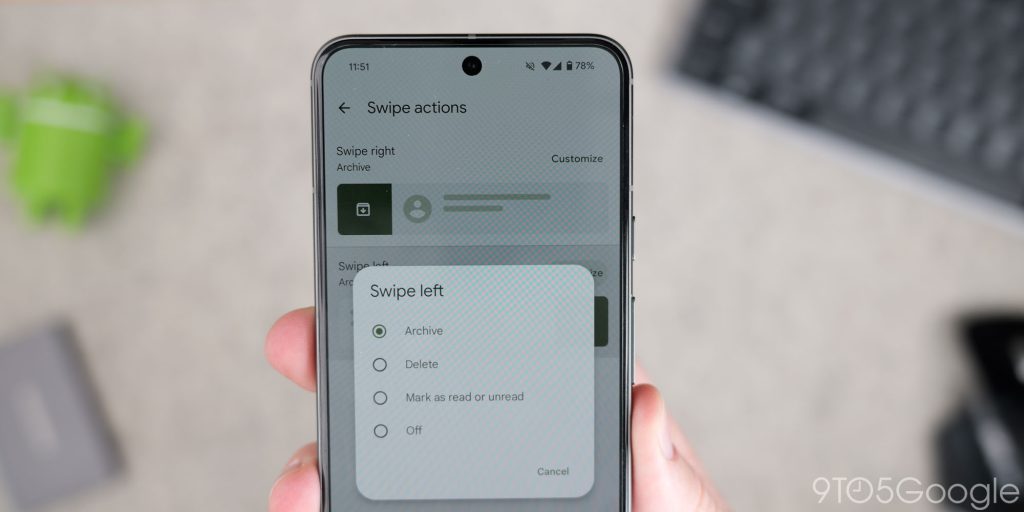
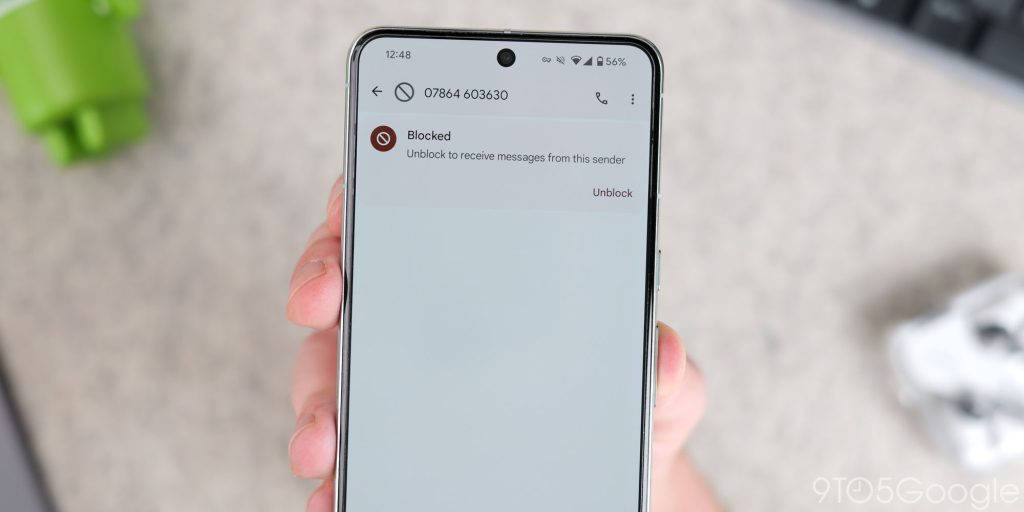
Spam Filtering: Google Messages has spam protection built in and acts as a guardian, proactively filtering spam and phishing attempts before they infiltrate your inbox. This pre-emptive filtering keeps your inbox clean and protects you from potential scams. While the filter is effective, it’s not infallible. Occasionally, a legitimate message might get flagged as spam. You can always review your spam folder and mark messages as “not spam” to improve the filter’s accuracy over time.
Notification Reminders: Notification reminders are great because they can help mitigate the risk of overlooking messages. When you get a notification, you can tap to send gentle reminders to revisit your inbox if a predetermined period elapses without a response. Or go into a conversation, long-press a message and then tap the clock-shaped icon in the upper-right corner. Set the date and time for your reminder and you’ll get pinged at your predetermined time.
Web Link Previews: Messages can conveniently displays a preview of the webpage directly within the chat window without requiring an external app or browser. This lets you assess the relevance of a link without interrupting the flow of your conversation. You can enable this for all messages or manually view them with a tap if disabled.
Cross-Device Chat: Like lots of other messaging apps, you can “pair” Google Messages with other platforms so you can message from anywhere. Just head to messages.google.com, then tap your account icon on your phone> Device pairing. Your Google account is used to pair seamlessly. If you prefer manually signing in to other hardware, just tap the “Switch to QR pairing” and scan the QR code on the device you want to send and receive message from. If you need to remove a paired device just head back to this menu and delete as required.
Scheduled Messaging: If you long press the send button in Google Messages you can schedule any type of message to go whenever you choose. You can set the time and date for precise sharing too.
Pinned Conversations: You can pin your most frequent chats at the top of your inbox for effortless access. Nothing special, but useful for common chats. It’s worth noting that this is limited to just 5 chats at present.
Starred messages: Long-pressing a message lets you “star” or save the message within a conversation or chat. You can then view these later by heading to Search > Starred. Tapping any of these messages will take you directly to the starred item in question.
Mark All as Read: Feeling overwhelmed by a cluttered inbox? Swiftly mark all messages as read to achieve inbox tranquility.
RCS: The future of SMS messaging
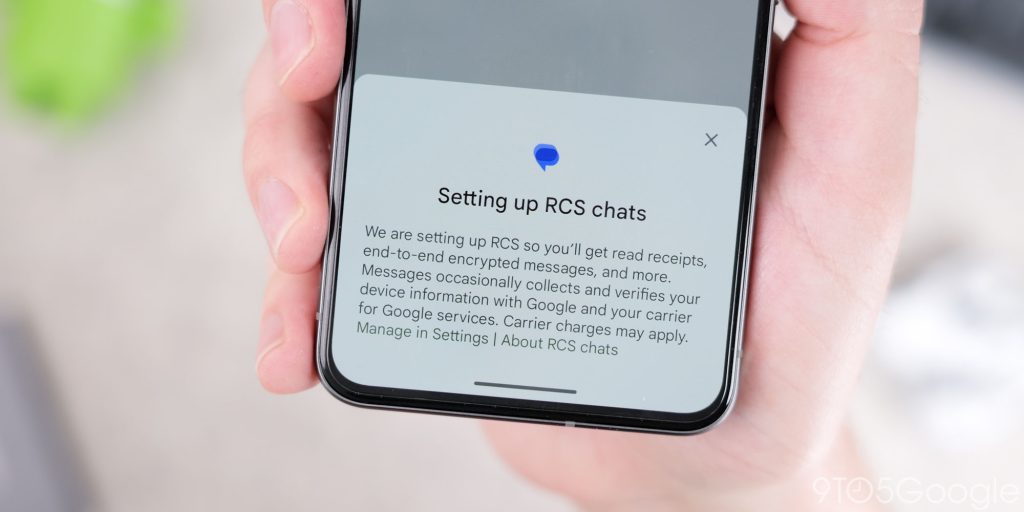
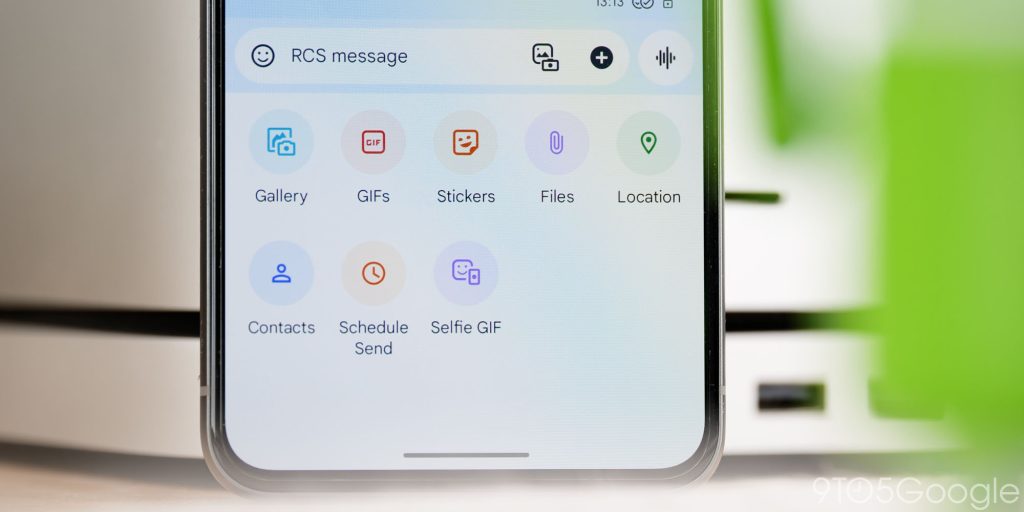
Rich Communication Services (RCS) surpasses the limitations of basic SMS, ushering in a new era of messaging. When you first open Google Messages, a pop-up will ask if you’d like to opt in to enable RCS. A Wi-Fi or data connection is required to use the functions. If no connection is available, regular SMS or MMS features will be used instead.
When chatting with others who have RCS enabled, you’ll have access to lots of enhanced features not found when using regular SMS. Here’s a breakdown of the advantages offered by RCS:
Typing Indicators: When you’re chatting with a friend using an RCS-capable messaging app, you’ll get an animation to show you when that person is typing or composing a message. This can be disabled by heading to Settings > RCS chats > Show typing indicators.
Read receipts: Like typing indicators, when you send an RCS message you can see if that person has received it and if they have read it. When sending your message a timer icon will show. A single check when the message has been sent. A double check indicates that your message has been delivered successfully and a color-filled double check when the recipient has read or seen your message. This can be disabled by heading to Settings > RCS chats > Send read receipts.
Better Group Chat Functionality: RCS enables feature-rich group chats with all of the functions baked in and available to enhance the experience of messaging multiple people at once.
Edit your Messages: Typos are inevitable, but in future, RCS will allow users to edit messages after they have been sent, rectifying any embarrassing mistakes for up to 15 minutes – after that you’re out of luck. This is currently in testing, but you might have the option on your device. So it’s worth checking.
Universal Message Reactions: Express your reaction to messages using a thumbs up, heart eyes, or another emoji, even if the recipient is not using Google Messages (including iPhone users). This works both ways too, as if someone on iPhone reacts to your messages, it works natively with a toggle found in Settings > Advanced > Show iPhone reactions as emoji.
Multi-file type sharing: Share photos, videos, GIFs, stickers, files, location data, and contacts directly in your chats. A hidden toggle even lets you send higher-resolution images too. To transmit full-resolution images, disable the “Send photos faster” option, and your contacts will get even better images directly from you.
Integrated Voice Recorder: You can leverage the built-in voice recorder to send longer notes without typing for lengthier messages. This does work without RCS, but those messages will be sent as MMS and can incur a charge from your carrier.
Force SMS/MMS per chat: RCS is great, but you might want to stick with SMS or MMS. Luckily, you can force the older messaging standard on a per-chat basis. Just tap the three-dot upper-right menu > Details, > Only send SMS and MMS messages.
Exclusive Messages additions
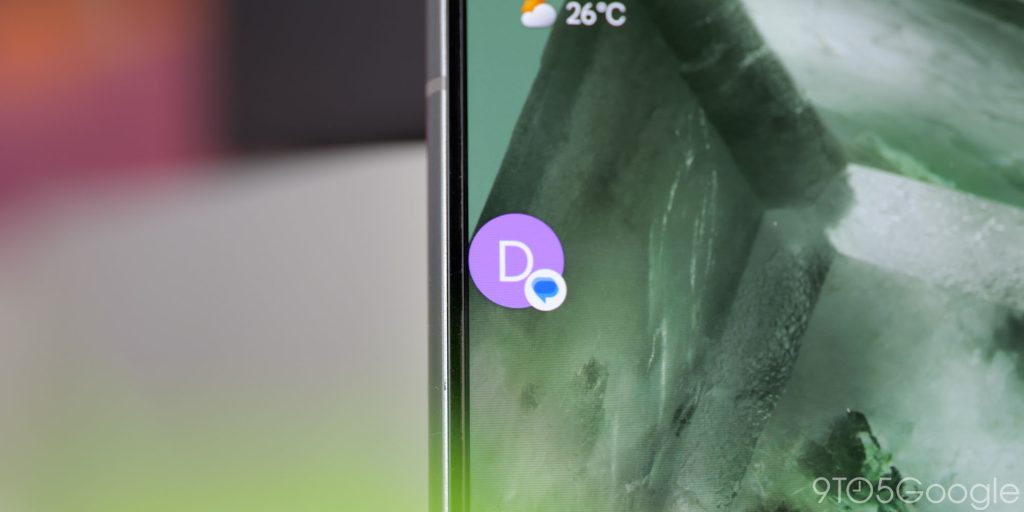
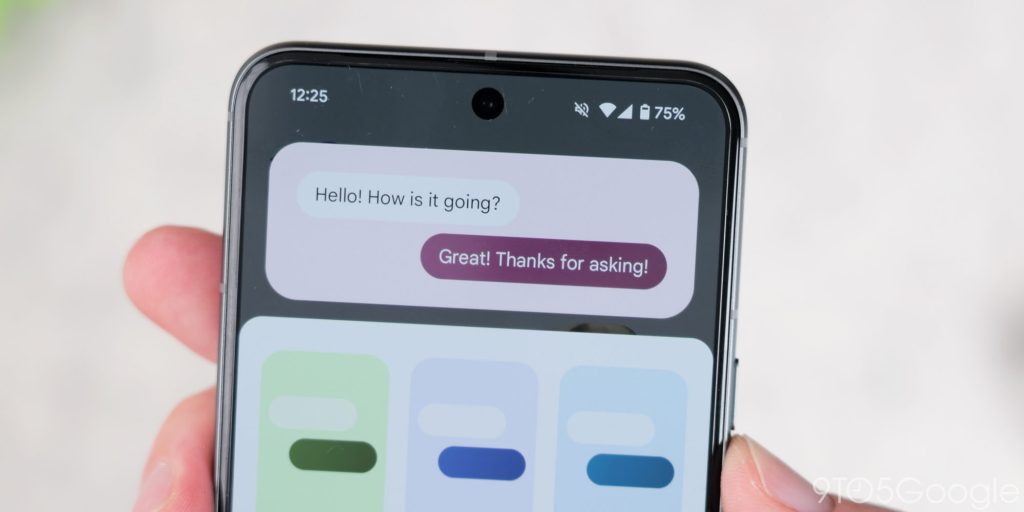
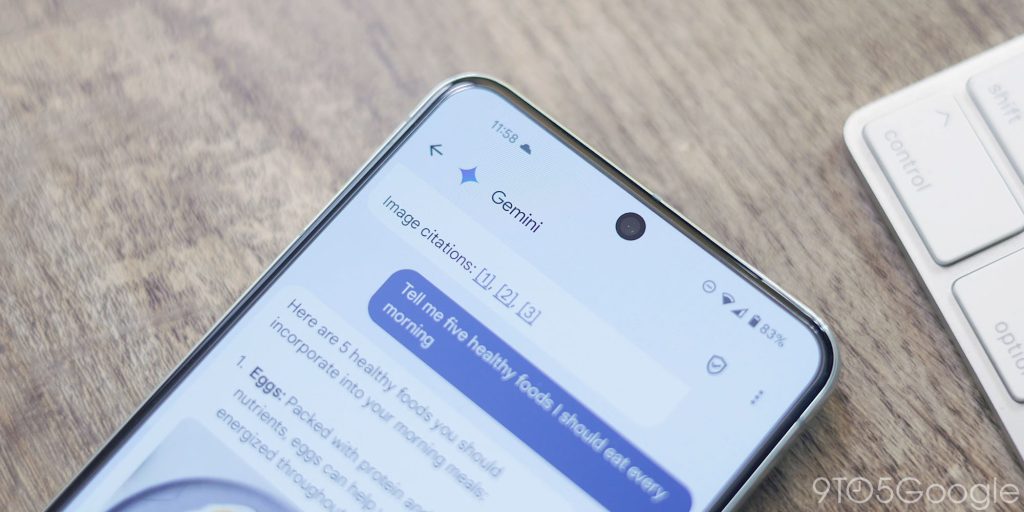
Google Messages is a simple but solid messaging client without adding in tons of extra options. That said, it has a whole host of exclusive options that you might not find everywhere else.
Chat Customization: For each chat in Google Messages, you’re able to customize the experience with various color backgrounds and chat bubbles. This is limited to RCS chats, so no go on SMS chats.
Message Gemini: Harness the power of Google’s AI to get one-to-one help doing all the kinds of things you’d use Gemini on your device or web browser for.
Expressive animations: Infuse your messages with vibrancy using fun animations and screen effects, such as sending a text with a burst of confetti.
Selfie GIFs: It might be gimmicky, but you can send a quick “Selfie GIF” to your contacts by tappin the “+” icon. Record a very brief selfie video and it gets turned into a short GIF. Stupid, but fun nonetheless.
One-Tap Calendar Integration: To help you save notable dates and reminders, if you receive a date in your messages just tap it and you can create a Calendar event with zero friction. Messages can intelligently work out based on time and date too.
Automatic OTP Deletion: Tired of OTP codes cluttering your inbox? Enable auto-delete to automatically remove them after a predetermined timeframe. Sadly, this isn’t available in all regions.
Chat Bubbles: Use chat bubbles that float on your screen to maintain easy access to important conversations. Chat bubbles are nothing new, but slowly they’ve been disabled or removed from lots of other apps. Messages is one of the few that you can use the option with if you need constant access to a specific chat.
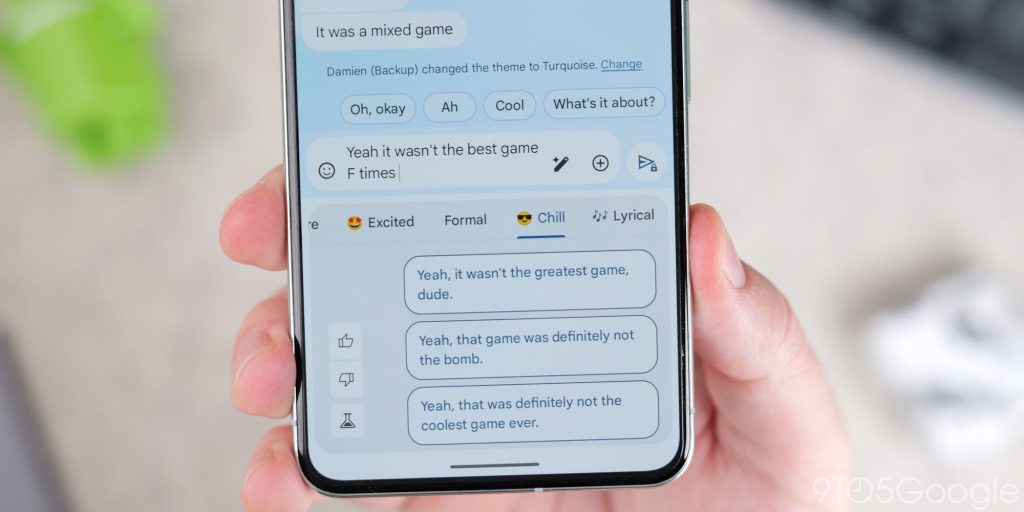
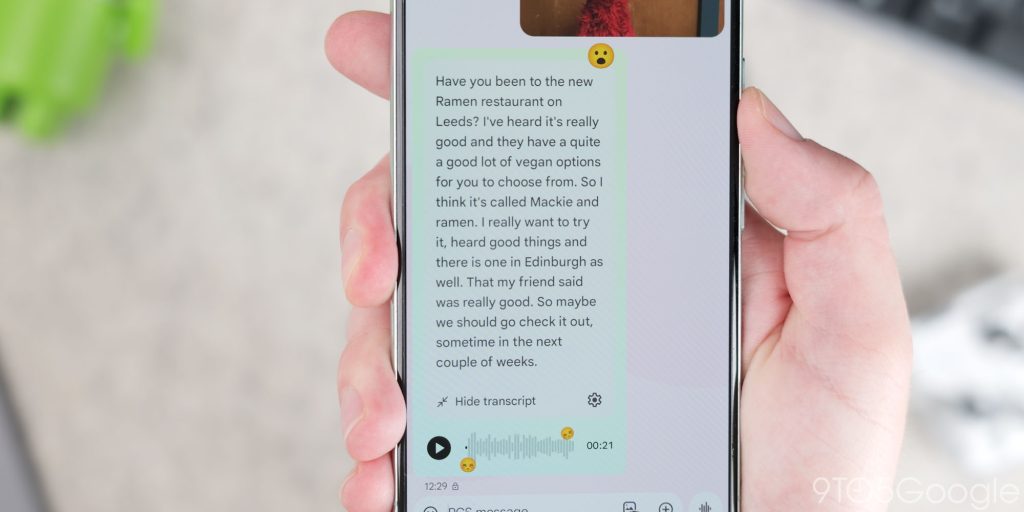
Voice Message Transcriptions: On selected Google Pixel phones, Google Messages is able to transcribe voice messages for you, meaning that you can read a voice message when you can’t listen.
Voice Moods: Voice Moods are a new feature in Google Messages that lets you add a visual emoji background to your voice messages. With nine moods to choose from, you can express yourself with hearts, fire, or party poppers along with your voice if you want.
Google Meet calls: Google Messages lets you initiate Google Meet video calls directly in your chats. Simply tap the video call icon and your contact will receive a notification to join the call through Google Meet.
Nudges: Designed to help remind you when a conversation needs a reply or if there is an important birthday coming up. Nudges work a little like their Gmail counterpart by showing a little pop-up with some very basic context of when a message was received to help you decide who to respond to.
PhotoMoji: Just pick a photo, and Google smarts will transform it into a personalized emoji, letting you express yourself with your own face, pet, or anything else! PhotoMoji works by either creating custom stickers or using them as reactions to existing messages.
Magic Compose: Designed to help you overcome writer’s block when initiating a message. Magic Compose suggests text based on the context of your conversation, providing a helpful nudge in the right direction or just letting you go way overboard and invoke Shakespeare. Another fun feature that does have its uses.
What are your favorite Google Message features?
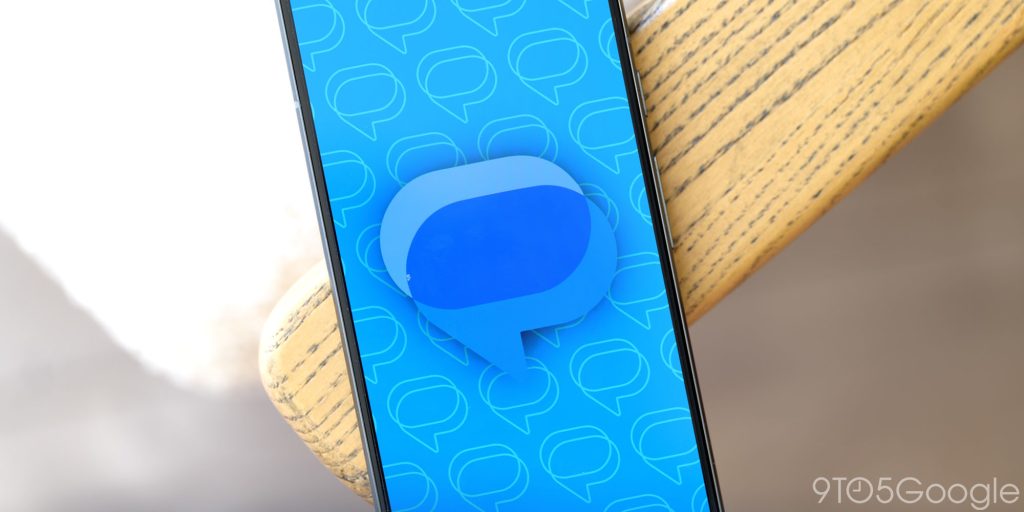
That’s a wrap on the treasure trove of functionality within Google Messages. With so much to explore, we’re curious: what are your favorite ways to utilize Google Messages? Share your go-to features and tips in the comments below, and let’s create a community of messaging masters.
FTC: We use income earning auto affiliate links. More.


Comments