
The yearly update for your smartphone is now here. Android 15 has officially launched for Pixel phones, and here’s what’s new.
Our goal with each OS update is to cover as many of the new features as possible, which are slowly introduced and refined during the Developer Preview phase and the public-facing Beta program.
If you’ve been updating your Pixel since the very first beta or even during the early developer-focused previews, then, sadly, there likely won’t be any surprises right out of the gate. Even so, there may be some tweaks and enhancements you simply weren’t aware of or haven’t even used yet.
Some additions have been concurrently tested throughout the confusing QPR3 Beta phase. In many cases, we’ve omitted any of these additions because, while they may have appeared in Android 15, they have since gone live in the most recent stable Android 14 builds. It’s also worth noting that this guide is dedicated only to user-facing changes. If some under-the-hood changes are made, they will be explicitly noted. Google’s developer-focused documentation can be found here.
Navigate this guide
- UI changes
- Pixel Launcher settings includes “App list settings” function
- Improved Wi-Fi Privacy settings with “Send device name” toggle
- Pixel Weather widgets section
- System storage split for “Android” and “Temporary system files”
- Redesigned authentication panel
- Reorganized “Security & privacy” panel
- Volume panel redesign
- Color contrast in Wallpaper & style app
- Widget panel tweaks with categories
- Redesigned wallpaper editor
- Color contrast option in Display settings
- New enhanced SIMs menu
- Enhanced battery usage stats
- Usability changes
- Always show taskbar on Pixel Tablet and Pixel Fold
- App archiving integrated into Settings app
- HQ webcam mode with biometric authentication
- Cellular network security option
- New “Default wallet app” option
- Haptics when adjusting volume slider
- Save app pairs
- Adaptive vibration
- Bluetooth “Automatically turn on again tomorrow” toggle
- Hearing devices QS tile
- Predictive back gesture enabled by default
- Don’t suggest app toggle in app drawer
- Private space
- Adaptive screen timeout
- More prominent “Circle to Search” toggle
- Home Controls screensaver for Pixel T ablet
- Device diagnostics
- Apps built for Android 6.0 Marshmallow install blocked
- Disable default frame rate for games
- Lockdown mode prevents USB data access
- Allow WEP networks
- Language pronouns
- Disable screen share protections
- Memory usage profiling
- Cosmetic changes
- New “Enter PIN” phrase
- Larger lock screen text
- Double-layered text in Lockdown mode
- Android 15 SystemUI icon
- Notification section slight rename of options
- Redesigned screenshot preview
- Improved Dynamic Colors for the Battery widget
- Narrower brightness slider in “Display & touch” section
- Google account avatar can now be set
- Edge-to-edge app support
- Minor animation improvements
- Android 15 Easter eggs
- What is your favorite new addition or feature within Android 15?
UI changes

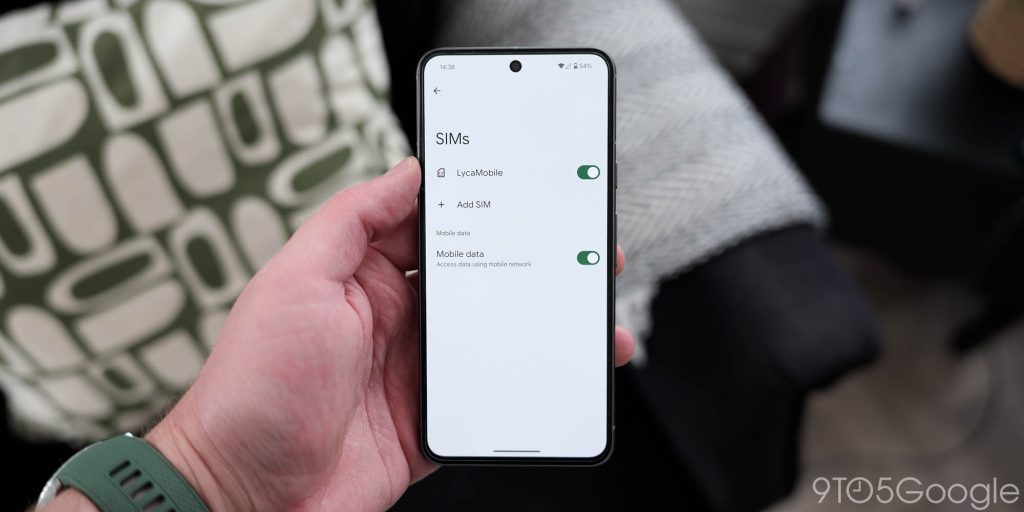
Core user interface changes are part and parcel of any Android update as things get tweaked and tuned to help improve the cohesion of specific sections and subsections. All UI changes we have tracked relate to commonly used areas within Android 15, with changes over the previous Android 14 builds and releases noted.
Pixel Launcher settings includes “App list settings” function
Android 14 QPR releases added a new “App list settings” section accessible from the home screen. This includes control, such as the ability to instantly invoke device search with a swipe up into the app drawer. Android 15 has added a toggle that also allows you to remove or display apps with long names. If the latter option is enabled, long names will appear over two lines, and the app drawer spacing may be altered with this adjustment.
Improved Wi-Fi Privacy settings with “Send device name” toggle
A couple of things have been altered with the Wi-Fi Privacy settings. There is a new dedicated sub-menu that replaces the pop-up panel. There is also a new “Send device name” toggle that enhances your security when connected to specific Wi-Fi networks. By disabling this option, your device name is hidden from the network. However, other identifying information, such as MAC and IP addresses, will be visible to network admins.
Pixel Weather widgets section
On Google Pixel phones, a new “Pixel Weather” section replaces the “Weather” section. This is now home to home to the exclusive weather widgets on Pixel.
System storage split for “Android” and “Temporary system files”
To help you understand how your on-device storage is being utilized, the “Storage” section now breaks out the “System” into two new categories. There is a new “Android” option which is the total amount of on-device storage that has been assigned to the system install. The “Temporary system files” section indicates how much space has been taken up by app caches and other files that can be deleted or restored.
Redesigned authentication panel
The pop-up authentication panel that appears in-app or system sections secured behind passcodes or biometrics has been altered. It is marginally larger, with an app icon showing which application or service has requested access. There is also larger text within this panel and a “Confirm” button allowing you to continue.
Reorganized “Security & privacy” panel
The “Privacy” section has been elevated in the “Security and privacy” panel in Android 15. This puts important privacy controls front and center, allowing you to quickly access the “Privacy dashboard” section and the new “Private space” option. No functionality has changed; it’s just easier to access and less hidden.
Volume panel redesign
The “Volume” panel that is accessed by using the on-screen volume control menu has been updated to encompass a larger section with more options including “Live captions” and the ability to choose connected device output control.
There’s a splash of Material You color and shapes, but there is also improved sliders and this is full overhaul to improve the volume control experience. This section is wider on tablets and foldables, with controls laid out side-by-side. Other controls remain the same on larger screens. One negative change here is that this enhanced panel does not have sections that can be minimized.
Color contrast in Wallpaper & style app
The wallpaper & style app now has the Color contrast option that was previously found in Developer options. This change also brings a more mature UI with a preview of the changes you are making/tuning, allowing you to get real-time feedback on how apps and toggles will look. One important thing to note is that changes to this option will affect Dynamic color tuning.
Widget panel tweaks with categories
The widget panel now has a top-level section where suggested app widgets can be selected from distinct categories. This can encompass a number of options, including “Essentials” and “Entertainment,” but more are available depending on what apps you currently have installed on your smartphone or tablet.
Redesigned wallpaper editor
The Android 15 wallpaper picker/editor does a better job distinguishing between the Lock and Home screen through an updated card-based UI. Tapping will bring you to a fullscreen preview — without the two buttons at the bottom — where you can zoom in/out to adjust. An “edit” pencil is now at the bottom for making changes or adjusting existing AI wallpapers.
Tap the checkmark in the top-right corner to return to the card view. “Set wallpaper” is the final step. You can choose whether to apply the wallpaper to both surfaces or just one. Like before, you can repeat the process to set independent backgrounds.
Color contrast option in Display settings
Controls for adjusting the color contrast of your theme or display are now available in the Display section of the Settings application. This is the same option as found in Wallpaper & style.
New enhanced SIMs menu
The Pixel does not support dual physical SIM slots, but you can have an eSIM and physical SIM. To help manage this, Android 15 has an enhanced SIMs menu. This menu lets you quickly enable or disable SIMs and adjust whether those SIMs can access mobile data.
Enhanced battery usage stats
Within the Battery section of the Settings application, when tapping on the chart, you can now see daily power usage stats, including breakdowns of app and hardware usage. This includes screen time and hourly data for when and where you Pixel battery has decreased or changed.
Usability changes

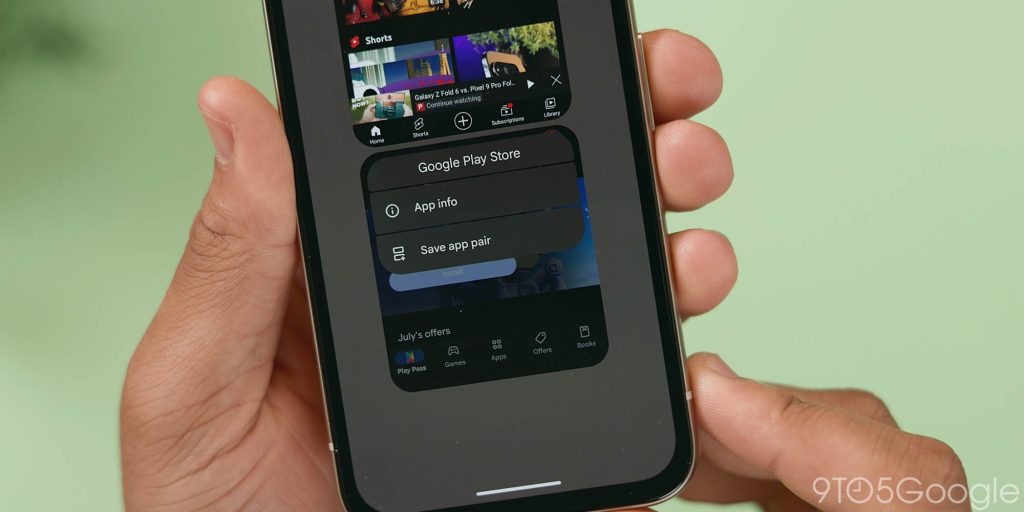
Some alterations are aimed specifically at device usability with a focus on enhancing the daily experience. This can even include new functions but relates primarily to how we use Android 15. In this section, you’ll find all of the core changes related to usability in Google’s latest Pixel update.
Always show taskbar on Pixel Tablet and Pixel Fold
On Pixel Tablet and Pixel Fold, you have the option to always show the taskbar with recent or chosen applications whenever an app is open to facilitate quick switching. When an app is open, just long-press the taskbar, and a toggle will appear to enable the floating pill-shaped persistent UI element.
App archiving integrated into Settings app
Android 15 now lets you archive apps directly from system settings, freeing up storage. Archived apps can be easily restored, and their permissions are remembered. This new feature is separate from Google Play’s app archiving option, offering more control over your device’s storage.
HQ webcam mode with biometric authentication
New enhancements are now available for the webcam feature, including an “HQ” mode that improves video quality. While the improvement is noticeable, it’s most apparent in well-lit conditions. Additionally, using your phone as a webcam now requires fingerprint authentication for added security.
Cellular network security option
Despite being an option in the Release Candidate, Google has removed the “Cellular network security” option from the stable Android 15 release. When active, and on cellular or mobile networks, you would have been able to set up notifications if a mobile network is insecure or lacks encryption.
New “Default wallet app” option
Android 15 now includes controls to select the default NFC or wireless payment system, allowing you to use more region-specific or banking applications. By default, this is still set to Google Wallet. You can also disable wallet apps or select any supported application.
Haptics when adjusting volume slider
To mimic the brightness slider haptics, when reaching the upper and lower limits of the volume slider there is now soft haptic feedback. Haptics are not present when using the enhanced volume panel.
Save app pairs
The app pairs function has been in the works for a long time and is finally available in Android 15. App pairs are simply two saved apps that you can instantly launch in split-screen mode. This may not work with all applications and is super simple to create. To make your own App pairs, launch your chosen applications split-screen and then tap the new button in the Recents menu to add it to your homescreen.
Adaptive vibration
Google has added “Adaptive vibration” to Pixel phones. This new option, which is found under the “Vibration & haptics” menu in Settings, defaults to off. Google explains that the setting will automatically adjust vibration strength based on your surroundings based on sensors. The animation shown on the new page for Adaptive vibration shows the vibration strength lowering when it is on a table, implying that that’s what Pixel phones will do when the setting is turned on.
Bluetooth “Automatically turn on again tomorrow” toggle
When you disable Bluetooth in Android, it doesn’t stay deactivated indefinitely. Instead, it’ll react in 24 hours, kind of like how Apple devices enable Wi-Fi after the same period. You will need to go into Bluetooth settings and disable the “Automatically turn on again tomorrow” option, or it will reactivate, and your phone will pair again with your Bluetooth accessories. Google has also updated the M3 button here to be rounded rather than squared off.
Hearing devices QS tile
Android 15 adds a new “Hearing devices” Quick Settings tile designed to make it even easier to pair with Bluetooth hearing aids and devices. This is enabled and available by default, and no added setup is required.
Predictive back gesture enabled by default
Predictive back animations are now enabled by default; it’s most visible in Settings, but there is also no option to enable or disable it in Developer options. Not all apps currently support this, but it is most noticeable in default Google apps and services.
Don’t suggest app toggle in app drawer
When you initially swipe up into the app drawer, you may see a top row of recent or suggested applications for quick access. With the Android 15 update, you are able to remove any future suggestions of specific applications from this section by long-pressing and tapping the pop-up “Don’t suggest app” option. On apps with lots of Quick Actions, this may appear as a “no” or “prohibited” symbol.
Private space
Users can set up Private Space with a separate Google account for enhanced privacy, or use an existing one. Additional security measures include choosing a unique lock screen and customizing auto-lock settings. Once activated, Private Space apps are hidden from the main system, and their activities are isolated. They won’t appear in Recents, settings, and other sections.
Private Space is designed to protect sensitive information by creating a separate digital space within your device. It’s ideal for banking, medical, or work-related apps that require extra security. Google touts this as a way to separate work and personal profiles on the same device by keeping entire systems and accounts separate.
Adaptive screen timeout
This “automatically turns off your screen if you’re not using your device.” It’s not clear how this is determined, but it could use some of the on-device hardware, such as the front-facing camera and proximity sensors at the top of your device, to determine if you are using your phone and keep it unlocked or locked based on this context.
More prominent “Circle to Search” toggle
The option for Circle to Search when using on-screen buttons has been elevated to the “Navigation mode” section.
Home Controls screensaver for Pixel Tablet
The Pixel Tablet has gained smart home controls as a screensaver. It mimics the expanded “Home” button that you can access on Pixel lock screens with all of your previously set smart home devices visible within the new screensaver.
Device diagnostics
Device diagnostics was present up until the stable release of Android 15. This has been removed, but could return in a future release.
Apps built for Android 6.0 Marshmallow install blocked
Google has upped the Android SDK-supported version to 35. This means that apps targeting Android 6.0 Marshmallow or older cannot be installed or sideloaded in Android 15. The OS blocks installation but this should not affect most applications on your device.
Disable default frame rate for games
A new toggle in Developer options allows you to bypass the default maximum 60Hz frame rate for games. This might not affect the title in question, but could unlock higher framerates on higher refresh rates screens – 90/120/144Hz.
Lockdown mode prevents USB data access
USB data access when Lockdown mode is activated is now completely blocked in Android 15. This applies to accessories and, most importantly, while plugged into a PC or Mac. This added protection ensures your on-device files are safe and cannot be wiped or altered using ADB commands.
Allow WEP networks
Android 15 introduces a new “Allow WEP networks” toggle, but it’s important to understand the risks. WEP is an outdated and highly insecure wireless encryption protocol. While this change might seem counterintuitive, it provides flexibility for users who might encounter legacy networks.
Language pronouns
When using other languages in Android 15, there is a new “Grammatical gender” if you use another supported language. At present, this only applies to French, but when setting the main system language to you can set the default gendered terms Android will address you by where appropriate. This is based on your setting of “Neuter,” “Feminine,” or “Masculine.” By default, this is set at “Not specified,” but you can also adjust this from Developer options if you wish.
Disable screen share protections
Found in the Developer options section, the “Disable screen share protections” toggle allows you to selectively choose if certain applications can be shared with screen recordings or screenshots. In theory, this would allow for screen recordings of sensitive applications, but it is not advised due to privacy reasons. This appears to be firmly aimed at developers for app and service testing purposes.
Memory usage profiling
A big tentpole of Android 15 is the ability for developers to profile information within apps. To those of us who aren’t devs, this manifests as the ability to check memory usage within Developer options. Memory usage profiling is disabled by default and requires a restart if you want to see how much memory is being used on your phone at any given time.
Cosmetic changes


Android 15 includes a number of features, but there are plenty of visual or cosmetic alterations to better suit some of the upgrades and improvements over 2021’s introduction of Material You. Almost all of these changes do not affect the daily experience but enhance how certain features and functions work.
New “Enter PIN” phrase
If you choose to enter a passcode or PIN from the lock screen, the entry prompt has changed from “Enter your PIN” to “Enter PIN.”
Larger lock screen text
Text on the lock screen is also larger for system messages like the “Enter PIN” phrase and “Emergency” call button.
Double-layered text in Lockdown mode
When Lockdown mode is enabled, a new message is visible on the lock screen over two lines. It includes the new “Enter PIN” text and the phrase “PIN is required after lockdown.”
Android 15 SystemUI icon
To coincide with the launch of the new OS update, the updated Android 15 SystemUI icon can be found in the status bar and system-level notification pop-ups. The icon matches the “VanillaIceCream” codename for this update with the Budgroid in an ice cream cone.
Notification section slight rename of options
“Device and app notifications” has been renamed to “Notification read, reply & control.”
Redesigned screenshot preview
When taking a screenshot, the bottom-left preview has rounded edges and corners to better fit with other UI tweaks added in recent updates. The crop and edit button are now circular and sit below the mini preview.
Improved Dynamic Colors for the Battery widget
The battery widget now shows the device you are using in a slightly different color hue for easy identification versus any connected accessories like earbuds and smartwatches.
Narrower brightness slider in “Display & touch” section
When adjusting brightness from the “Display & touch” section, the slider is in a better position so that the back button is still accessible. The slider no longer reaches fully from one side of the screen to the other.
Google account avatar can now be set
If you use the multiple users option in Android 15 now lets you set your Google Account picture as your user profile image. This helps unify the image that you’ll see in places like the Settings app or in the status bar. A new Google Pixel Avatar app handles changes made to this profile image. You’ll know that your profile icon is pulled from your Google account because the G icon is in the bottom right corner.
Edge-to-edge app support
Edge-to-edge app support in Android 15 is now enforced by default. This means apps will now utilize the entire screen, extending content behind the status and navigation bars. Previously, opting into edge-to-edge mode was optional for developers.
Minor animation improvements
This update makes very minor improvements to tons of animations within the Android system, including the easing between frames and how sections come into view on-screen.
Android 15 Easter eggs
It wouldn’t be a new Android release with an Easter egg. This year, it’s a two-part secret that builds off the Easter egg found in Android 14. The mini space exploration game now lets you plant a yellow flag on the planets that you find in the virtual solar systems.
That’s not all. After accessing the Easter egg for the first time, you gain access to a new screen saver. The “Landroid” screen saver shows the spacecraft blasting off into space, and it’ll land on planets or orbit the sun. Once again, it ties in perfectly with the space theme Android has been following in recent years. This Easter egg looks great on larger screens like the Pixel Tablet.
What is your favorite new addition or feature within Android 15?
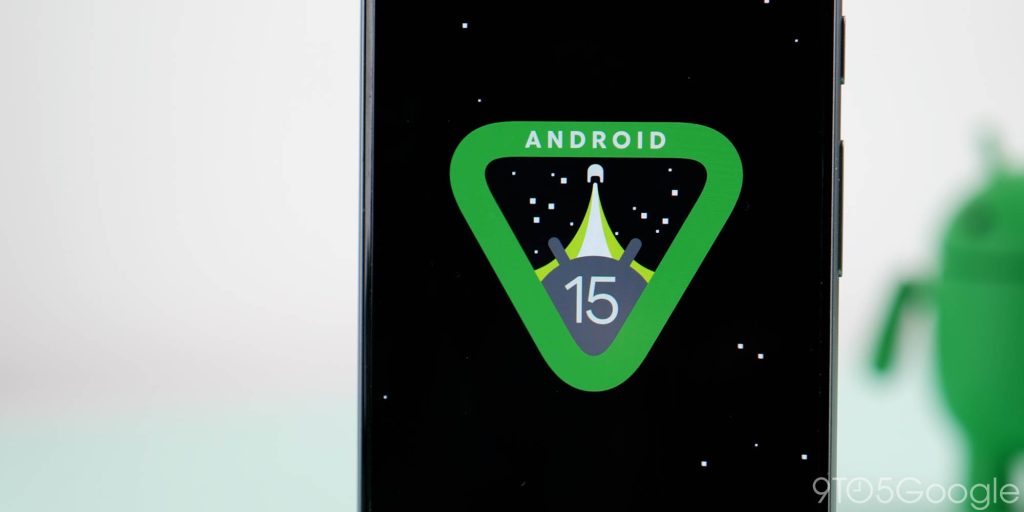
That’s every new “user-facing” feature and change that you’ll likely see or encounter in the full release of Android 15 for Google Pixel phones. As you will likely know, Google’s latest OS release includes a number of under-the-hood improvements and enhancements. However, this is not as feature-rich as Android 12, but it certainly feels more refined and stable. We’re expecting a slew of OEMs to offer their own take on this build over the coming months, including Samsung, Oppo, OnePlus, and many more.
If you haven’t already installed it, we have a handy guide showing you just how to get the latest version on your Pixel here so that you can enjoy all the latest new features as part of this, frankly, massive Android update.
Those of you who have been enrolled in the previous Android 15 Beta program or ran the Developer Previews and, therefore, know the new features inside out and have used them to death, then let us know your favorites down in the comments section below. Even though we’re far off, what would you like to see in Android 16, which is likely to start testing again in early 2025.
FTC: We use income earning auto affiliate links. More.




Comments