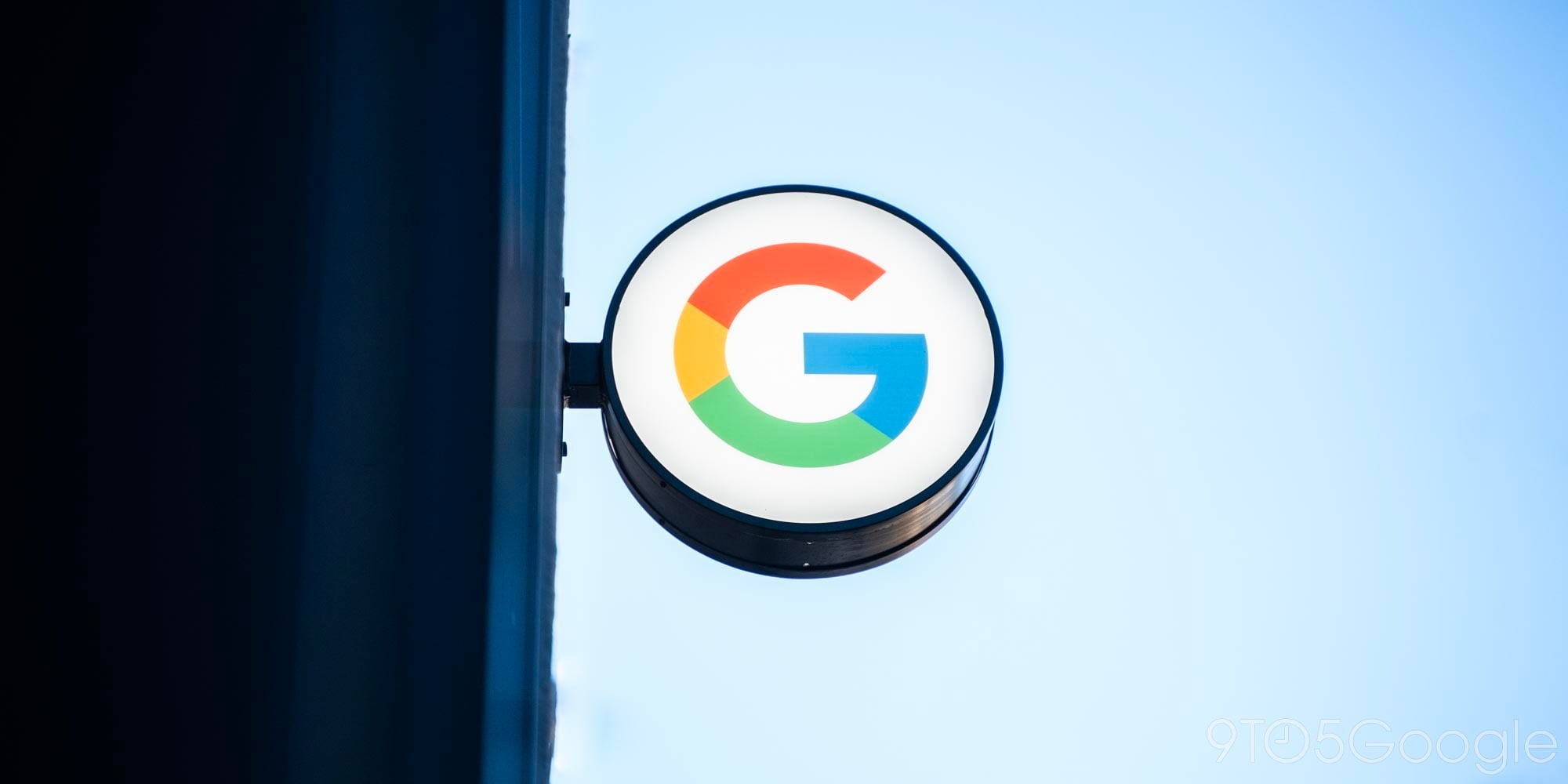

Over the past few months, Sony has been testing various concept software, offering it up to Xperia owners as part of a limited public beta test. One XDA Developers member was able to port the home launcher and release it as a downloadable APK which works on any Android device with Lollipop or later, and doesn’t require rooting. Needless to say, we were eager to go hands-on…
As third party launchers go, the Xperia Concept port — dubbed xMarshmallow Launcher — is relatively light. Animations and transitions are really smooth and quick. Because it’s only a launcher, it doesn’t come with any of the bloatware you’d normally get with any manufacturer’s custom Android UI.
By default, the launcher takes on its ‘Modern’ setup, which is to say, there’s no app drawer. Like Huawei‘s EMUI software, all the apps you have installed show on your home screens. To re-arrange, you can drag and drop them anywhere. Creating folders requires the usual dragging and dropping one icon on top of another.
Uninstalling an app should be done by pressing and holding an app icon, then releasing, which shows a little red badge with a white cross next to the app. Pressing the cross should delete the app, but in my testing, it doesn’t work. Instead, I’ve had to press the ‘i’ icon to access the app settings menu and select ‘uninstall’.
[youtube=https://www.youtube.com/watch?v=RKlpDgDSqvM]
With all the apps taking up space on your homescreen, finding the one you want can be a challenge, which is why there’s a search option. The search icon is placed where you’d normally find the app drawer icon, and enables you to search for any apps on your phone, or search for apps on the Play Store. If you have the option enabled, there’s also a list of recommended apps beneath your search results.
The concept launcher has a number of features you’d expect to find in a good Android launcher. You can download almost any icon pack from the Play Store and customize the look of your icons using third-party packs, and supposedly there’s the ability to download and install themes, but I wasn’t able to get it to work.
As with many other launchers, pressing and holding anywhere on the homescreen opens up the options to customize by changing wallpapers, adding widgets, themes or by going in to the launcher settings.
In the settings you’ll find the ability to change icon size, and choose between the classic and modern home screen layouts. As mentioned previously, one has the traditional app drawer, the other doesn’t. Saying that, the app drawer isn’t the stock Android/Now Launcher user interface. It’s a full screen, dark translucent overlay with no borders or lines which slides horizontally. Apart from the apps, the only things on screen are the back, home and multitasking virtual buttons on the bottom, and the search option on top alongside the three-dot drop-down menu to arrange apps.
Apart from that, there’s not much to the launcher. If this is what’s going to end up on Sony’s future phones, I’ll be happy. It’s unique, simple, and customizable. Perhaps more importantly, it’s really lightweight. I tested it on the Moto X Style/Pure 2015 and apart from the odd bug, found performance to be really smooth.
FTC: We use income earning auto affiliate links. More.




Comments