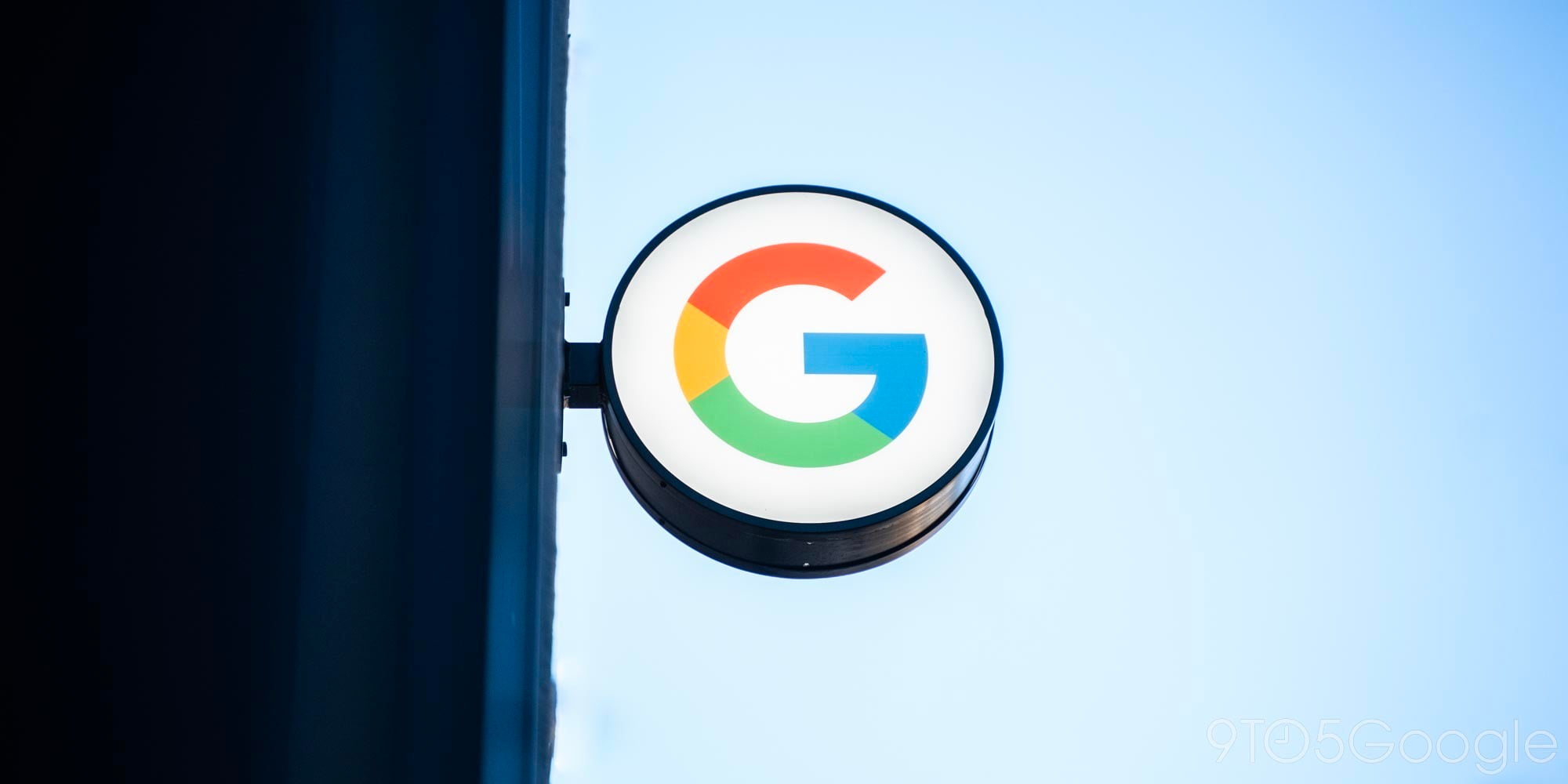
Google Slides is adding two new features that make it easier to give a live presentation. New keyboard shortcuts aid in faster navigation through a deck, while “Present mode” can be resized to make slide previews bigger.
A dropdown menu next to the “Present” button in the top-right corner of every Slide document lets users open “Presenter view.” You can present with audience Q&A and more importantly see speaker notes.
It opens a separate window with two columns that display slides at the left, and speakers notes/audience tools on the other side. A separator line between the two now lets presenters drag and minimize the right side to get bigger slides that are actually readable. This customization also results in more legible preview thumbnails below.

The next usability change adds keyboard shortcuts to control a live deck. Presenters can now precisely navigate to a specific slide without having to scroll around, and manage playback for embedded videos. Related keyboard shortcuts for Google Slides can be quickly pulled up by clicking the new “tips” button in the control bar. The full list is also available at this Google Help document.
Whether you need to quickly pause a video to answer a question, or jump to a specific slide to revisit a talking point, you can now quickly navigate and control the presentation with your keyboard.
Available for all G Suite editions, these new Google Slides keyboard controls will be fully rolled out on the web over the coming weeks.

More about Google Slides:
- Google Docs, Slides adds ‘Linked objects’ tool to update embedded charts, graphs
- Focals smart glasses now integrate with Google Fit and Slides
- Activity dashboard in Google Docs, Sheets, and Slides adds sharing history, comment stats
- Google Slides adds support for playing MP3, WAV audio files in presentations
FTC: We use income earning auto affiliate links. More.


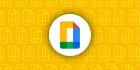

Comments