
When it comes to deciding whether to buy a wired-in Nest Doorbell or a battery-powered one, there are a couple of things to consider: How long does the battery actually last, and how can I extend it? This guide will take you through just that and hopefully help you extend your Nest Doorbell battery life.
Table of contents
Nest Doorbell powering options
The Nest Doorbell can be wired in. Doing this will allow you to permanently set the Nest Doorbell in place and forget the need to charge the battery. Unfortunately, the benefits pretty much end at never needing to charge the battery. Even if you wired in the Nest Doorbell, you don’t get 24/7 recording, unlike the older Nest Hello, which is wired-only. If you don’t have existing doorbell wiring, you can always opt to hook it up to a solar panel.
If you choose to leave the Nest Doorbell untethered to your home, you do have to worry about charging the battery over USB-C every so often. Charging is super easy, seen as the doorbell itself can unlatch from the base and be plugged in somewhere inside your home. Keep in mind a full charge can take around 4 hours. Similarly, there is no 24/7 recording, mainly due to the need to keep the battery going as long as possible before the doorbell needs to come inside for a charge. The upside of this is attaching the Nest Doorbell to an apartment is fast and easy.
Battery life of the Nest Doorbell
Unfortunately, there is no clear-cut answer no matter what some might have you believe. In general – in every sense of the word – the Nest Doorbell battery is meant to last around 2.5 months. Of course, that completely depends on you. You’ll know what to expect with your Nest Doorbell battery, as well. The Google Home app gives you an estimated battery life remaining on the doorbell’s page.
There are a few factors at play that will determine how much battery your doorbell uses:
- Sensitivity
- Video quality
- Event length
- Weather
Each of these plays a major role in determining your Nest Doorbell’s battery life. Choosing high sensitivity will wake your device up constantly and cause unnecessary recordings to take place. The highest video quality will deplete your battery as well, since the device is streaming more information to the cloud. On top of that, long event lengths cause longer recordings, which, paired up with max video quality, will deplete your battery like it’s nobody’s business. Fortunately, those settings are easy to adjust.
What isn’t easy to adjust is the temperature outside – unless you know something I don’t. In cold weather situations, Nest devices like the Nest Cam and Doorbell are susceptible to poor battery life and the inability to charge if hooked up to doorbell wiring. These circumstances can’t really be helped, though it is something to take into consideration if you’re noticing poor performance out of your Nest Doorbell. In the future, Google plans to release a second-generation wired Nest Doorbell which shouldn’t need charging at all, circumventing the standing issue.
How to extend the Nest Doorbell battery life
On the Nest Doorbell, settings are incredibly easy to adjust and configure. Through the Google Home app, you can change every setting mentioned above as many times as you want, so you can get a feel of what truly extends your doorbell’s battery.
Personally, the changes I made caused a huge difference and got me closer to that 2.5-month promise that Google makes for the device. Here’s how to find the settings to extend your Nest Doorbell’s battery life:
- On your mobile device, head to the Google Home app.
- Tap your Nest Doorbell.
- Tap the settings cog in the top-right.
- Hit Video.




Here, you’ll find a few settings that have already been mentioned, plus a couple of others that can make a difference in battery life.
Wake-up sensitivity
Wake-up sensitivity is the amount of movement it takes at a certain distance for your camera to begin recording an event. By default, this setting is set to medium. That means that you get a pretty good range where your doorbell will recognize people, cars, or animals. For the best battery life, we recommend setting the sensitivity to Low.

I get it. You want to be able to record everything that’s going on. Well, here’s the thing. As far as a doorbell goes, the main reason for its use revolves around people coming up to your door. At the lowest sensitivity, the Nest Doorbell will absolutely detect people in front of your door and alert you.
The Nest Doorbell can be used as a security device, though Google’s Nest Cams are best suited for that purpose. Leaving the Nest Doorbell’s wake-up sensitivity at low still allows you to view what’s going outside your door and ups your battery life tremendously, especially if you live on a busy road.
Video quality
By default, the Nest Doorbell has a video quality of 960 x 1280 at 30 fps. Now, that may not sound like a lot but, in practice, is more than enough needed for identifying people at your door. If you want to identify people walking on the street in front of your home, you may want to up the quality to the max, which allows the doorbell to stream at max quality.
For the longest battery life, set the quality to High. While it isn’t the best possible, it won’t task your doorbell with sending everything it’s got over your internet connection. Believe it or not, that’s what sucks up power.
Maximum event length
Whenever the Nest Doorbell detects motion, it starts recording and sends it to secure servers, wherein you can view it on the Google Home app. Depending on what you set the event length to, that recording can last up to 3 full minutes. Having it set at 3 minutes or even just 1 minute per event can take a massive toll on your battery, depending on how busy your front door gets.
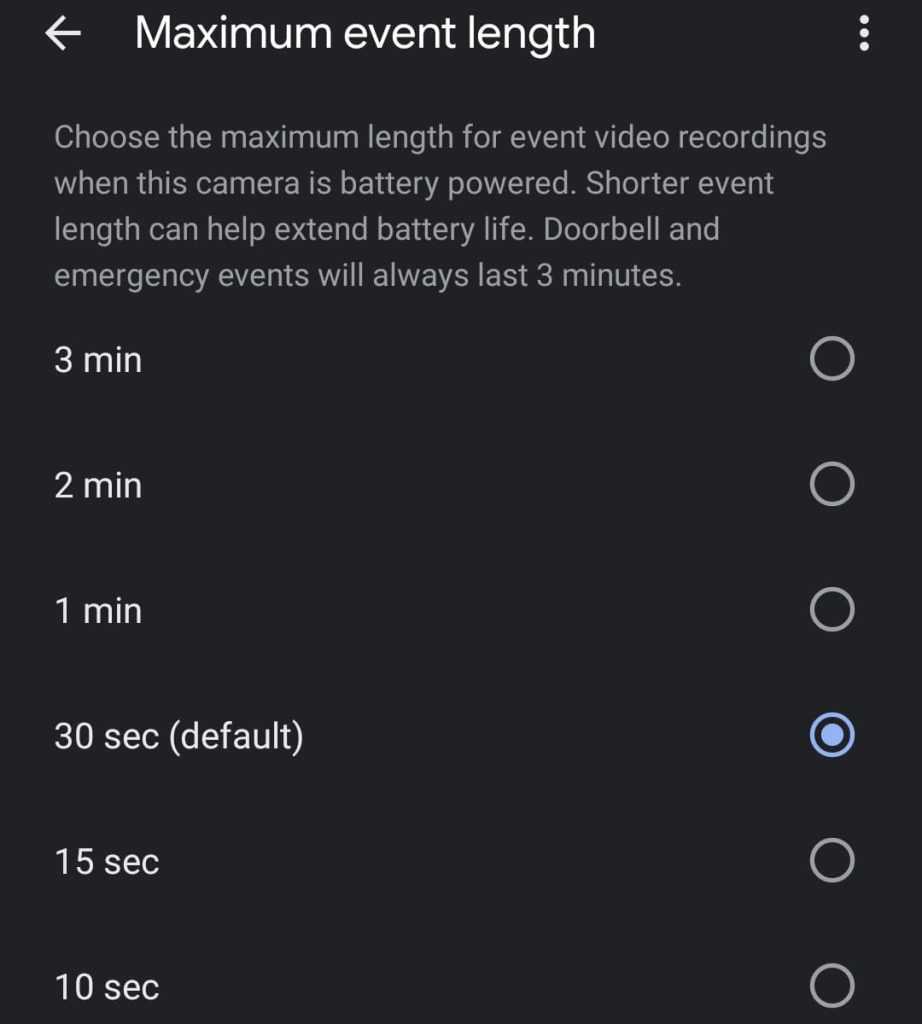
Now, this setting is a bit of a balance. The lowest setting is 10 seconds, which feels way too short especially if an unknown person is near your door. On the other hand, 3 minutes may be too long. Depending on how comfortable you are is where you should set the recording duration. For me, 30 seconds feels like plenty and won’t destroy the battery.
Keep in mind every time someone rings the doorbell, your camera will automatically record the full 3 minutes of video and send it to your devices. The same goes for emergency events.
Stop checking your live feed
This might be the hardest and most important one. When the Nest Doorbell first arrived and was set up, I couldn’t go 5 minutes without checking what was on the other side of my door. Unfortunately, this drained the battery almost a full 10 percent in just a couple of days. As long as you only check the live feed when necessary, your battery should last a good while.
With these settings changed, you can get a good six weeks or more of extended battery life with the Nest Doorbell. Everyone’s experience might be completely different – especially in relation to how much activity lives outside of your door – but this is a good place to start. Let us know what helped you extend your Nest Doorbell’s battery life and if these tips made a difference!
More on Google Home:
- Nearly a year later, the Google Home app has made no progress in cleaning up its Nest disaster
- New Google Home Feed tab widely rolled out on Android and iOS
- Google Home redesigns device grid with interactive control toggles [Update: Android rollout]
FTC: We use income earning auto affiliate links. More.






Comments