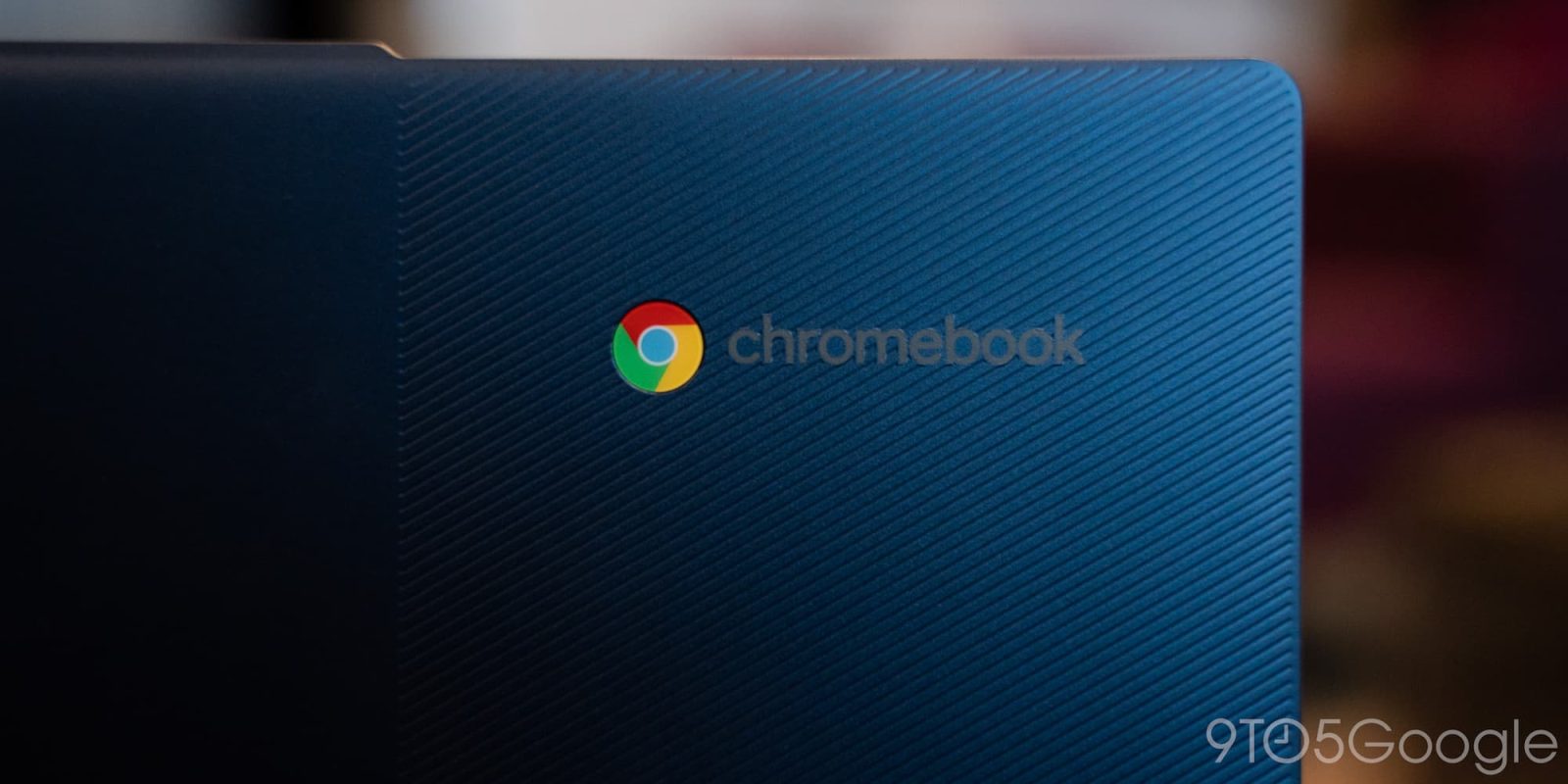
Our team has managed to enable the new app streaming features of ChromeOS, bringing the full might of your phone’s Android apps to your Chromebook.
About APK Insight: In this “APK Insight” post, we’ve decompiled the latest version of an application that Google uploaded to the Play Store. When we decompile these files (called APKs, in the case of Android apps), we’re able to see various lines of code within that hint at possible future features. Keep in mind that Google may or may not ever ship these features, and our interpretation of what they are may be imperfect. We’ll try to enable those that are closer to being finished, however, to show you how they’ll look in the case that they do ship. With that in mind, read on.
Earlier this evening, Google released a major update to the Cross Device Services app – initially found bundled on Pixel phones, but now installable on Android 13 devices – the first such update to be delivered through the Play Store. On its own, the update does nothing, but our APK Insight team was able to use the update to enable a new feature within ChromeOS.
It’s possible that the feature could also be rolling out to customers already, but we haven’t seen any indication of this yet. Let us know in the comments if it’s live for you already.
First announced at CES 2022, the “Phone Hub” suite of features for Chromebooks – which makes things from your phone, including recent photos and a hotspot, easily and wirelessly available from your ChromeOS device – is set to be expanded with the ability to stream apps directly from your phone.
Initially, Google pitched this as being intended for messaging apps, particularly since some (like Whatsapp, for a long time) could only be used on a single device at a time. However, it’s now quite clear that ChromeOS app streaming is useful with almost every Android app on your phone.
Once the streaming is available for you, (assuming you already have Phone Hub enabled) you’ll find a new option in the ChromeOS Settings app, under “Connected devices,” labeled “Apps (Beta).” Tapping “Set up” takes you through the process across your Chromebook and phone, and to ensure security, setting it up requires entering your Google Account password again (your Chromebook PIN will not suffice).
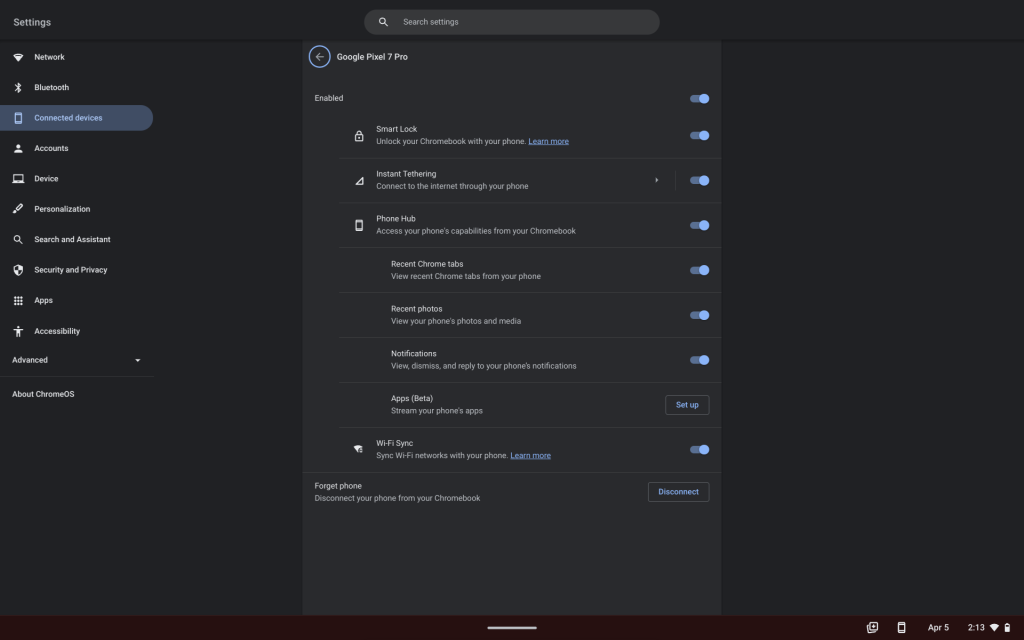
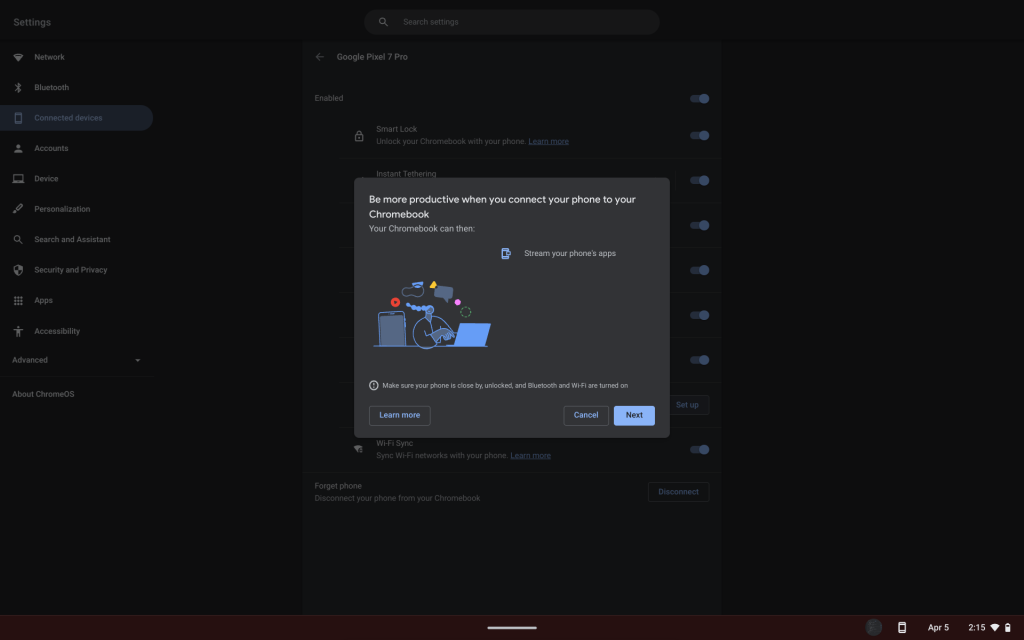
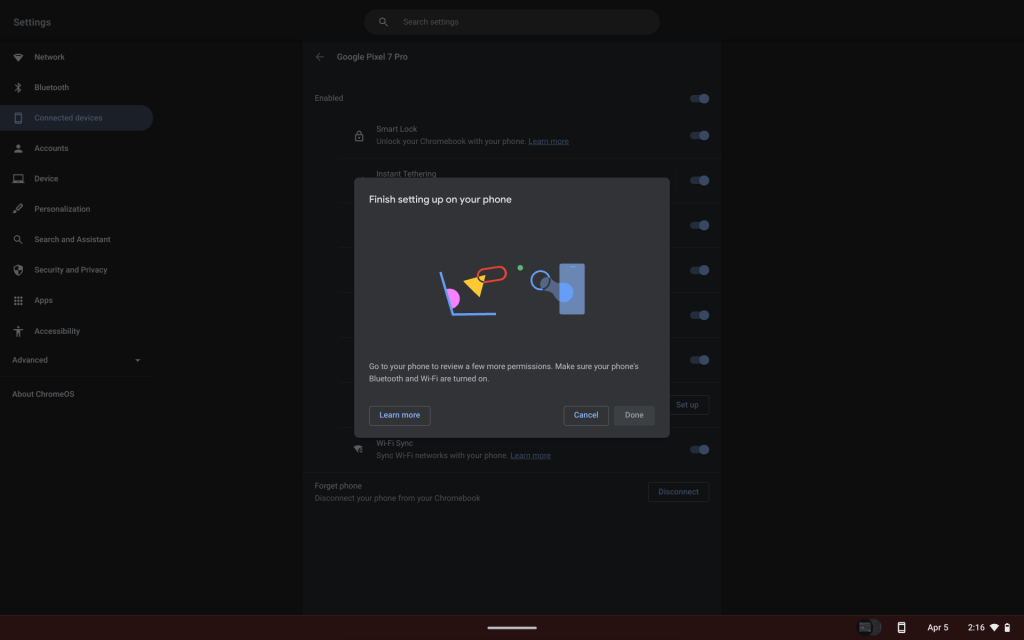
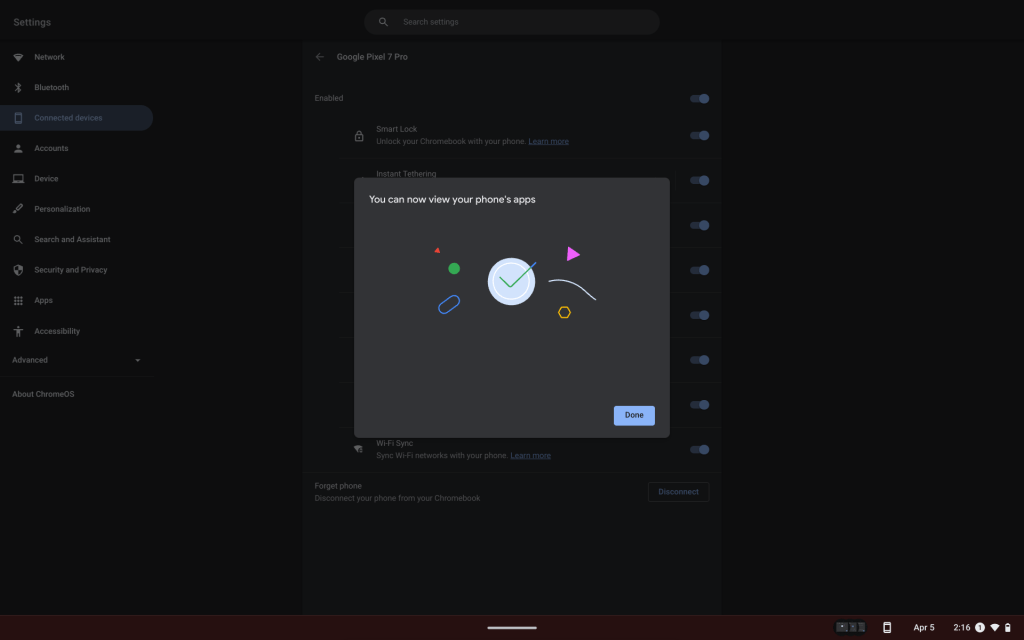
When complete, the Phone Hub area of your Chromebook will have a new row of “Recent apps” to choose from, along with a full drawer of your phone’s apps. Tapping any of these will open a streaming window docked to the bottom-right corner of ChromeOS, showing only your app of choice and no other Android UI like the time or the gesture navigation bar. To go back in an app, you’ll need to use a back button either within the app or at the top of the window.
One of the first things you may notice when streaming an app to your Chromebook is that what you see in the stream will not match what you see on your phone. This is because Android is creating a virtual second display and showing apps on that instead of directly on your phone. In a way, this could help take your multitasking to new heights.
Similarly, ChromeOS is all too happy to let you leave the stream open while you do other things. So long as you don’t open Phone Hub, the calendar, or your notifications tray, the streamed apps will continue running, though the stream will turn grayscale if you don’t tap/touch anything for a little bit. I actually kept my Twitter app open in the corner while I wrote most of this article, just as a test.
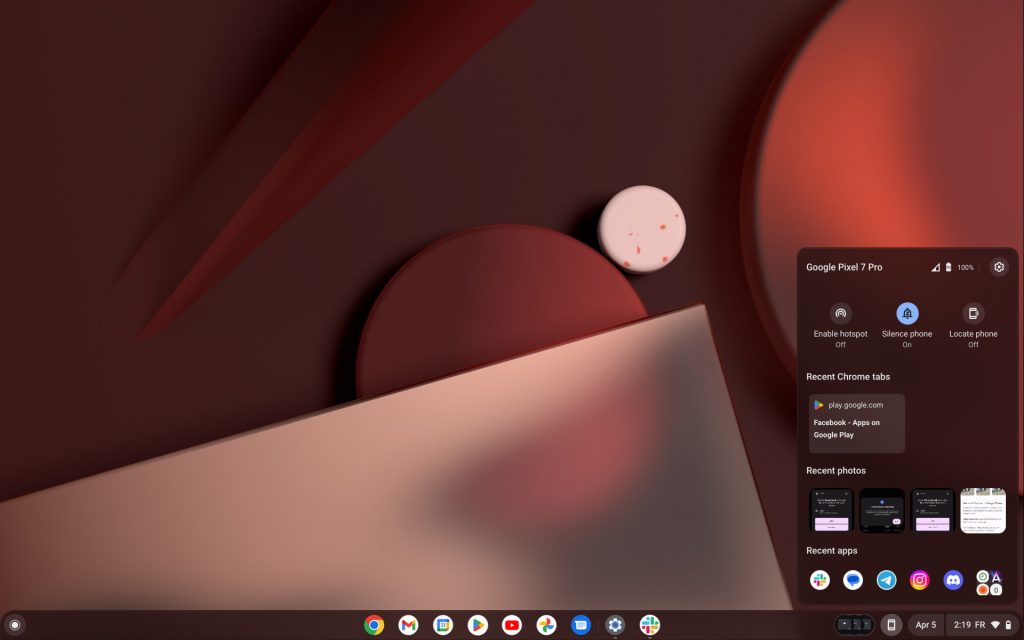
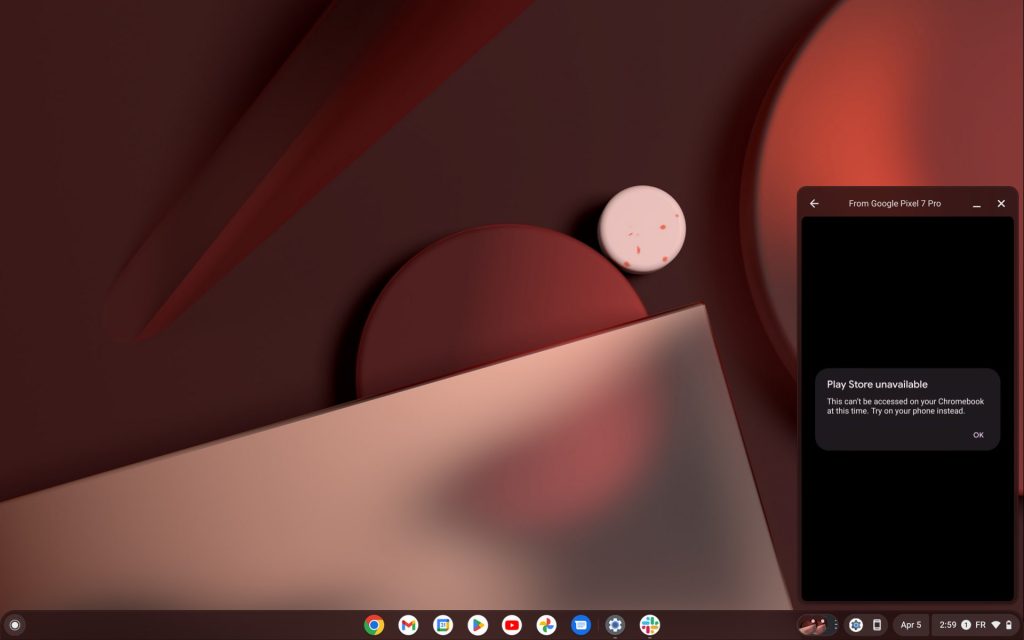
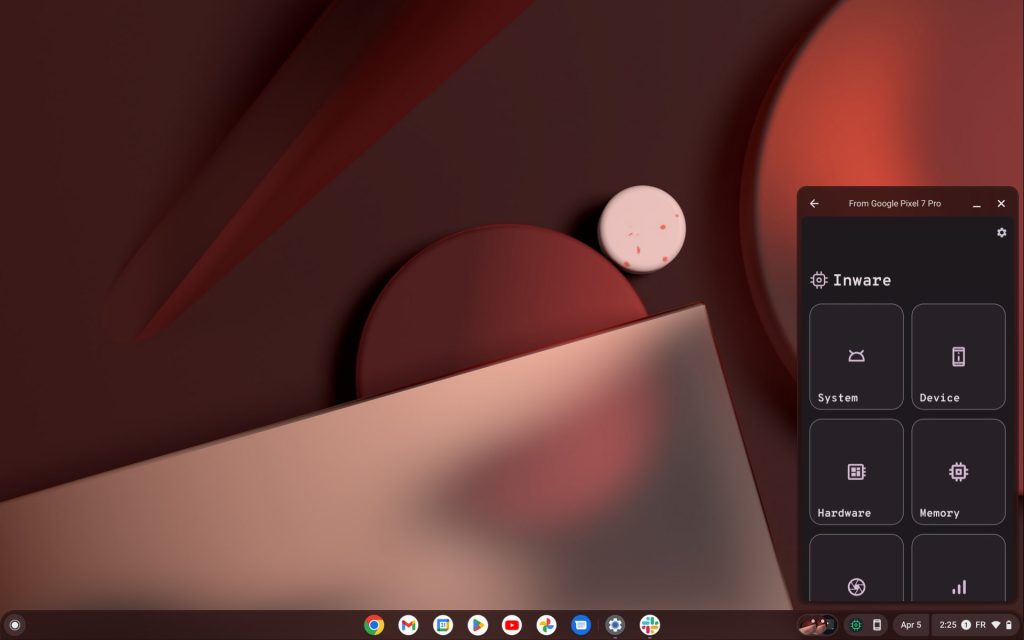
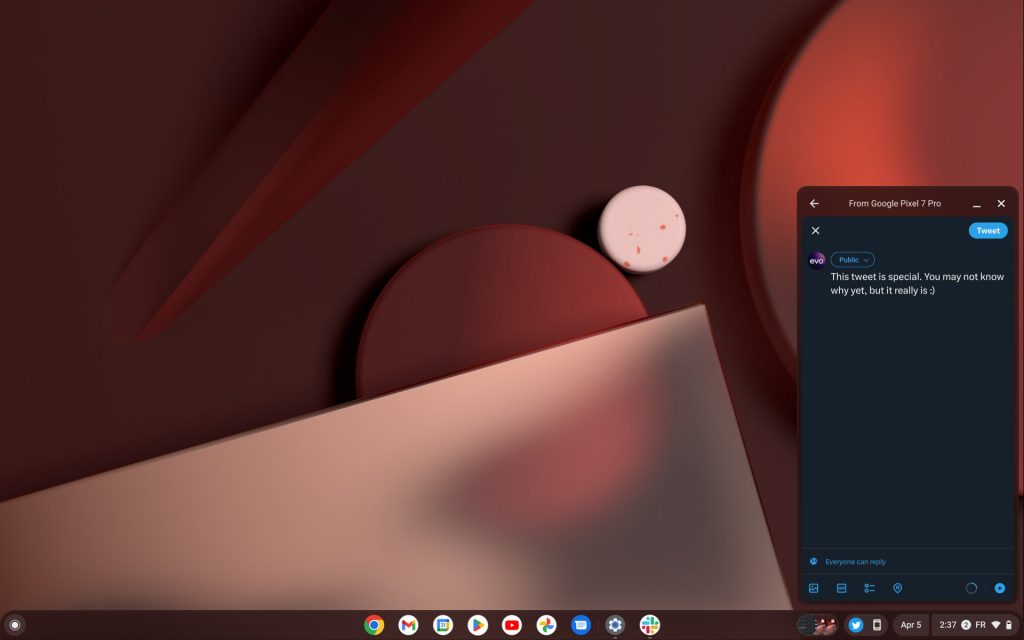
Interestingly enough, audio is also streamed from your app of choice into your Chromebook (and not played on your phone speakers), as I was able to watch a YouTube video as a test.
To keep things secure, not every app can be accessed via your Chromebook. Settings, Play Store, and your launcher are blocked, as are many financial/trading apps, crypto wallets, password managers, and authenticators. Oddly enough, the PlayStation Remote Play app is also blocked. Additionally, when your phone is streaming, you’ll have a persistent notification reminding you of that.
On the whole though, I find myself unsure of what I’d really want to do now that I can stream apps from my phone. Many Android apps already run perfectly well directly within ChromeOS, though streaming can in some cases save the effort of signing in again.
I will say there’s a certain convenience to clicking an incoming phone notification and immediately opening to the app on my Chromebook. Previously, the ability to see phone notifications on ChromeOS seemed annoying and distracting, but at least now it has some purpose. Quickly responding to notifications is probably the number-one improvement here, in my book.
On the other hand, my colleague Dylan felt much more strongly about the feature, finding it to be one of the most exciting improvements for Chromebooks in recent years. We’d love to know what you think of streaming Android apps to ChromeOS. Let us know down in the comments.
For now, we’re not sure when Google intends for this expansion of Phone Hub on Chromebooks to launch. But as you can see above, all of the pieces are finally in place for it to launch potentially any time now.
Thanks to JEB Decompiler, from which some APK Insight teardowns benefit.
Dylan Roussel contributed to this article.
FTC: We use income earning auto affiliate links. More.
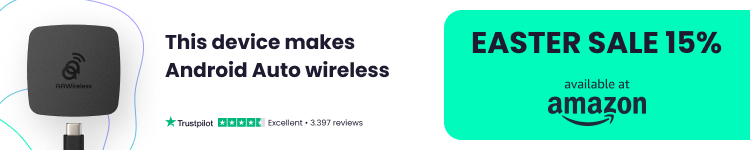


Comments