
The Galaxy Watch 6 is the first smartwatch to debut with Wear OS 4 in full, which means some new changes that make the wearable OS better. Here’s what’s new.
The Galaxy Watch 6 has been more of a refinement than an overhaul in the Galaxy Watch series. The new smartwatch sports a nicer display, a better processor, and even a returning rotating bezel on the Classic model.
Wear OS 4 is also present on the device, making it the first watch to house the new OS. While the version on the Galaxy Watch 6 is Samsung’s variant – One UI Watch 5 – the foundation is quintessentially Wear OS, and it houses some nice new features.
Improved sleep tracking
Samsung has been advertising improved sleep tracking on the Galaxy Watch 6 for months now. The company has taken a new approach to sleep. Now, your Galaxy Watch 6 will focus on coaching you to build better sleep habits with the goal of getting you to understand the ones you have.
The Watch 6 will take measurements of certain vitals like heart rate, blood oxygen, and sleep phases while you snooze. After the night is over, the Galaxy Watch 6 takes that data and presents it to you in a way that gives a clear place to improve from.
After any night, you can open the Samsung Health app on your device – Samsung Galaxy or other – to see a detailed breakdown of that night’s sleep. You’ll get a sleep score and data to back it up. Skin temperature during sleep is a new feature. It shows you your high and low temperatures while you snooze, which gives you a better idea of what conditions need to be set in order for you to sleep better.

After seven recorded nights of sleep, Watch 6 will initiate sleep coaching. Tips and tricks are shared with you via the Health app or on the Watch 6 and you’re given a load of information that can help you fall asleep and stay asleep. Users will receive weekly updates and analysis reports to help them understand their improvements.
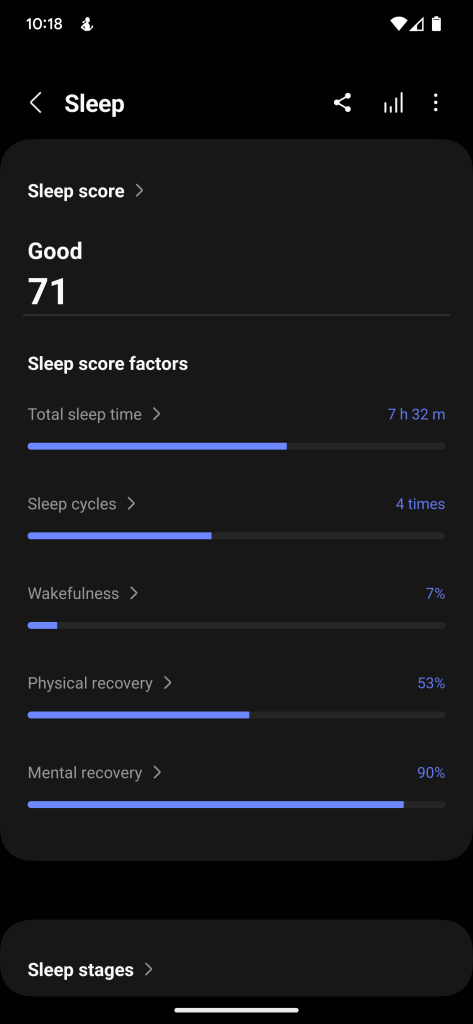
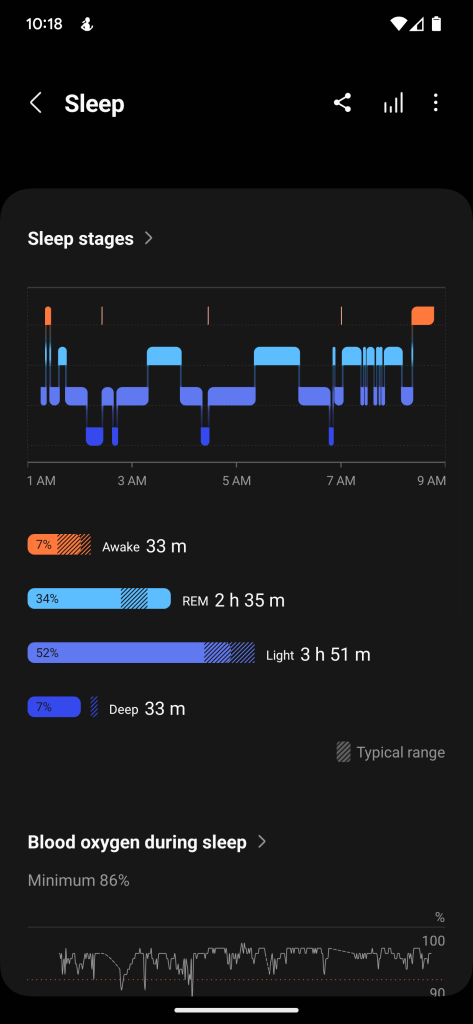
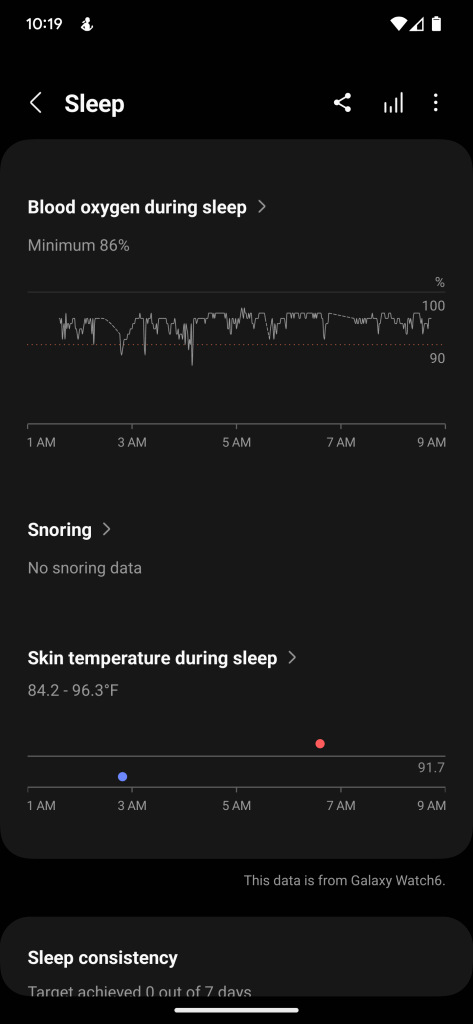
One UI Watch 5 also brings in SmartThings integration, so falling asleep gets easier. When you fall asleep, your Galaxy Watch will turn off the surrounding lights connected to Samsung’s smart home ecosystem. This can also be triggered by setting the Galaxy Watch 6 to Sleep Mode.
With Matter in the fray, adding certain lights to SmartThings shouldn’t be too difficult in order to utilize this feature. It’s something we’d love to see on the Pixel Watch down the road.
Personalized heart rate zones
The Galaxy Watch takes on personalized heart rate zones for runners. That feature set includes real-time running analysis and an interval training program. Those who utilize those programs will see activity sectioned off into heart rate zones, which are based on the runner’s personal capabilities.

The five intensity levels are as follows: warm up, fat burn, cardio, hard training, and max effort. Each one will tie itself to a certain range, depending on your body’s needs. As you run through your exercise, the Galaxy Watch will let you know where you need to be in order to attain your goals.
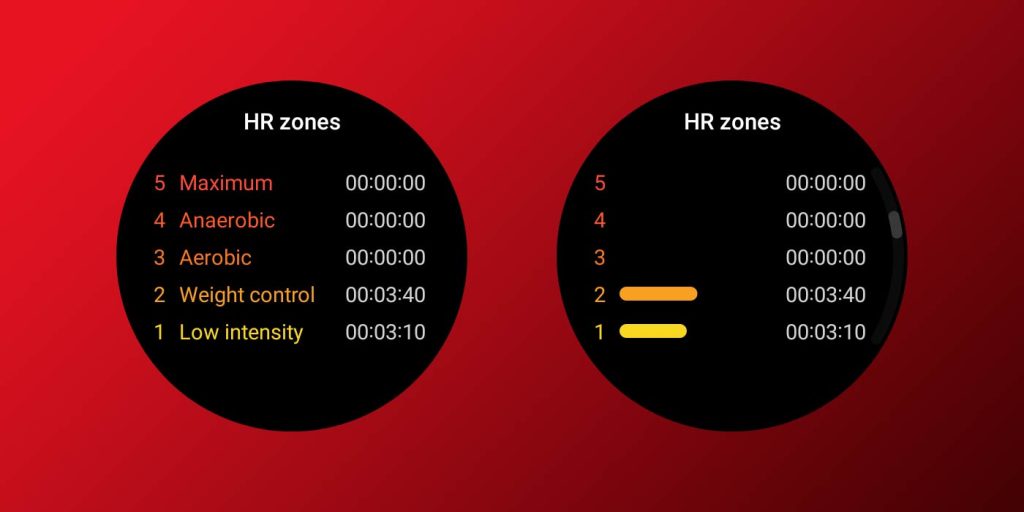
Menstrual cycle tracking
The skin temperature sensor on the Galaxy Watch 5 and 6 has been part of a hot debate – get it? – as to what it would be used for. Eventually, Samsung revealed that the sensor would be unlocked in upcoming versions of One UI Watch, and would be a cornerstone feature for menstrual cycle tracking.
Users who utilize the feature will see tracked and future data, such as ovulation, next-period prediction, and symptom evaluation. That skin temperature sensor comes into action when you’re asleep, which is recorded for sleep tracking and menstrual tracking. Skin temperature tells a big story in terms of menstrual cycle tracking, and can be used to really information back to you about your cycle.
Improved notifications
One of the most forward-facing changes on Wear OS 4 on the Galaxy Watch 6 is the change to notifications. Notification tiles are now larger, thanks to the bigger display and smaller bezels. Additionally, each notification is backed by a gray square. That makes each notification easier to read by a significant amount. Incoming message notifications also display a profile photo of the contact in more instances.
Samsung Wallet
Samsung launched a remodeled version of Samsung Pay, known as Samsung Wallet, about a year ago. Even still, the Galaxy Watch 5 series was pre-loaded with Pay for users to use their digital cards at payment terminals.
Now, Samsung Wallet is available on Wear OS 4 for the Galaxy Watch 6. The new app should make its way to other models eventually. The new variant of the app brings boarding passes, digital IDs, and more to users, which expands the functionality quite a bit.
There are a couple of caveats. Samsung notes that Samsung Wallet only works if a compatible Galaxy phone is connected to the watch. There are also certain forms of digital IDs that will not work on the watch, presumably driver’s licenses when those become available.
Simple transfers
One thing that comes as a sole Wear OS 4 change is the new method of transferring your watch to a new device. In Wear OS 3, it was impossible to transfer to another device without fully resetting your smartwatch. As annoying as that was, it was the only way and usually took a long time.
Now, Wear OS 4 allows users to transfer a watch without resetting it, which means that connecting to a new phone is a little faster. In my experience, it still isn’t painless, but it’s faster than resetting a device and restoring a previous backup for seemingly no reason.
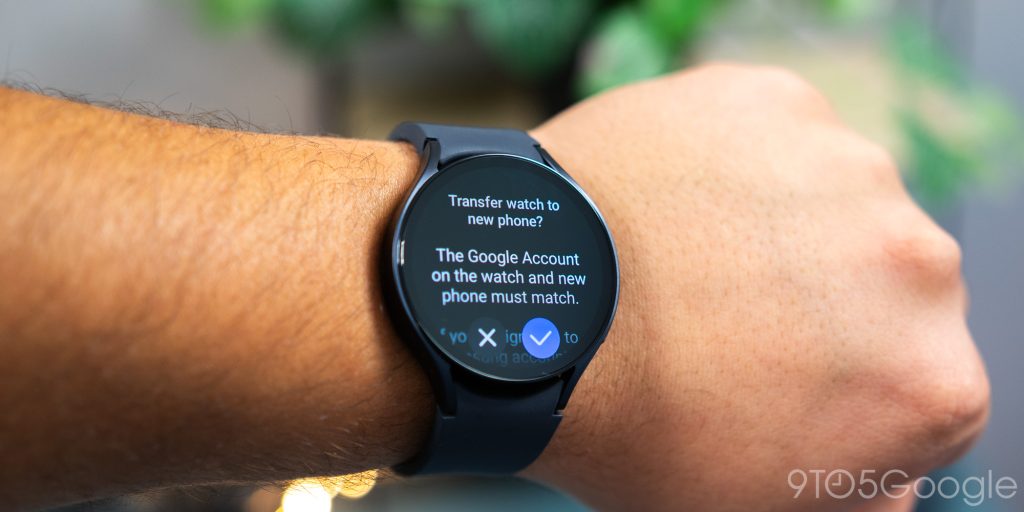
Once a transfer is complete, you’ll find your watch faces, settings, and apps are exactly where they were before you initiated the process. No need to restore a previous backup.
Automatic backups
If you do ever need to store a backup, things might be a little easier in One UI Watch 5. Samsung has introduced automatic backups, which will happen periodically and will be available through Samsung SmartSwitch. The backups can also be stored in your Samsung account cloud for a little more peace of mind.
This feature is more of a safety net than anything, much the same as a phone backup would be if you ever needed to restore it. Following a full reset, the Galaxy Watch 6 will perform an automatic backup as a further redundancy.
Background ECG readings
As part of an expanded safety suite, Samsung is bringing automatic background ECGs to the Galaxy Watch 6. Silently working in the background, the ECG app on your Galaxy Watch 6 look for periods of one hour that include irregular heartbeat readings. If it finds one, it will alert you so you can take a minute to take a supplementary reading while sitting still.
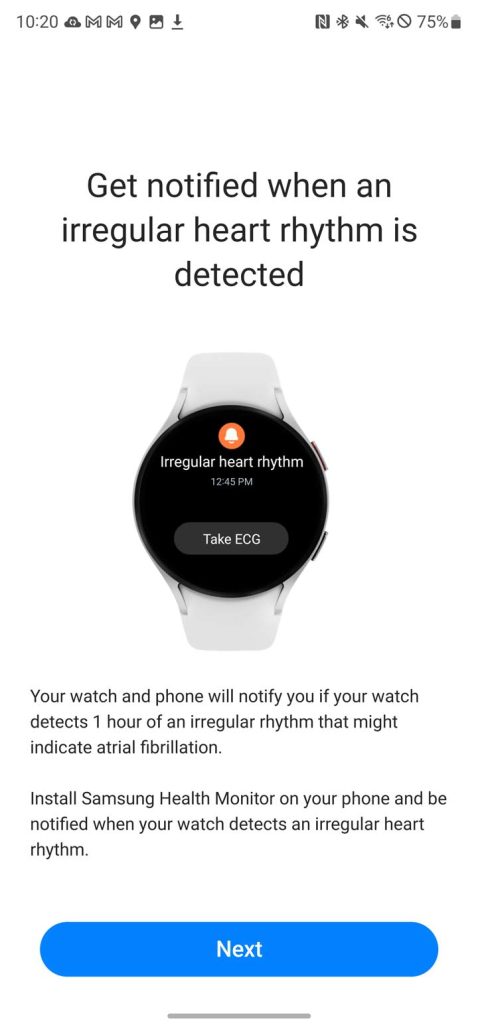
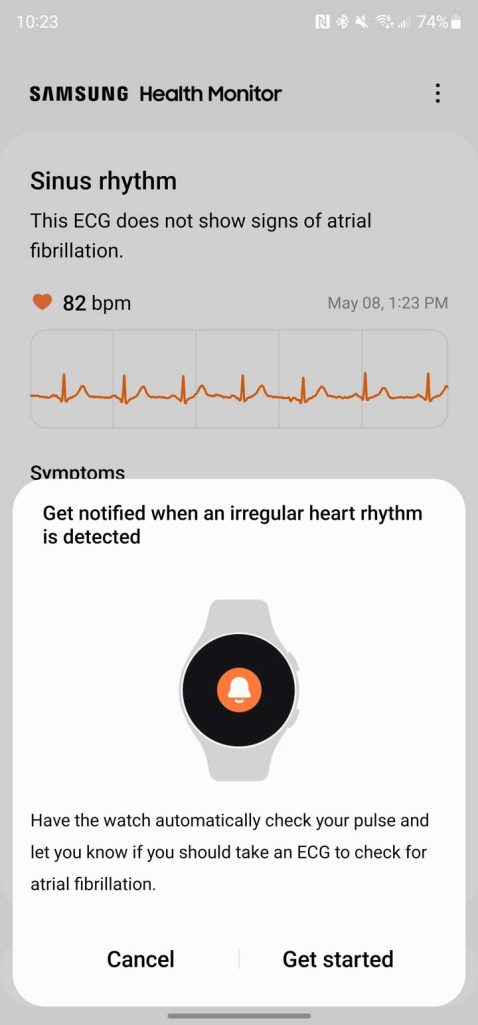
This feature is a welcome one and should allow users to stay on top of their health easier, especially when it comes to atrial fibrillation scares. We don’t expect the Watch 6 to be 100% accurate, though it’ll get users to double-check and be sure a problem hasn’t arisen.
Emergency services contact via SOS
Prior to One UI 5 Watch, Galaxy wearables didn’t have the option to contact emergency services directly when an SOS situation is taking place. Now, that option can be toggled, allowing your watch to directly contact 911 or other services based on your location.
This was possible before, though you needed to set “911” as a personal emergency contact in your phone, then select them via the SOS settings. It wasn’t perfect, but it worked. Fortunately, that’s being done away with.
Overall, Wear OS 4 brings small changes through the Galaxy Watch 6 that should make things a little easier. The OS should also bring additional changes to the Pixel Watch, though those have yet to be fully released. So far, Wear OS 4 has been a fantastic quality-of-life improvement on the Galaxy Watch 6, cementing that the new wearable is a refinement over previous generations.
Users who pre-order the Galaxy Watch 6 through 9to5Google’s links will see a $50 discount on the wearable and accessories to go with it.
FTC: We use income earning auto affiliate links. More.


Comments