
Google Chrome’s Tab Groups have been around since 2020 and have become one of the better features of Google’s browser. A major flaw, however, is the inability to save Tab Groups so they can be recalled endlessly. There is a fix – here’s how to save Tab Groups in Chrome.
What are Tab Groups?
Most of us – myself included – have the habit of opening tab after tab and neglecting to organize them, leaving a long and jumbled string of tabs. Tab Groups is a fantastic little feature of Chrome that is meant to address that issue and give users a way to categorize tabs for easy identification and movement.
Related: Creating and organizing tab groups in Google Chrome, what you need to know
By creating a Tab Group for two or more open tabs, you can select a color and name to organize it. Groups can be expanded or minimized to save space, and each can be closed en masse to get rid of many tabs at once.
Each person is different and has a certain organization style hat fits them. Whatever that style is, Group Tabs can generally facilitate it to clean up the state of tabs in your browser.
Save Tab Groups for later
Some time ago, Google showed signs of a new feature that let users save Tab Groups. This feature would make it easy for groups to be recalled at any time and easily dismissed without worry of losing any work or progress on desktop.
Unfortunately, we’ve yet to see that feature move beyond the testing phase and it’s been just about a year since it surfaced. But just because it isn’t officially available, doesn’t mean it’s impossible.
Using Chrome’s settings flags, you’re able to enable this feature in Chrome. Doing so will activate a new “Save group” toggle that can be enabled. Doing so means closing that group places it in the Bookmarks Bar for easy access later on. This process is for desktop only, not mobile.
- In Google Chrome on desktop, enter chrome://flags/#tab-groups-save.
- Next to Tab Groups Save change the status to Enabled.
- Restart Chrome.
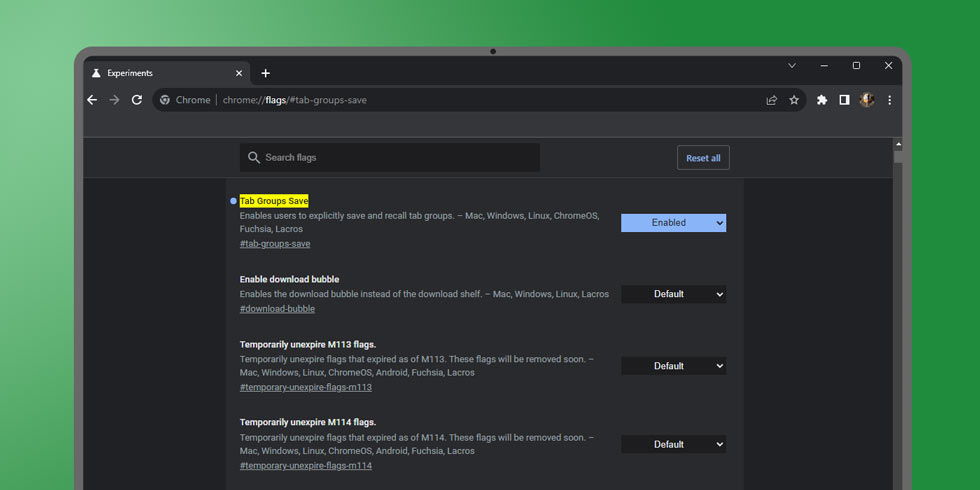
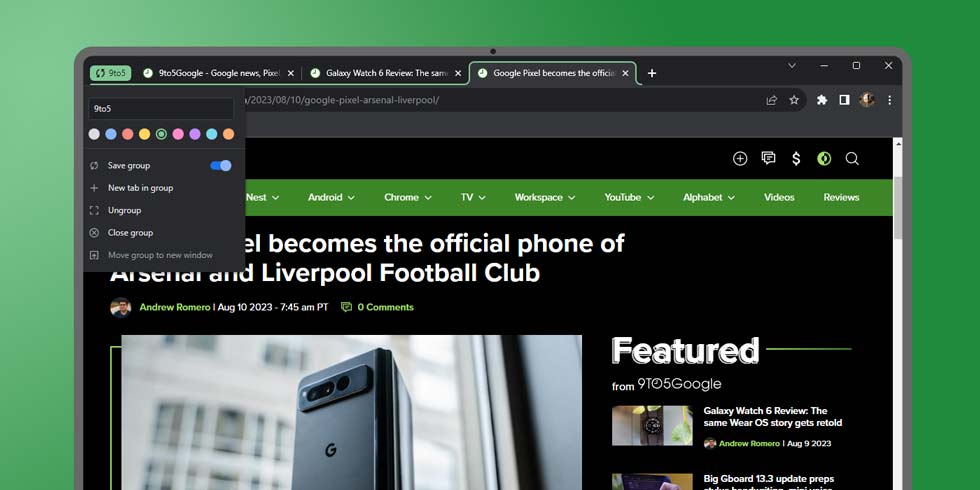
Note: Chrome Flags can sometimes make the browser unstable. While we haven’t had issues with this particular flag, change at your own risk.
Once Chrome starts back up, you’ll be able to toggle the save feature on for Tab Groups and close them with peace of mind. Once saved group is closed, it’ll appear in the Bookmarks Bar with its designation color and title. Simply click it in the bar to open all those tabs up again.
FTC: We use income earning auto affiliate links. More.


Comments