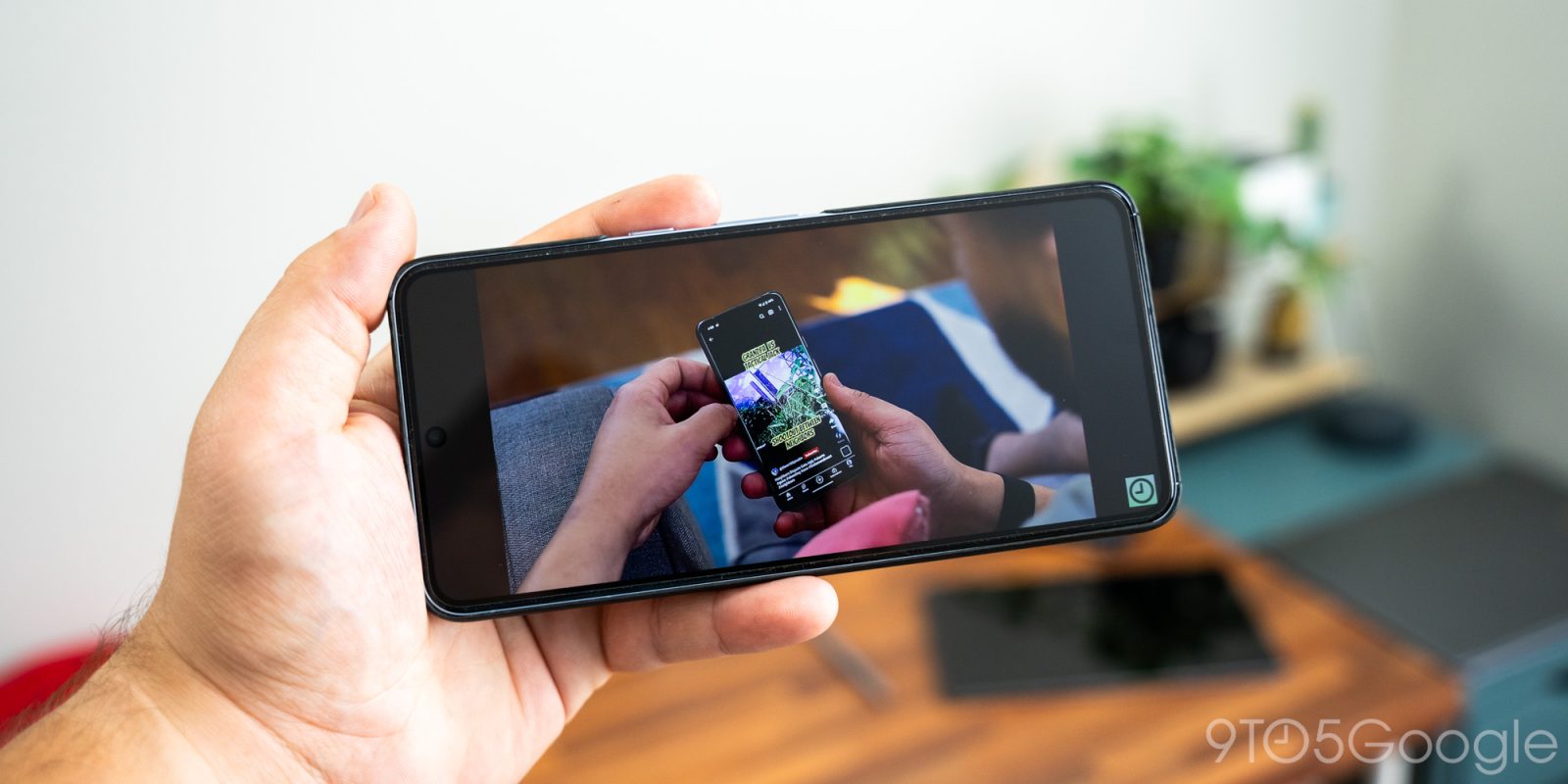
YouTube’s newly appearing ambient mode enhances the viewing experience, bringing on-screen colors to the previously black edges of the screen. Unfortunately, it can be a little distracting in practice. This quick guide will show you how to turn YouTube’s ambient colors off.
While the average size of smartphones has increased in mostly one direction, video aspect ratios have not. That means there will always be black bars on the edge of your screen in landscape mode when viewing 21:9 YouTube videos. YouTube has added features in the past to address that issue, like a zoom feature that lets you expand the image. The issue here is that the top and bottom of the video is then cut off. Arguably, black edges of nothingness are better than a trimmed video.
YouTube’s attempt to mitigate the black edge issue is to bring in colors from the video to lessen the contrast of those dark edges. However, we’ve found it to be a little more distracting than the black bars that were there.
How to turn ambient mode off
With this new tweak to ambient mode, YouTube has included an option for users to turn it off. That option is easily accessible from the video player and can be switched off in a couple of seconds.
- In YouTube’s video player, tap the settings cog.
- Tap Additional settings.
- Toggle Ambient mode off.
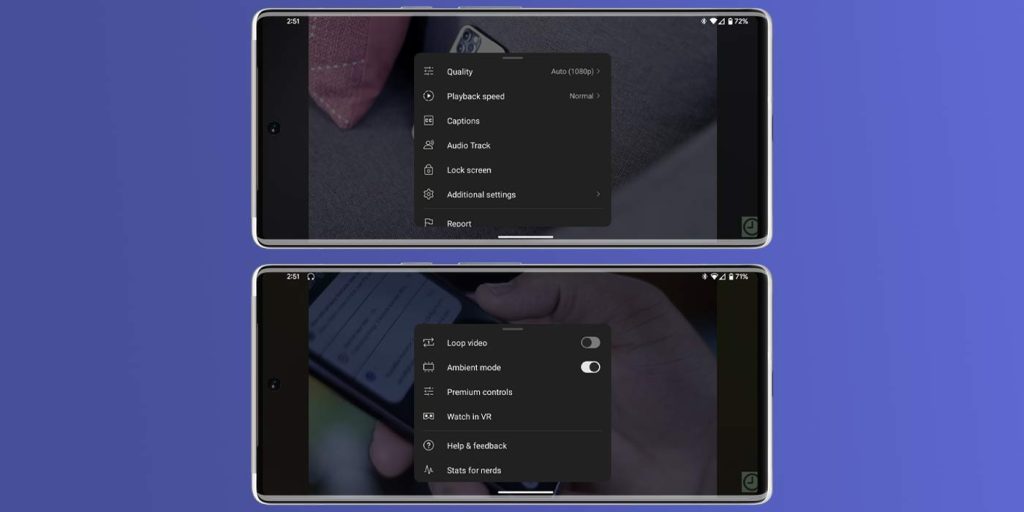
Once you do that, the colored edges of the ambient fullscreen viewing experience will return to black on YouTube. This feature can be turned on and off so you can see which you like better. For some, the new color edges might be easy to get used to right away, but on the other hand, black edges aren’t so bad and fade away from your vision after enough watch time.
FTC: We use income earning auto affiliate links. More.


Comments