
Did you know that you can add your favorite podcasts to your Google Home routines? Amazing, isn’t it? What is more amazing is that you might not have known this little tidbit.
Let’s first go over the basics of Google Assistant routines. They are a preset list of tasks that your digital assistant will run through when you give a certain command or say a certain phrase. If you have never said “good morning” to your Google Home or Nest Hub, then give it a try.
Given the number of services that you can tap into, you can do just about anything. Google has even set up a few preset routines to get you started. These will give you basic weather and commute updates but are not able to play any podcasts until you tweak the routine itself.
You can just listen to a podcast or show by saying “Hey Google,” or “Okay, Google,” then “Listen to the 9to5Google Daily,” or, “Play the Alphabet Scoop podcast.” That is no doubt useful, but adding them to your routine is much neater for setting up proper automation on your Google Assistant.
How to add podcasts to your Google Home routine
- You’ll need to open up the Google Home app on your Android phone or iPhone to get started.
- Choose an existing Routine or create a standalone option.
- Scroll down to the “And then play… ” section and select an audio option, choosing the radial dial button for “Podcasts.”
- You’re now ready to add your favorite podcast. Press the cog icon, and if you already use the Google Podcasts app, you can select the “Continue last player podcast” option to pick up where you left off.
- Alternatively, you can type in the name of your favorite podcast — the 9to5Google Daily or Alphabet Scoop podcasts being primo choices.
- Hit save, and your routine will be updated to play your podcast right after your other routine tasks.
Should you need a hand, Google has a full help guide dedicated to podcasts. It’s a really useful tool for learning how to get the most from your Google-powered devices, which is why we highly recommend reading through it.
Also, if you haven’t already, you should definitely check out our dedicated Google Home Essentials series. The entire series is aimed at helping you get the most from your Google-powered smart home.
9to5Google | Google Home Essentials:
- Eufy RoboVac 30C — Ultimate automated cleaning [Video]
- meross Smart power strip [Video]
- TP-Link Kasa Spot Indoor Security Camera [Video]
- Kiwi Design Battery Base for Home Mini [Video]
- TP-Link Kasa KC120 Cam [Video]
- TP-Link Kasa smart plugs [Video]
- The LIFX Mini smart bulb [Video]
- The Google Chromecast [Video]
- 10 of the best Google Assistant apps [Video]
FTC: We use income earning auto affiliate links. More.
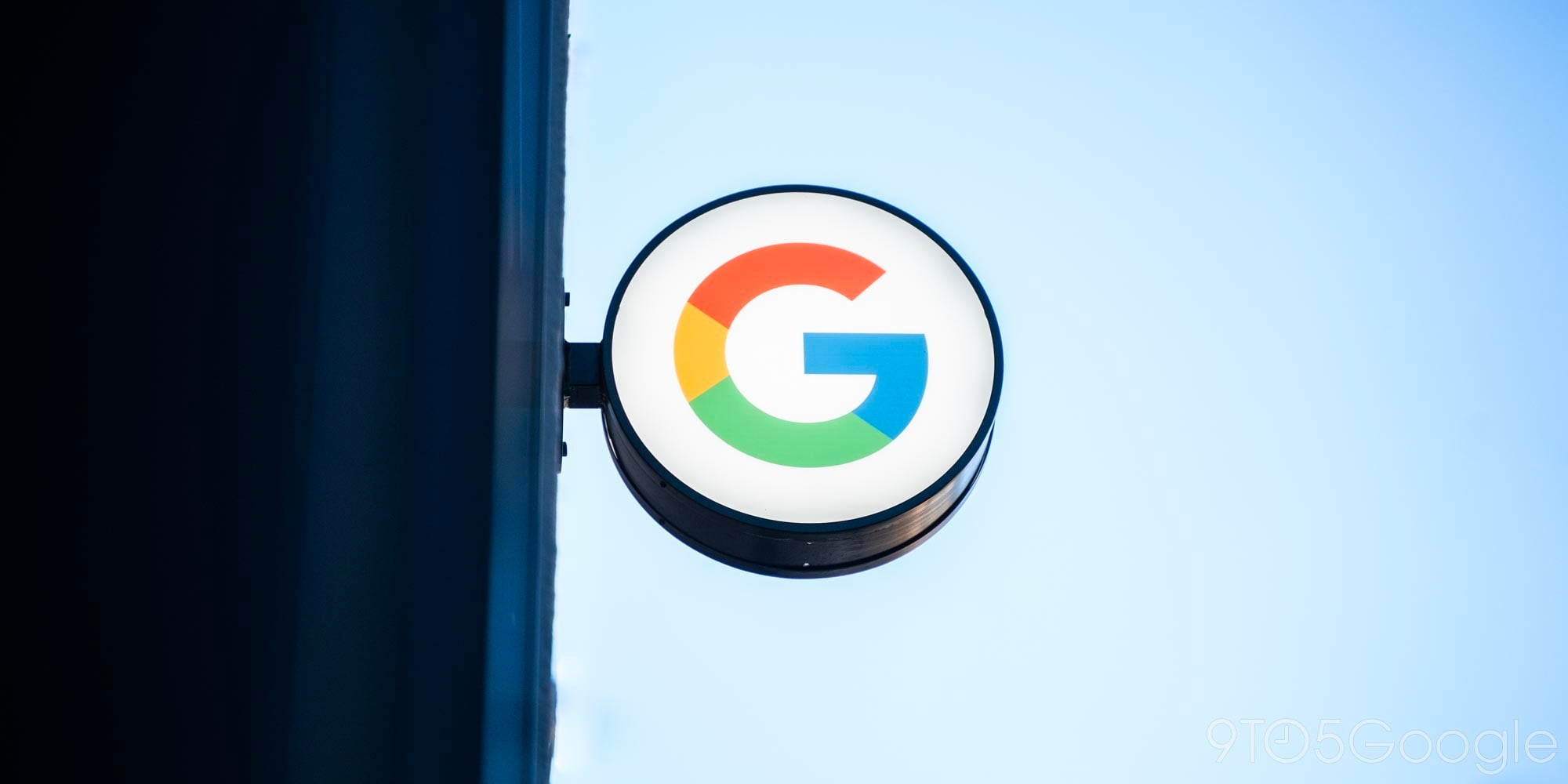





Comments