
Home security has been around for decades and can be very expensive and complicated to set up depending on what you’re trying to get. Over the past couple of months, I’ve been using ADT’s new Self Setup system that launched back in March, a DIY system backed by ADT’s monitoring and Google’s Nest hardware. It’s a solid security system, but a sad reminder of what Google gave up when killing its own hardware.
ADT Self Setup – The hardware and setup
The big appeal of ADT’s new system is that it’s designed to be something you can install on your own. And, really, I think ADT does a great job here. Kits are shipped out in a box where everything is marked and easy to understand. The way it’s packaged it’s made quickly clear that you need to start with the Hub, which plugs into the wall and connects over Wi-Fi.
You’ll need an Android or iOS smartphone and the ADT+ app to get everything paired and running. The packaging does a good job explaining how to get started, and the app is easy to use. One thing you’ll want to be careful about is the email address on your account. It needs to be the one you purchased the kit with. For me, that didn’t happen, but ADT support was quick to fix the issue over the phone (thanks Angela, you were a delight!).
The Hub is tall, but doesn’t have a huge footprint on a table, and there are pros and cons to that design. On the one hand, it’s easy to see the hub when you walk into the house, but I also wish ADT made better use of the space.

There’s only one status light on the whole design, and it’s only visible if your eye-line is above the top of the hub. With so much space, having a ring along the side would go a long way to make it easier to see. The Hub’s alarm is loud, but it’s not really audible from outside the home.
My bigger issue with the Hub is the keypad. It’s up on top and has minimal feedback when trying to put in your PIN. Since there are no lights on any of the buttons – numbers or the modes – it’s hard to tell if you’re pressing things in the right order. What you’re supposed to do is press the mode of your choice and then input the PIN, but there’s no feedback to tell you if you’re doing that wrong. Rather you get the same exact sound for every button press, which is just not a good user experience.
That’s mostly fine for the homeowner as you’ll learn over time, but it’s tough to understand quickly for guests.

After the Hub has been installed, though, you’ll move on with the app to setting up individual sensors and accessories depending on what you purchased. ADT again does a good job making this easy to understand. Your account will automatically show the sensors you purchased and in the case of door/window sensors, each one is in a box marked with a number that’s mirrored in the app. This makes setup easy, and really just a matter of hitting a couple of buttons. Mounting is also easy for those sensors in particular, with included adhesives that are strong and easy to apply.
The door/window sensor works quite well, though I do wish it worked a bit better on doors with bigger gaps. My front door sensor took a while to install fully because the gap made it difficult to successfully place the two halves to where it would properly recognize the door is open or closed. This won’t be a problem for most doors, but if there’s a considerable gap between your door and frame, this is worth keeping in mind.



ADT does sell a spacer to help for $8 extra, but you won’t know that you need it until you’ve already purchased the system, which is frustrating because you can’t easily buy new pieces of gear.
There’s no way to just buy extra gear. You’d expect a section in your account or ADT’s shop to allow this, but no. Rather, you have to call or start a live chat with an ADT representative to purchase anything you didn’t buy initially. Ultimately that’s not a huge deal as it’s not something you’ll be doing regularly, but it doesn’t feel very “DIY” and is a bit of a hassle. That said, all of the reps I’ve spoken with have been wonderful and friendly.
Another sensor I tested out was ADT’s motion sensor. This is an individual piece of hardware that can be placed wherever, and is designed to recognize people but ignore pets. I found that to work exceptionally well. You can also select sensors such as smoke and water detectors, as well as adding on a spare (wall-mounted) keypad and a keychain. I did pick up the keychain for easy disarming.


ADT+ is a fine app, but Nest integration is lacking
Everything you’ll do with ADT’s hardware is handled through the ADT+ app. As mentioned the app makes setup pretty easy, but more important is actual use.
The ADT+ app is pretty well laid out. The “home” page shows the current status of your system and, with a tap, lets you arm the system to “Stay,” “Away,” and “Night” modes. These are very clearly labeled and easy to understand, which is great. Below that, you’ll have a customizable list of widgets which can include a history or sensors or integration with Nest devices. You can view live feeds from Nest cameras (not legacy cameras, though), as well as control a Nest Thermostat (only the 2020 model). The order of these widgets can be adjusted as you please.
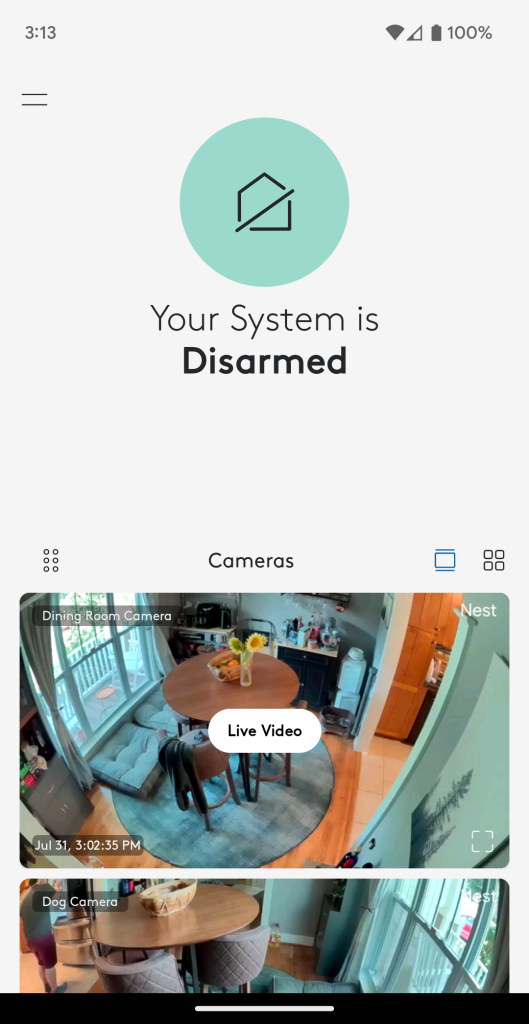
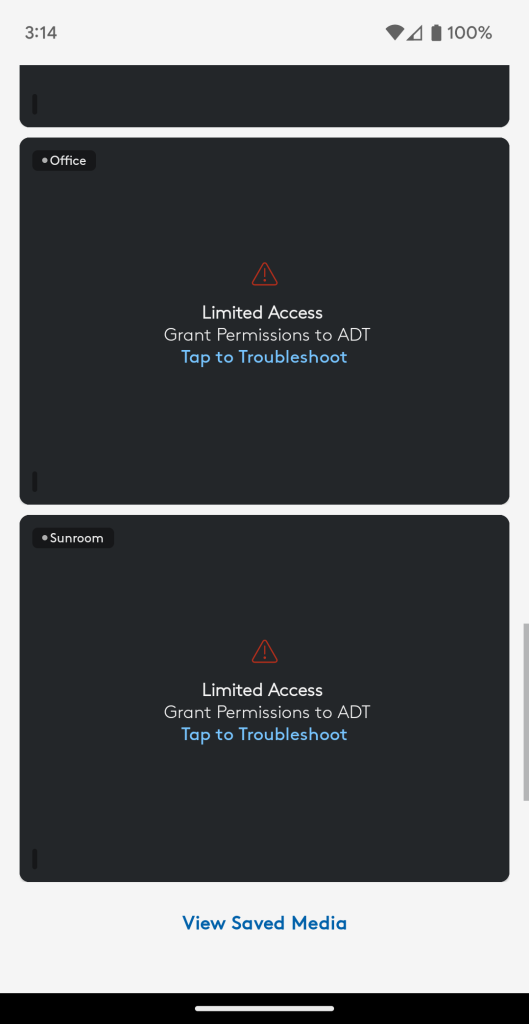
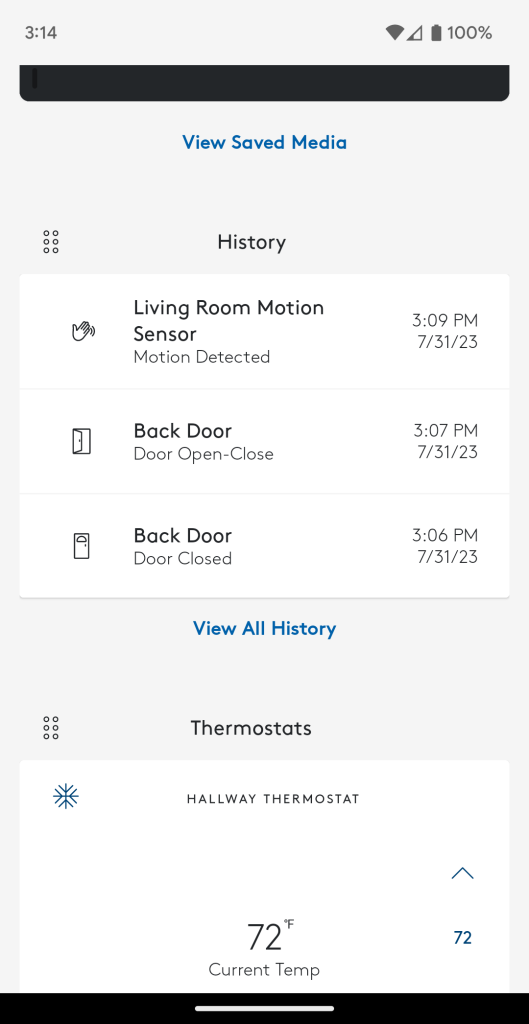
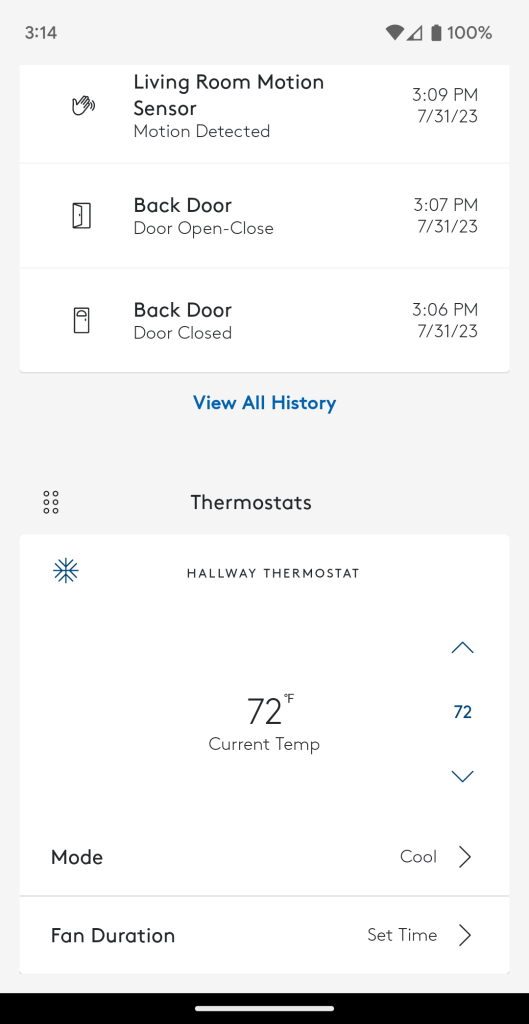
In an overflow menu you’ll have the rest of the app’s options. This includes inviting additional users (both those who can use the app and those who just have custom access codes), add or remove devices, see alerts and history, and adjust settings. It’s all pretty well laid out, but everything outside of the homepage requires a PIN for each point of access. While that’s good on a security side, it’s frustrating over time, especially given the app has support for biometrics. It just doesn’t use them. ADT tells me this may be added in the future and the lock is currently in place to avoid security issues with an unlocked phone. Notably, though, ADT requires no PIN for any controls through the Google Assistant, which seems like a bigger security hole to me than a smartphone.
You can also set up automations within the ADT app that use sensors and ADT hardware. This can’t interact with Nest devices or anything else in your home, but it has its use cases. For instance, I set up an automation with one of my door sensors which would automatically disarm the system in the morning if I opened my back door within a certain window of time. While that did slightly lessen the system’s security, it also led to far fewer false alarms when we forgot to disarm the system before letting the dogs out in the morning.
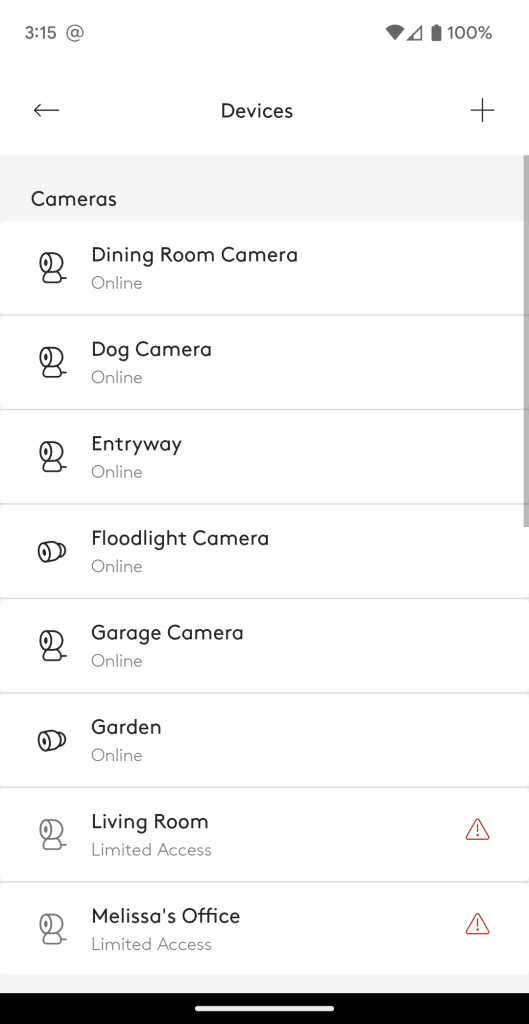
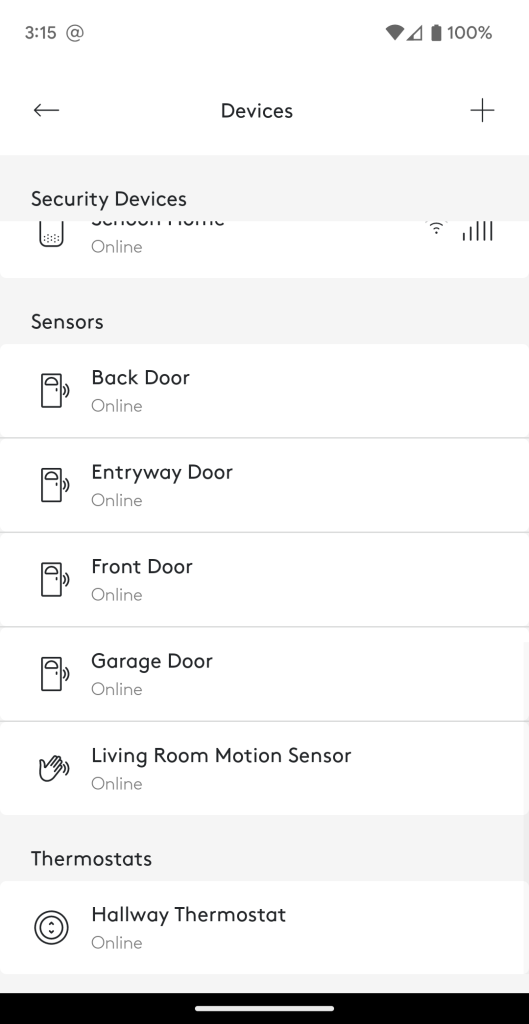
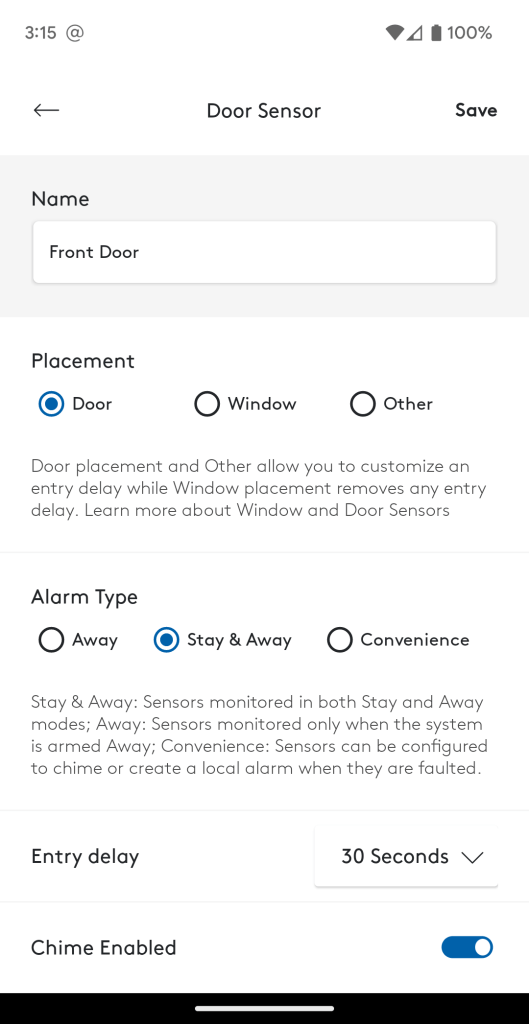
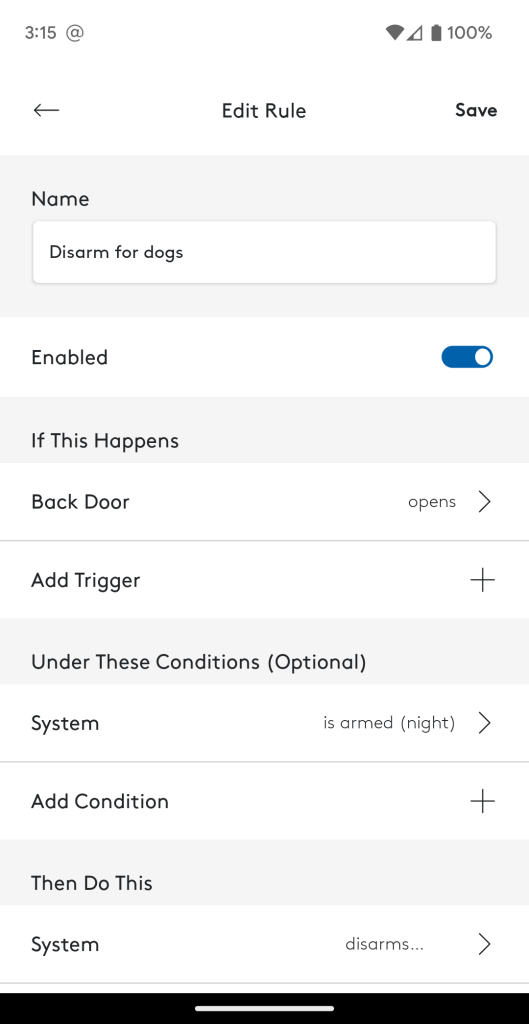
The app overall works well, but I noticed quite a few bugs over the couple of months reviewing this system. On multiple occasions, I’ve been logged out of the app entirely at random. I also find myself constantly needing to re-link my Google account for Nest devices.
And that brings us to the big point.
Google Nest integration is decidedly one way, and that sucks
One of the main selling points of ADT Self Setup is the backing of Google and, in turn, the integration of Nest devices. I’ll be frank, I’m not at all happy with how this has been implemented.
You link your Google account to the ADT+ app and use your cameras, doorbells, and thermostat through ADT’s app. But the experience is heavily degraded. You can view live feeds or history of cameras, but I’ve found it exceptionally slow to do so, often buffering for minutes at a time if they load at all, and all with a far worse interface compared to the Google Home app. Thermostat controls are also limited.
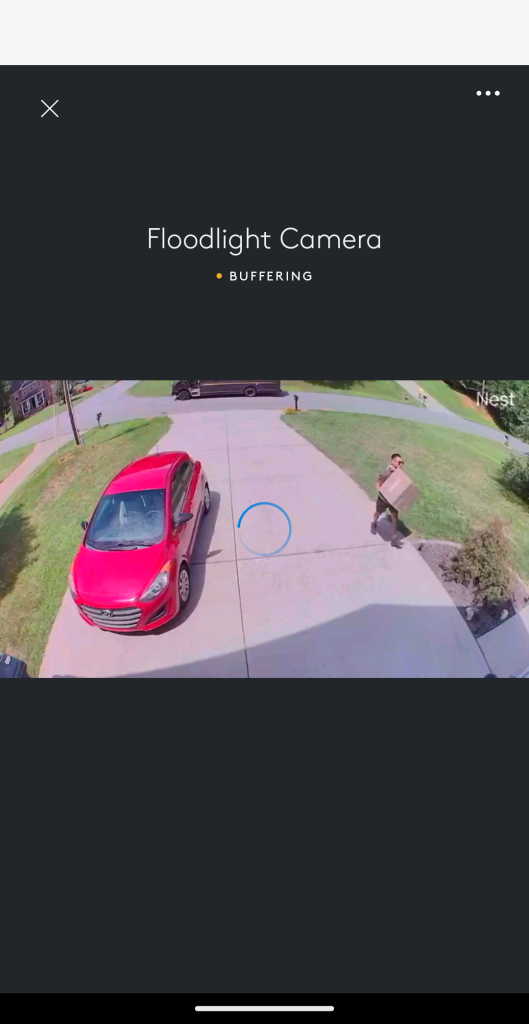
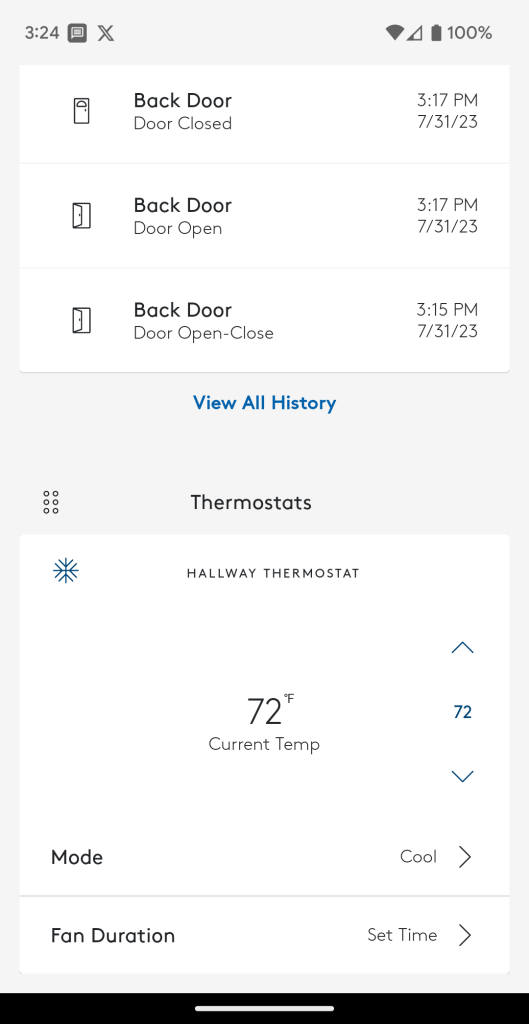
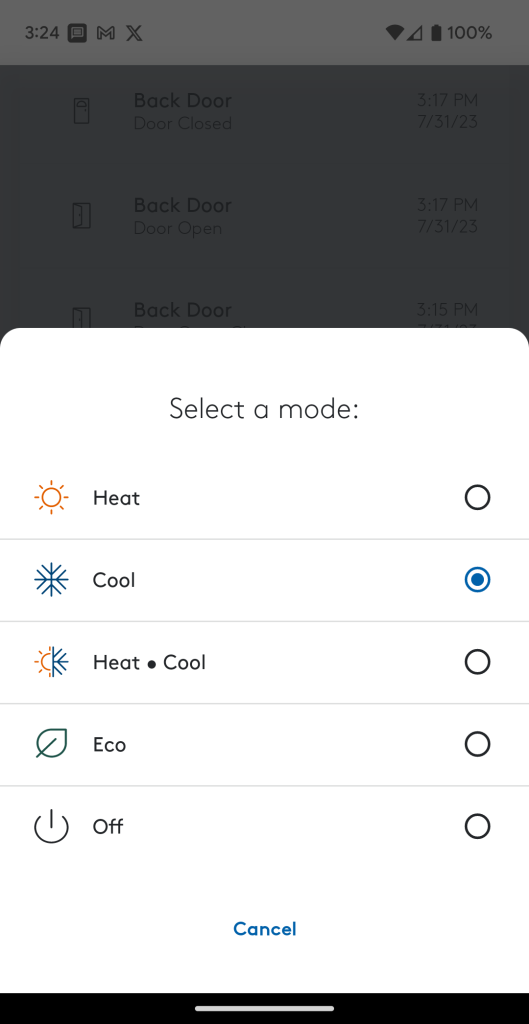
Notifications from Nest cameras can be sent through the ADT app, but they end up doubling from the Home app by default. Because ADT’s Nest integration is so slow, I almost immediately turned off Nest notifications from ADT. And that just raised a bunch of questions too. For instance, why do I want to use my Nest cameras in the ADT app, when the Home app is installed (you can’t set up Nest devices in the ADT+ app at all) and so much better?
The answer is for monitoring purposes.
ADT’s strength is professional monitoring which, if your alarm is tripped, has professionals dispatch fire, police, or medical services as needed and also alert backup contacts. It can also integrate with Nest cameras for video verification. Professionals are able to view your Nest Cam’s feed to determine what set it off, which can reduce false alarms.
Thankfully, I didn’t have to put any of those to a real test, but one thing I was happy to see was that ADT’s monitoring strikes a good balance with the time to sending out strong alerts.
On one extended false alarm, I had a few needed seconds to input my code where ADT didn’t dispatch services. I got a phone call telling me that the alarm was noted, but disregarded because I had input the code within a certain period of time. By contrast, when I tested out a SimpliSafe system last year, I had anxiety on each false alarm because the company was so quick to have a manned call, even if I turned off the alarm within a few seconds. This can be viewed as a strength or a weakness depending on your vulnerability, but I personally have preferred ADT’s handling.
What I wasn’t a fan of was how video verification works. You have to switch your Nest Aware billing from Google to ADT to use this, which means losing all of your video history. This is always a pain, and it means that your video history is directly tied to your monitoring status. If you decide to stop professional monitoring, you lose your history. That’s frustrating, and a problem with both Google’s and ADT’s systems as far as I’m concerned.
The other big issue I have with Nest and ADT integration is that it’s very much a one-way thing.
While you get Nest support within the ADT app, you don’t get any ADT perks within the Google Home app. You can’t arm/disarm the system through the Home app. You can’t use ADT’s sensors for Google Home automations. You can’t really do anything from Google’s end. That absolutely sucks, given that this system is acting as the official replacement for Google’s discontinued Nest Secure, which had deep integration with other Nest devices in both directions.
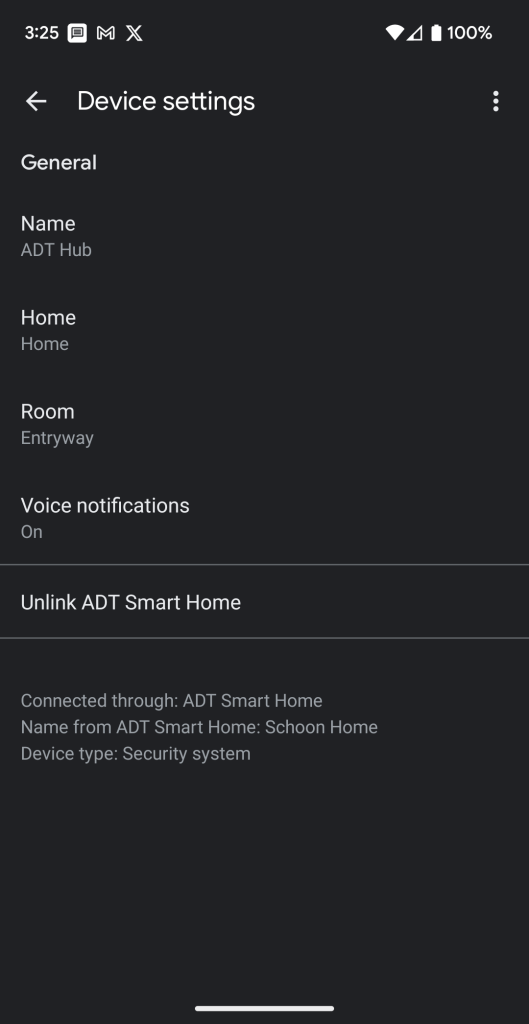
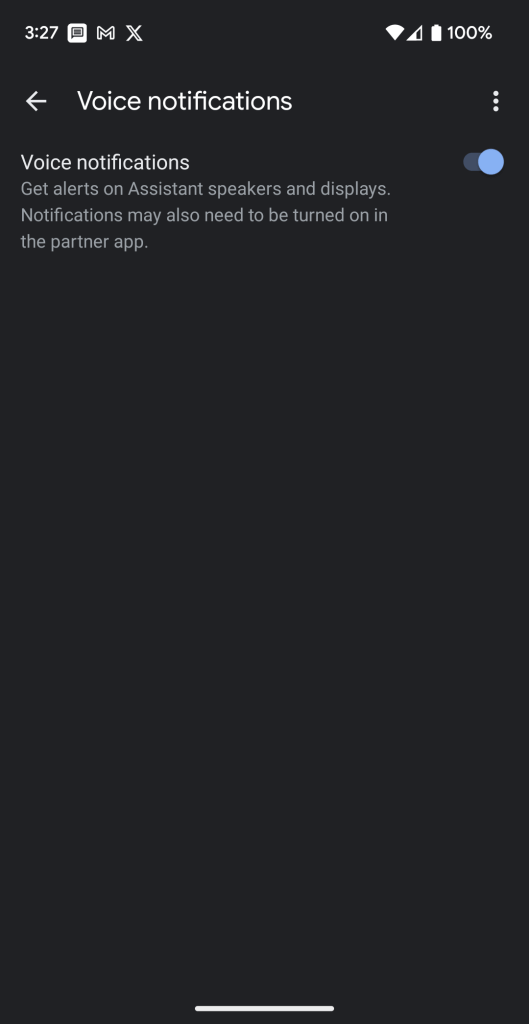
One of the only features you’ll get on Nest through ADT is voice notifications. This will use any Assistant speakers or smart displays in your home to audibly announce when a sensor is tripped if the system is armed, which is both useful if you’re home, and intimidating to an intruder.
Can I use ADT Self Setup without a subscription?
One of the big appeals of Nest Secure was that the product didn’t require a subscription. So many options require that you pay for monitoring just to use the system you paid hundreds of dollars for, but thankfully, ADT Self Setup is not one of those.
For my last couple of weeks leading up to this review, I’ve been using the system in “Self-Monitoring” mode, which costs nothing and, really, doesn’t break any functionality. The only thing you lose, as far as I can tell, is professional monitoring. You still get full functionality in the app and the same level of Google/Nest integration. That’s perhaps the biggest appeal of the entire system to me.
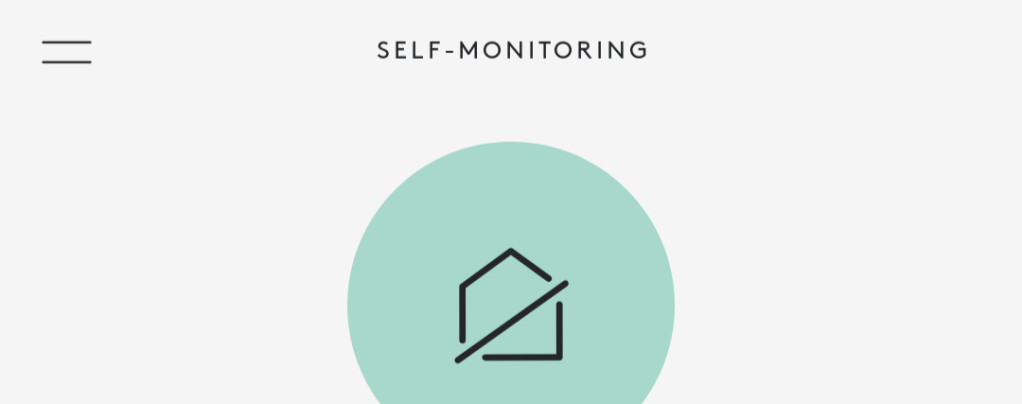
Final Thoughts
ADT Self Setup is fine, but it’s not a Nest Secure replacement
I’ve had some mixed feelings about ADT Self Setup throughout my entire time with the system, but ultimately I do believe it is a good system. ADT’s app, while not perfect, is good. ADT’s monitoring works well and is reasonably easy to set up and understand, and it’s also not overly pricey – it’s not cheap, mind you, but it’s not absurdly expensive like some others.
But for all of its good, I’ve also had plenty of complaints, primarily with this acting as a “replacement” for Nest Secure. Nest’s system was easier to understand and had better integration with the rest of the ecosystem of its time. ADT is simply not replacing that, and that makes Google’s choice to not only abandon but disable Nest Secure systems all the more infuriating.
ADT Self Setup starts at around $200 for a base package, but you’ll often see 15% discounts available. Monthly monitoring starts at $24.99/month.
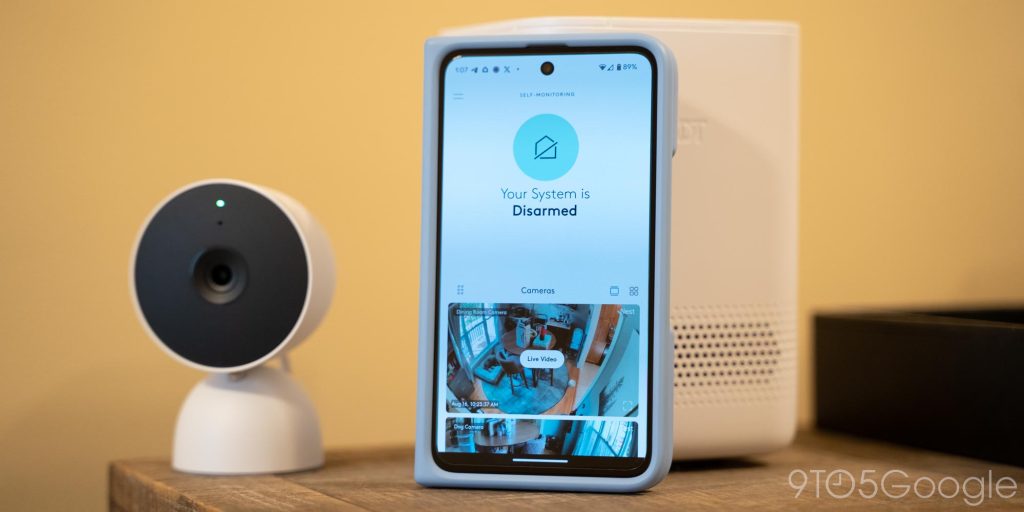
More on Google Nest:
- Google details Nest Cam and Doorbell HDR update behind video quality changes
- Review: This solar panel recharges Google’s Nest Cam battery
- Google Home update reveals new Nest Wifi in the works
FTC: We use income earning auto affiliate links. More.
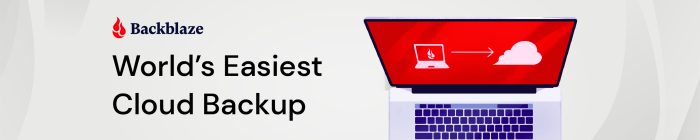


Comments