
Google’s Gemini app is a neat look into the company’s most advanced AI language model incorporated right into your phone; however, it takes over as your preferred Assistant. Here’s how to switch back to Google Assistant for voice commands.
After installing Gemini, the app automatically tries to set itself as the new preferred voice assistant for your Android phone. If you’re like me, you got a little too excited about Gemini and completely missed the part where it asks if you want to switch assistants.
Ideally, this wouldn’t be an issue. With Gemini being so new, it doesn’t do too well as a virtual assistant. This is especially the case if you use Google Assistant to adjust lights and home tech on a regular basis. The AI application just can’t quite recognize every command, and it makes it difficult to continue using your phone in the same way.
How to switch back to Google Assistant
Until Gemini gets better at completing tasks similar to Google Assistant, on top of offering a vast amount of value as an LLM, you might want to consider switching back to the default assistant.
Fortunately, the option is built into the Gemini app.
- Open Gemini on your Android phone.
- Tap your profile photo and hit Settings.
- Tap Digital assistants from Google at the bottom.
- Select Google Assistant.
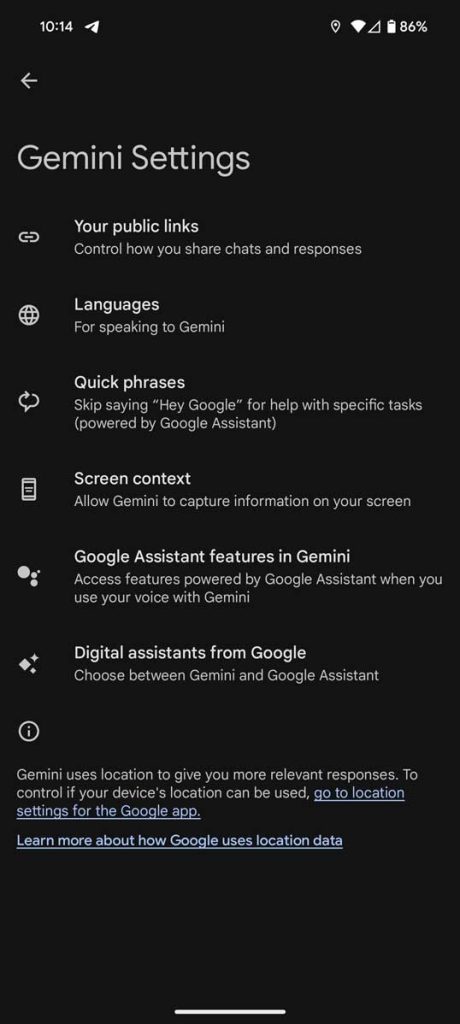
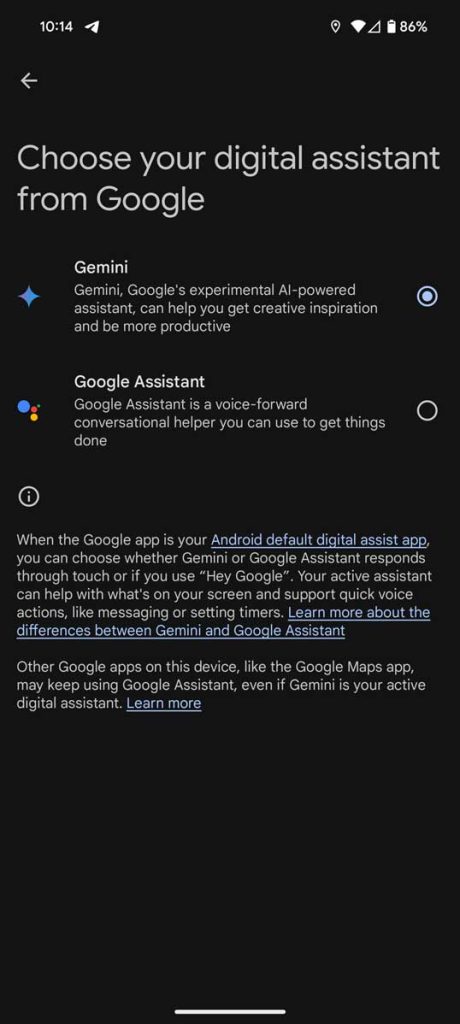
Now, when you say “Hey, Google” or hold down the power button, you should see Google Assistant as it was before installing Gemini.
As long as Gemini is still installed, you’ll always be able to switch back or use the language model as intended within the app, though you won’t have access through hardware shortcuts.
FTC: We use income earning auto affiliate links. More.


Comments