
Samsung promised that the month of November would deliver the company’s new One UI interface with an Android Pie beta. Now, just hours after that beta program kicked off in South Korea, Samsung is opening the floodgates for the same update in the United States. Here’s how to download Galaxy S9 Android Pie beta with One UI.
Android Pie for the Galaxy S9 and Galaxy S9+ won’t roll out publicly until January. However, if you want to give it a shot early, Samsung is opening up a public beta program. This beta program immediately delivers Android 9 Pie with Samsung’s new One UI to the device. However, it’s only available in South, Korea, Germany, and the United States. If you’re a US user, here’s how to download the Galaxy S9 Android Pie beta update.
How to download Samsung Galaxy S9 Android Pie beta update with One UI
- Install Samsung+
- Register for the One UI w/ Android Pie beta program
- Install the OTA Update
1. Install the Samsung+ app
The first step to getting the Galaxy S9 Android Pie beta update is to ensure you’re on the latest version of the Samsung+ app. Personally, I had to sideload the latest beta version (11.2) to get things working properly, but your results may vary.
2. Register your phone for the beta program
Once you’ve installed the latest version of Samsung+ and have signed in and accepted all permissions, you’ll be looking for a banner within the app that says “One UI with Android 9.0 on Galaxy S9/S9+.” If that banner doesn’t show up, try clearing the cache and reopening. Once it does appear, simply tap it to begin registration. This process is as simple as tapping “Register” and going through the Terms and Conditions. Once you’ve tapped that twice, the phone is registered.
3. Install the OTA update
From this point, it’s simply a waiting game for the OTA to land. For some users, this takes a fair bit, but many have reported it dropping within minutes. To speed up the process, head into Settings >Software Update and hit Download Updates Manually. This should launch a screen which checks for new updates. Personally, I’ve not had the update hit my S9+ despite using this process a few times, but your results may vary.
Once the update does finally arrive, let it download and then hit “Install Now.” It weighs in at a hefty 1.89GB, so it’s recommended you install while on WiFi. Also keep in mind that, since Samsung hasn’t adopted seamless updates, you’ll be waiting a while for the update to fully install.
More on Galaxy S9 Android Pie:
- Samsung reveals ‘One UI,’ its new design language, launching w/ Android Pie this January
- Samsung will restrict free device themes to 14-day trials starting with Android Pie
Check out 9to5Google on YouTube for more news:
FTC: We use income earning auto affiliate links. More.
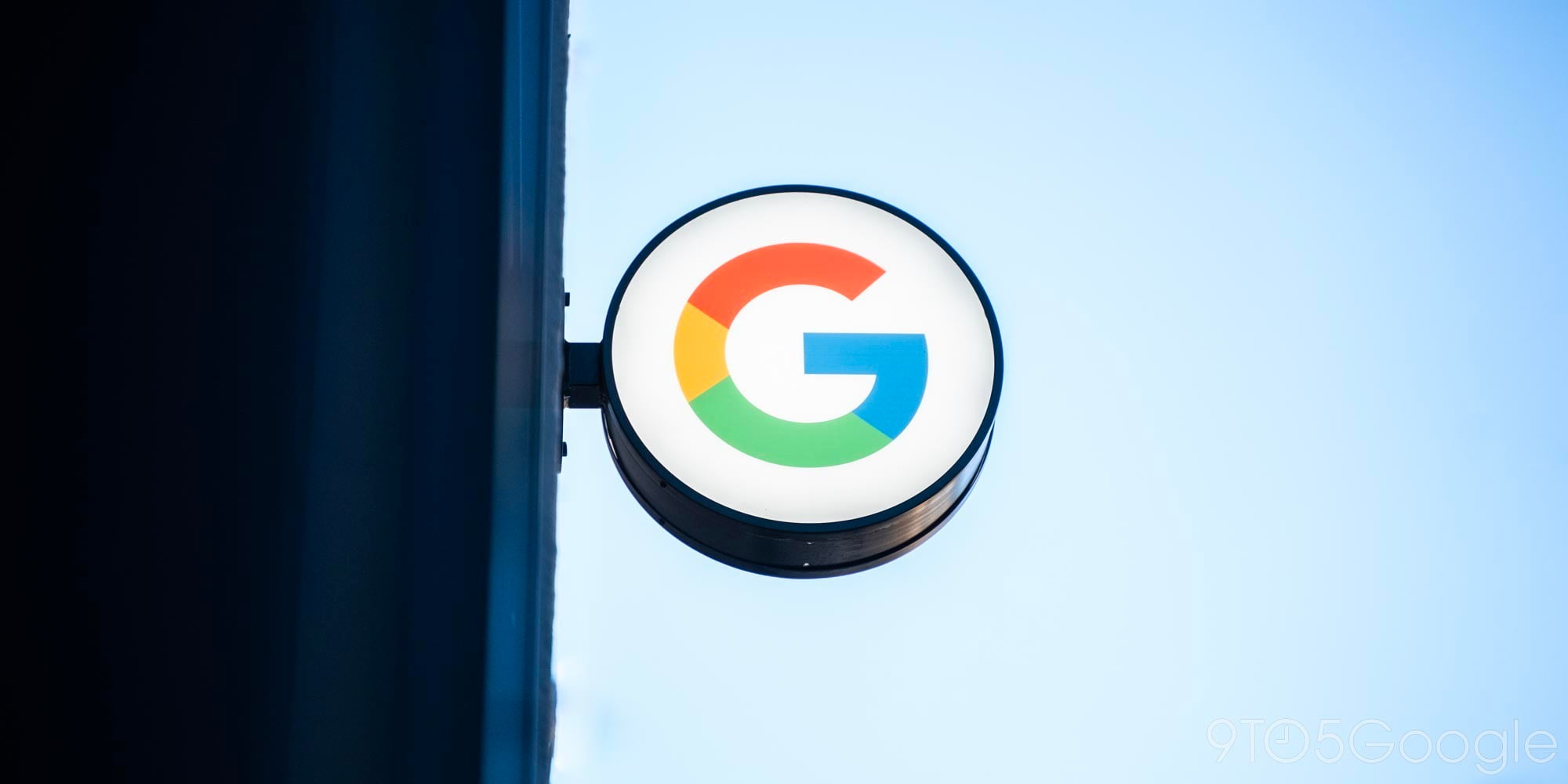



Comments