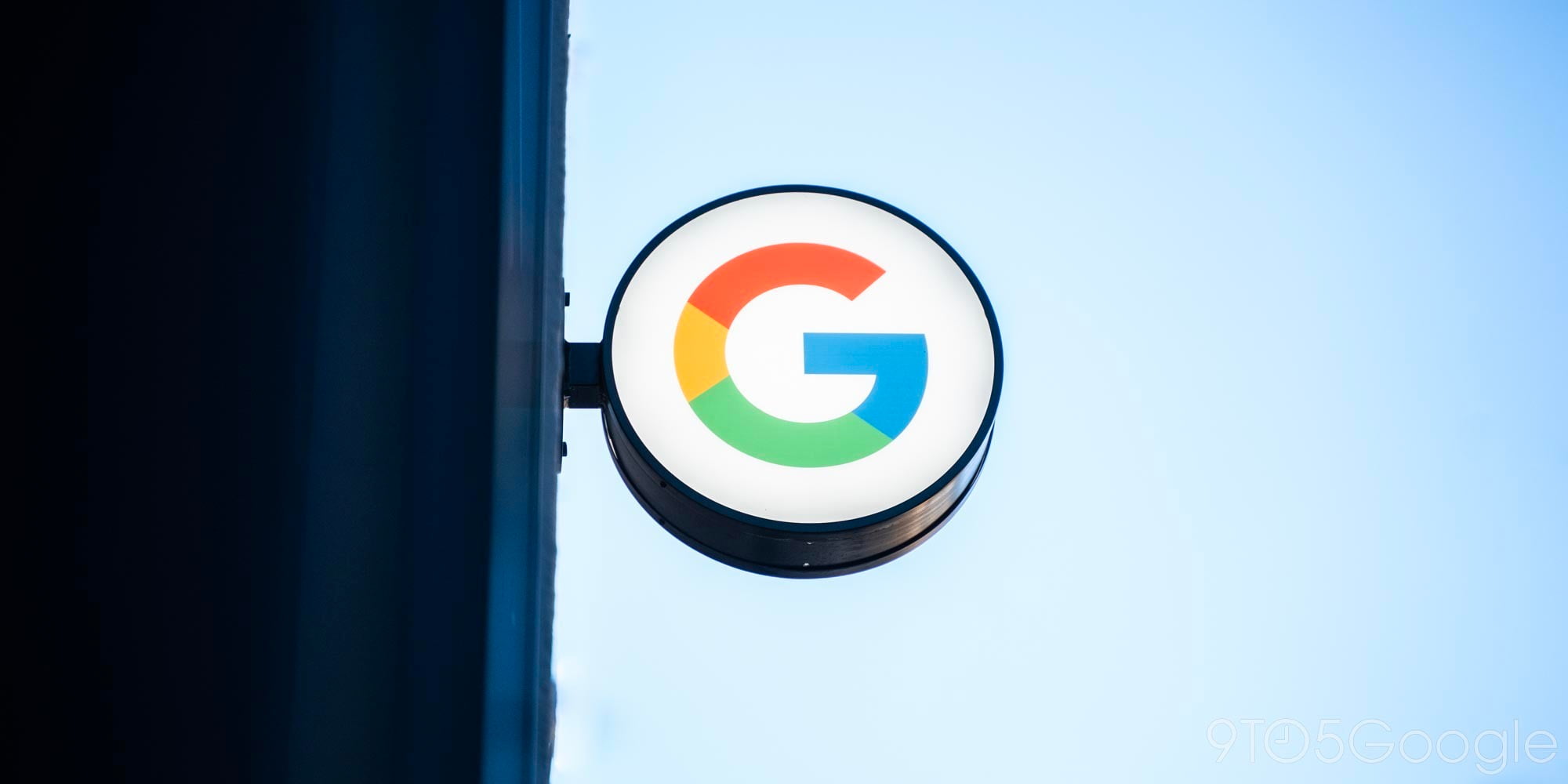
For those with a Samsung Galaxy smartphone, file transfers between Windows 10 and your mobile device are set to get even easier, thanks to the latest Microsoft Your Phone app.
This joins the recent addition of the copy and paste feature that was introduced late last month. If you add this on top of the messaging and notification features that are added via the Your Phone app, we’re at the point where you can do most of the daily smartphone tasks from your PC.
While many third-party apps have been able to offer similar functions and features for quite a while, this new baked-in support makes it far easier and less confusing for most people. You will need Microsoft’s Your Phone app the Samsung Link to Windows app to begin drag-and-drop file transfers.
On top of that, you’ll need to be on the same Wi-Fi network as your smartphone. Another thing to note is that file transfers are limited to 512MB, although you can transfer up to 100 files at one time (via SamMobile).
To transfer files from your computer to your Samsung Galaxy device, you can just drag and drop from your file manager to the Your Phone app window. A cursor will change to say “copy” when files are ready to transfer, and releasing your mouse will initiate the process. Any successful transfers can be found in your phone downloads folder.
One frustrating thing to note is that minimizing the Your Phone app during drag and drop will cancel the transfer process and you’ll have to start over. But even with that issue, at least if you have a Samsung Galaxy device, you’ll have a far easier time getting the files you want from your PC on to your smartphone completely wire-free.
More on Samsung:
- Samsung kills S Voice in June, Bixby to take over on Gear S3, Gear Sport
- Samsung Galaxy A50’s Android 10 update is rolling out in some markets
- Samsung debuts Galaxy A 2020 lineup in the US w/ Galaxy A51, A71 packing 5G
FTC: We use income earning auto affiliate links. More.



Comments