
After we exclusively detailed a number of new functions and features in a pre-release One UI 5.0 Beta build, Samsung has quietly rolled out their Android 13 preview in a small pool of nations. Here are all of the biggest and most notable new additions.
Samsung isn’t known for bringing huge changes with One UI and that while the look and feel receives tweaks, it’s hard to tell just what has changed at first glance. In typical Samsung fashion though, there are tons of functional changes and additions. The Korean firm certainly knows how to add functionality without massively altering the “core” experience. That said, a few features we’ve seen already on Google’s Pixel line with the recent Android 13 Beta have made the One UI 5.0.
Table of contents
Video – One UI 5.0 Beta: Top new features
Thanks to Casetify for sponsoring 9to5Google on YouTube!
Minor fingerprint animation changes
The in-display fingerprint animation in One UI 5.0 Beta has an incredibly minor change over One UI 4.1. Instead of the regular outward ripple, when unlocking, the ripple has a faster “swirl” effect that emanates around as the ripple expands. This is most visible on lighter wallpapers but it’s merely a cosmetic alteration.
Improved Material You and Dynamic Color support
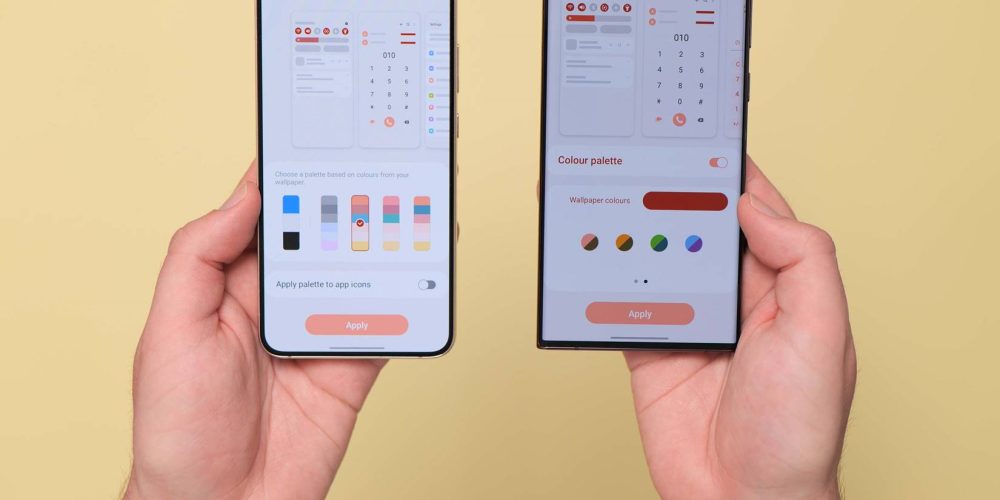
One UI does not follow Material You design guidelines but does adopt many of the principles with wallpaper-led device theming. The first One UI 5.0 Beta has more tweaks to the Wallpaper & style section with even further tonal options added to the Color Palette section.
The swatch-style picker is also joined with a “Basic colors” tab that lets you choose from eight solo color presets and a further four dual-tone options like on Pixel phones. Unlike on Pixel, you’re also able to outright disable the Dynamic Color/Color Palette feature entirely if you prefer default system settings. This will revert everything to a standardized blue with all apps following the stock tones and accenting.
Google’s Material You-style permission request pop-ups are also now used in One UI with colored buttons and more obvious activation limits. This replaces the list-style permission pop-ups in One UI 4.1 and older.
Smart Widgets improvements
The excellent stackable widgets function is getting even easier in One UI 5.0 beta as you’re able to create the scrollable quick-look widgets simply by long pressing atop an existing widget on your homescreen. In One UI 4.1 and older, you need to create a dedicated “Smart Widget” that can be edited similarly.
You can also now set widgets in a stack auo-rotate depending upon your Galaxy screen orientation. A long press followed by a tap of the “Edit stack” button opens up further controls to tune with a toggle that will let you enable auto-rotation for widgets.
Call changes

Improved mini pop-up UI
When an incoming call arrives and you’re running an app, you’ll see an updated mini pop-up UI which includes more visual elements and a more obvious drop-down menu for quick actions. The answer and decline buttons are now moved off to the side with no text labels and animated icons.
Quick call notes
When in a call, you now have an option to quickly take notes by tapping the three-dot upper right menu. Any notes you do take are saved noting the caller but no details on the time or date in which this took place. It’s not clear if this is a feature limited to devices with S Pen support.
Custom caller backgrounds
You’re also now able to fully customize the call background image on a contact-by-contact basis for the first time with the default Samsung dialer app. You’ll need to head to Contacts, then within the overflow menu within the “Edit” section, you can select a video wallpaper from four presets or add your own specific image.
Camera app changes

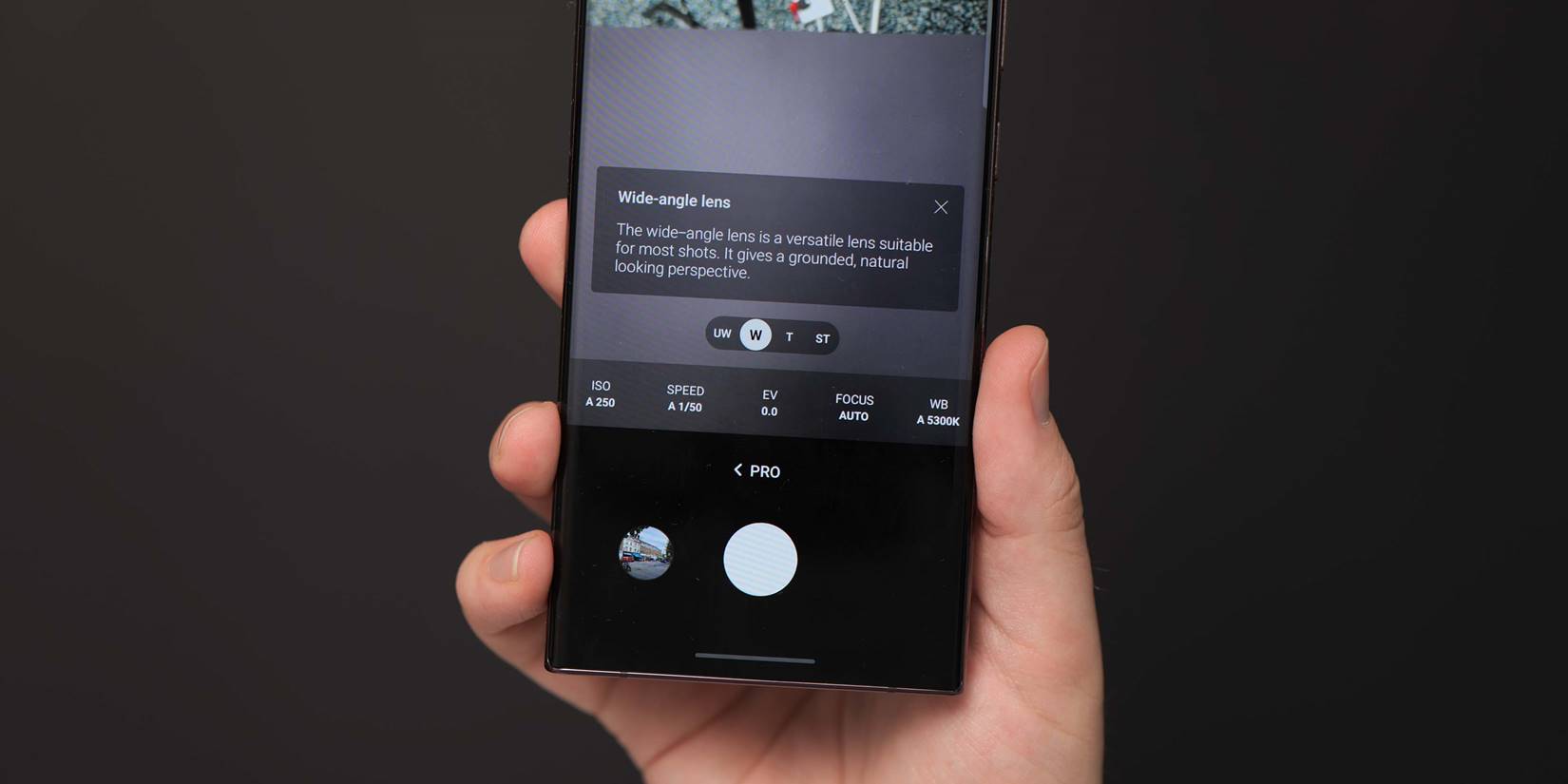
Watermarking
The Samsung camera app remains one of the most robust on Android and One UI 5.0 Beta is bringing yet more features to an already stuffed experience. If you want to auto-watermark your images, you’re now able to do so natively for the first time on Samsung phones. You can almost fully customize image watermarks with font and layout options plus – mimicking the multitude of Chinese smartphones – the ability to tag your specific Galaxy model too.
Pro mode tools
Within the Camera Pro mode, there are some important usability additions. A histogram function has been added to help you manage the light distribution within a scene your camera system is pointing at. A quick icon allows you to show or dismiss this from your viewfinder.
Each lens also includes an info panel with some details on what shooting scenarios are best to utilize the foal length or lens in question. For novices, this might help improve their understanding of each lens while encouraging experimentation.
Quick Settings changes

New notification layout and tweaks
Samsung is tuning the Quick Settings panel in the One UI 5.0 Beta with a more Pixel-like layout for incoming notifications. A larger left-most app icon shows just where an app notification has come from. If you get multiple notifications from the same app, then there will be an icon stack to indicate that more than one unread notification is waiting.
Rounded M3 buttons for deeper Notification settings and the quick clear function are also used when the Quick Setting panel is fully expanded.
Like on Pixel, there is an “Active Apps” option but to access this, you need to tap the upper-right kebab menu button. This section simply shows just what apps are running or using system resources in the background. You’re able to deactivate or stop these apps from running from the quick pop-up panel.
Sound changes
A revised version of the classic Over the Horizon ringtone has been added in One UI 5.0 Beta created by BTS member SUGA.
Settings changes
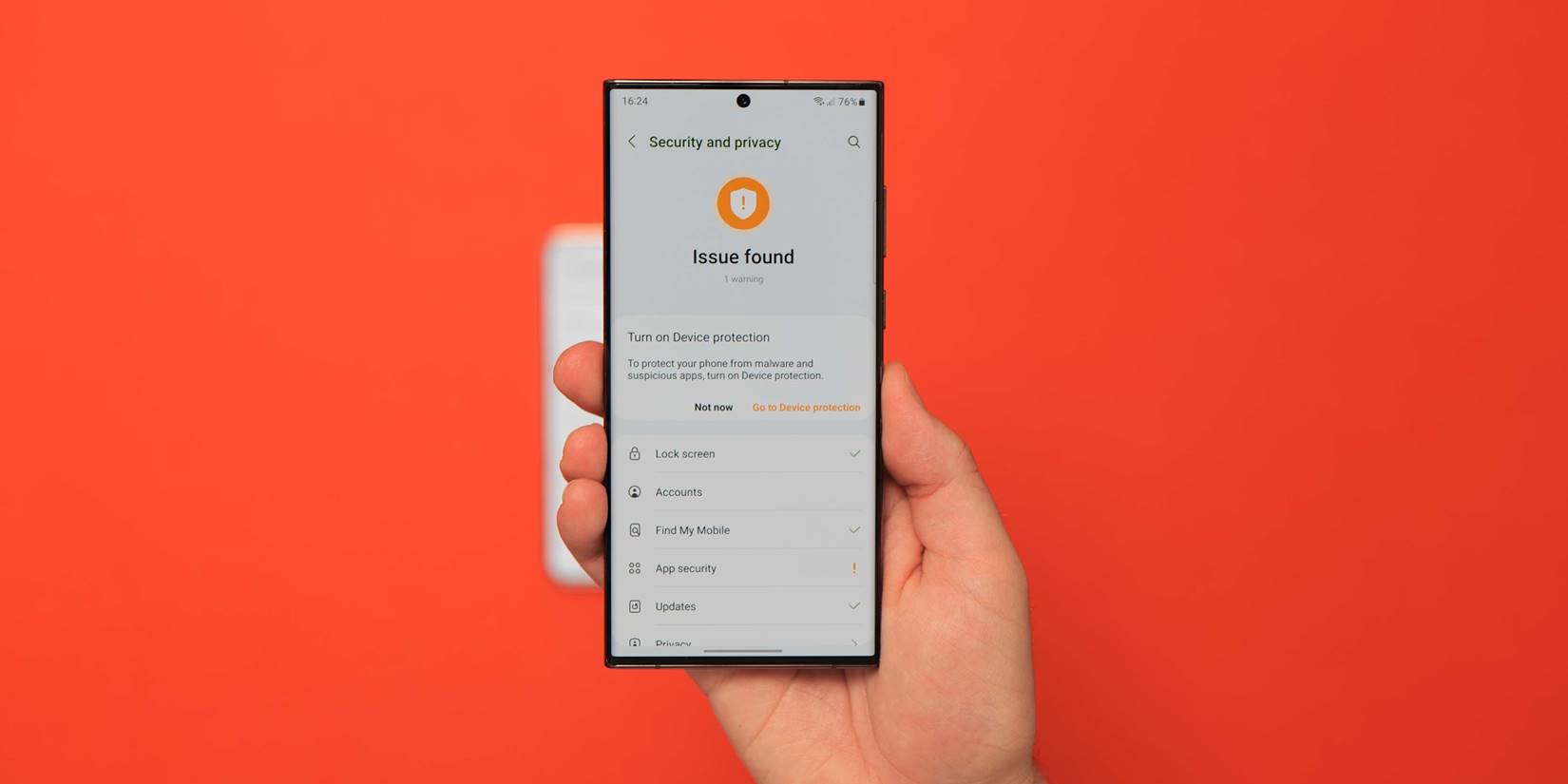
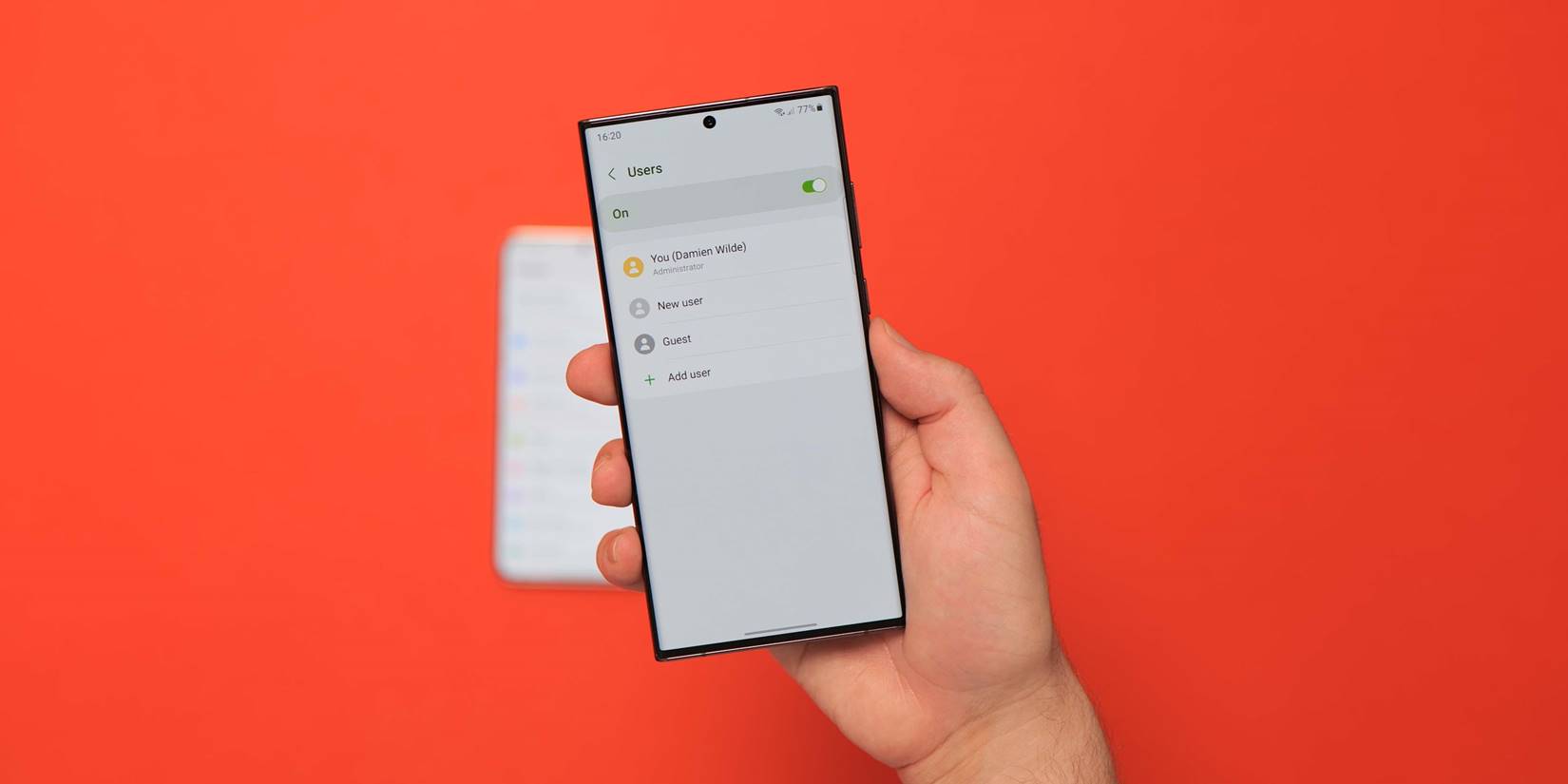
Connected devices
There’s a dedicated “Connected devices” right towards to the top of the Settings menu that allows you to quickly manage every external connections you might have on your phone. This includes things like Samsung DeX, any previously connected earbuds, Link to Windows, plus much more.
Guest mode within Accounts and backup
For whatever reason, One UI removed a multi-user mode and it has felt like a glaring omission on Samsung phones for some time. One UI 5.0 Beta restores a Guest Mode function within the Accounts and Backup settings. This allows you to set up multiple people on one device with unique apps and accounts, making it great for work and personal accounts if you prefer not to use the Knox function.
Android 13 Easter egg
Samsung has added the emoji-laden Android 13 Easter egg in One UI 5.0 Beta which can be accessed by heading to Settings > About phone > Software information > and tapping Android version. Now just adjust the clock time to 1 o’clock and you’ll be greeted with the bubble-heavy Easter egg. Long pressing will change the bubbles to random Emoji. Unlike on Pixel phones, the Samsung emoji style is favored, which gives the Easter egg a slightly strange feel.
Labs adds Multi-tasking gestures
The Advanced features section includes the popular experimental Labs. Samsung often adds a suite of early functions and in One UI 5.0 Beta you’re able to activate further multitasking gestures. You can swipe down from the top corner of an application to quickly activate the pop-up mode or a two-finger swipe upwards from the bottom of your screen will quickly enter split-screen mode. A pop-up lets you quickly select the second app from a mini app drawer.
Security hub
Samsung is adding or mimicking the Security hub that was recently added to Pixel devices. This new panel will inform you if there are any security issues and changes you can make to enhance your overall on-device safety. This also acts as a one-stop venue for all security and privacy-related tuning on Galaxy devices.
Improved About phone section
The About phone section within Settings now has an image preview of your device, showing the correct color and model.
Text extraction
You’re now able to extract text from images and more places simply by long-pressing on photos with text or on text-entry boxes. The Gallery app even includes a quick detection “T” icon to pull text from images if recognized. If you use the default Samsung Keyboard, there’s a new option to “Extract text” which will quickly launch the camera to pull text and enter it straight into a textbox.
What is your favorite new One UI 5.0 Beta feature?

Samsung has added a number of quality of life additions that will certainly be helpful and useful to Galaxy owners. What do you think is the best new feature? Let us know down in the comments section below.
FTC: We use income earning auto affiliate links. More.
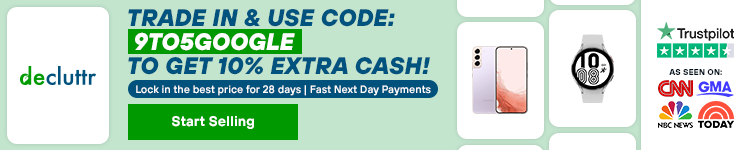


Comments