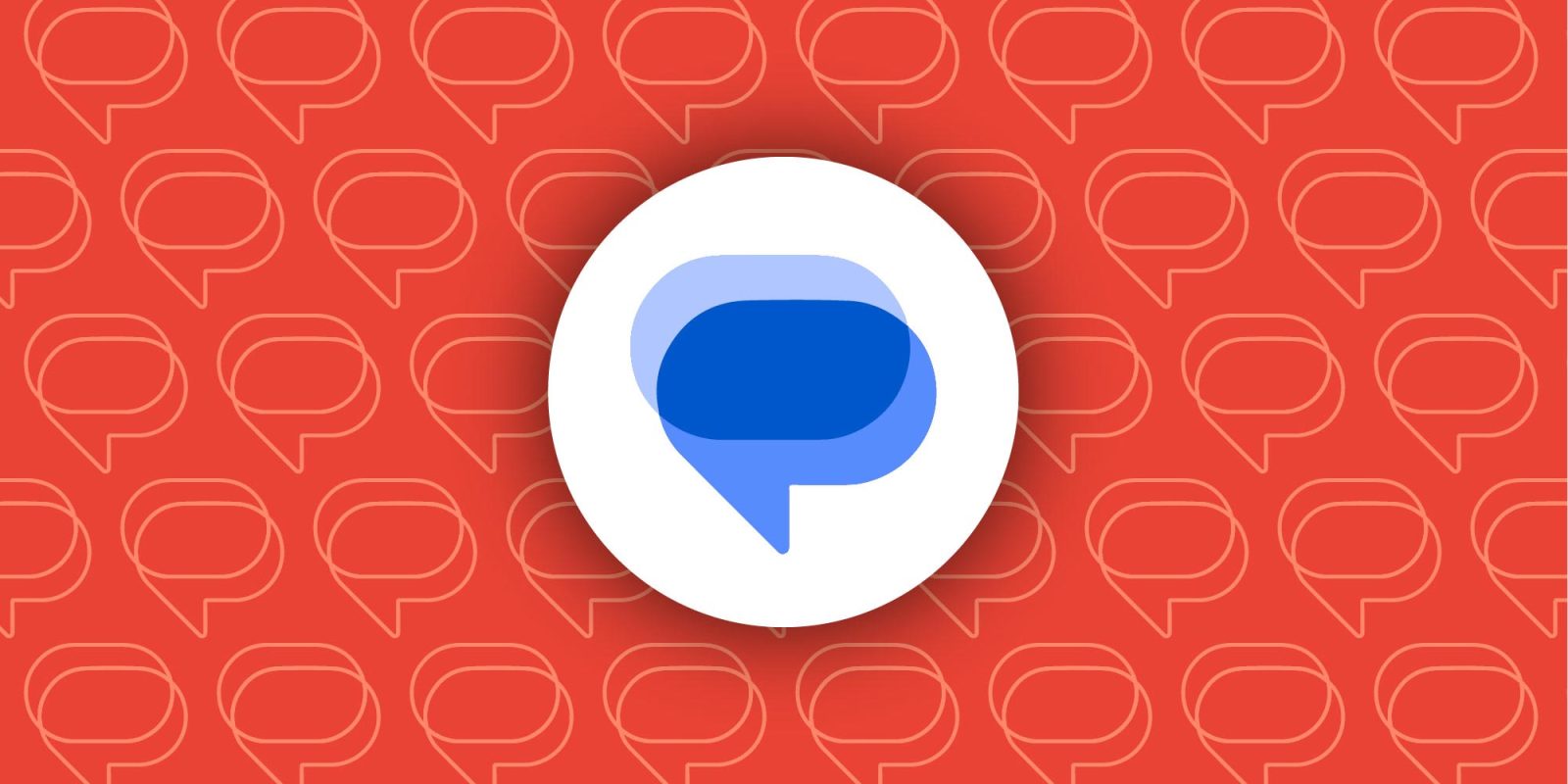
Google Messages is preparing an easier way to pair your phone and send messages from the web browser, and there’s a fun emoji twist.
Update: The new pairing flow is beginning to appear on the web, revealing more about how it works.
About APK Insight: In this “APK Insight” post, we’ve decompiled the latest version of an application that Google uploaded to the Play Store. When we decompile these files (called APKs, in the case of Android apps), we’re able to see various lines of code within that hint at possible future features. Keep in mind that Google may or may not ever ship these features, and our interpretation of what they are may be imperfect. We’ll try to enable those that are closer to being finished, however, to show you how they’ll look in the case that they do ship. With that in mind, read on.
To use Google Messages for Web today, you need to open the app’s “Device Pairing” menu on your phone and scan a QR code displayed on your computer. Meanwhile, Google Fi customers can bypass this manual pairing method by simply signing in with their Google Account. It’s also worth noting that installing the Google Messages app on an Android tablet offers you this same web-based experience.
For the past few weeks, new beta versions of the Google Messages app have made steady progress on a new way to pair your phone and web browser without needing to scan a QR code. Using the latest update, version 20231017, we managed to forcibly enable the revamped Device pairing menu, including a “Switch to Google Account pairing” button. Tapping the button swaps to a different page that tells you to simply “sign in to the same Google Account” in the Messages web app to pair the new device.
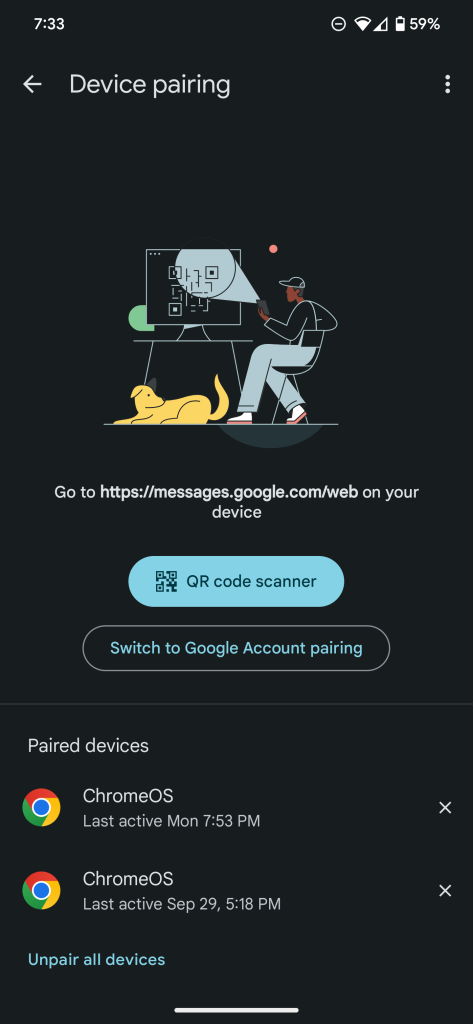
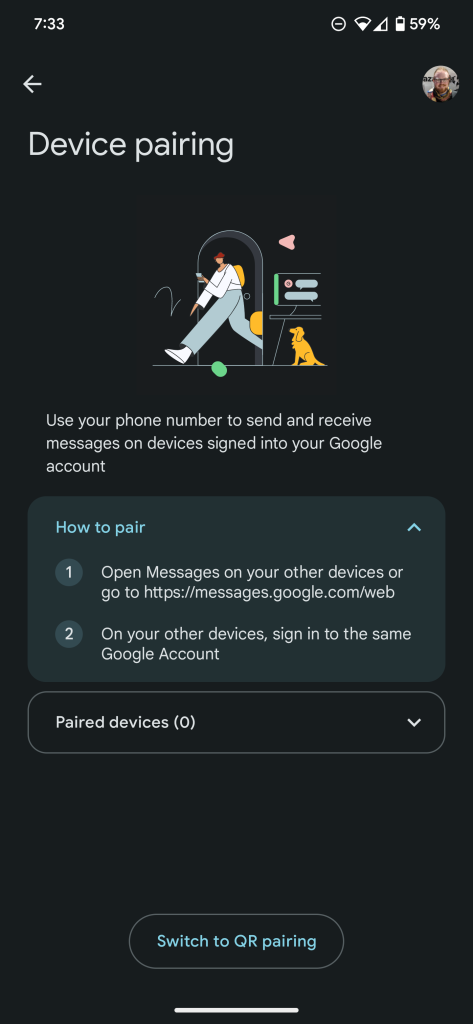
Update 10/31: As spotted by a 9to5Google reader, the web app for Google Messages has received a new update to support the new emoji-themed pairing flow. If you aren’t signed into the web app already, you should see the new login page, which shows your currently signed-in Google Account address alongside options to “Continue” or switch to the older “Pair with QR code” method.
Notably, our tipster was also shown a notice that “This feature is not available for everyone at this time.” So far as we can tell, this new emoji pairing method has not begun rolling out yet, but our team enabled it manually to show how it works.
If the feature has rolled out to your phone, the continue button will bring you to a new page that selects a random emoji that you’ll need to tap on your phone. On your phone, a pop-up sheet will let you choose from three emojis to finalize the pairing or, alternatively, choose “No, it’s not me” to flag a potential security issue. The whole process is much quicker than scanning an on-screen QR code.
Once paired, Google Messages for Web works just as it did before, syncing SMS, MMS, and RCS messages between your devices, allowing you to talk, reply, save images, and more. This capability is also available on Android-powered tablets, with the Google Messages app on large-screen devices leveraging the same web-based experience. On tablets, a new banner prompts you to sign in.
Thanks, Henrik!
Original: In the meantime, we’ve dug a little deeper and found that Google Messages will prompt your phone when you attempt to pair a new device. To confirm the pairing, you’ll need to “tap the matching emoji,” which seems like a delightful spin on Google’s two-factor authentication prompts that would ask you to tap a particular number. As a side note, the company has also prepared an alternative, code-based system that offers better accessibility.
Trying to pair another device?
Tap the matching emoji appearing on your other device. If you don’t see a matching emoji, cancel and try again.
While it’s still somewhat inconvenient that signing into your Google Account isn’t enough to immediately sync your messages, this is actually a good thing for security. Because you’re required to confirm the emoji or code on your phone, someone with access to your Google Account – whether a hacker or someone who happens to use a computer after you – doesn’t immediately have access to your messages.
In the event that pairing fails, Google will immediately warn you to look for any unfamiliar devices that may be logged into your account.
Go to Google Account Security settings to manage your signed-in devices. Sign out from devices that you don’t recognize.
If this was you, try to pair again.
Thanks to JEB Decompiler, from which some APK Insight teardowns benefit.
FTC: We use income earning auto affiliate links. More.

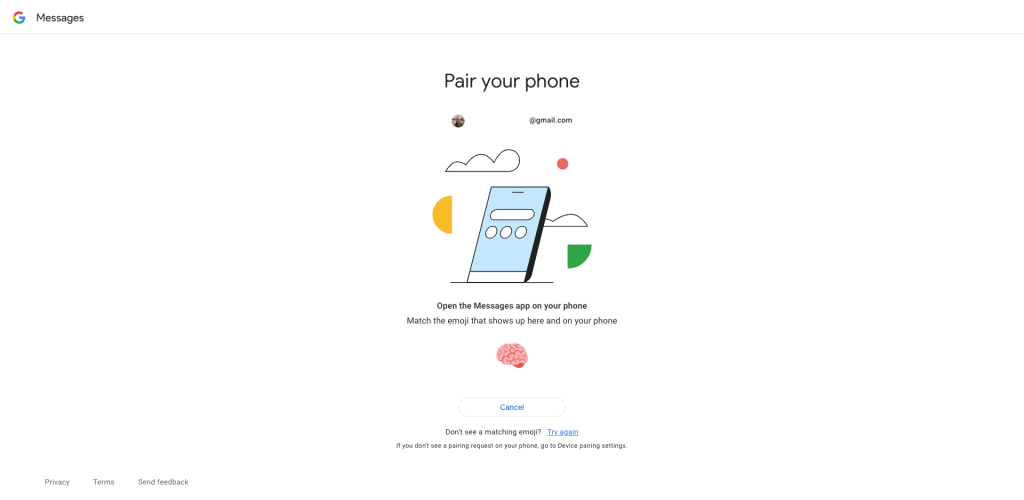
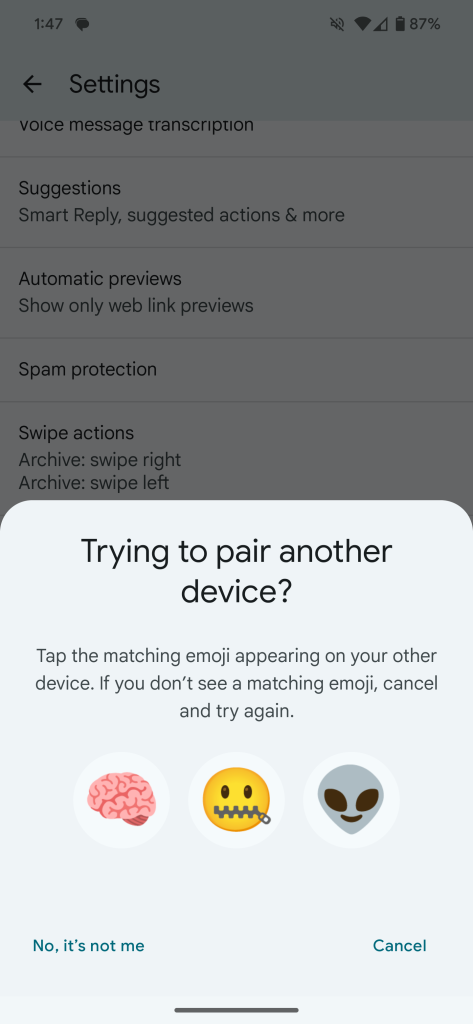
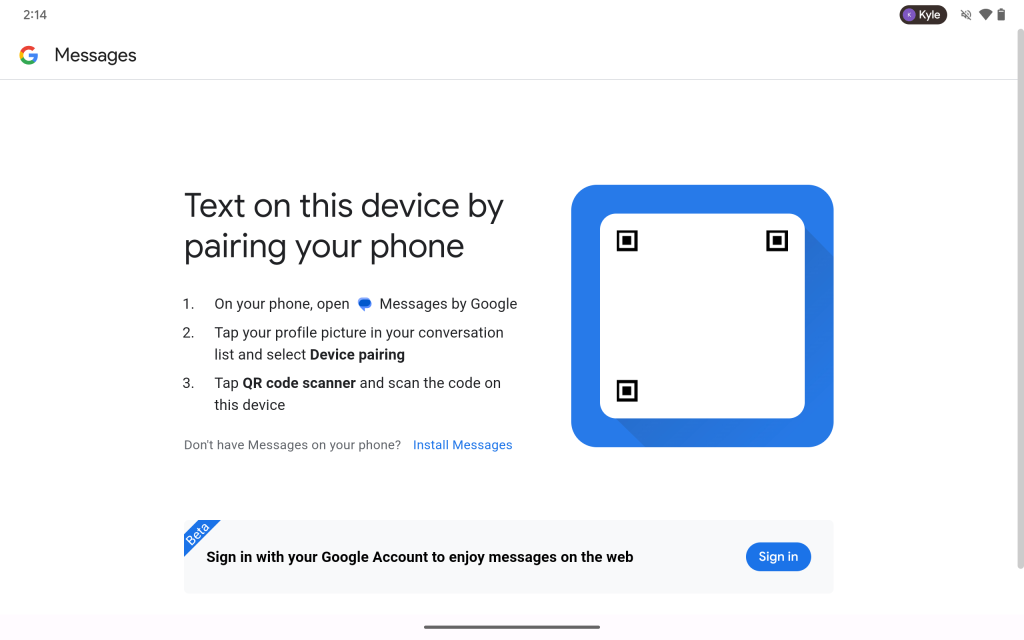
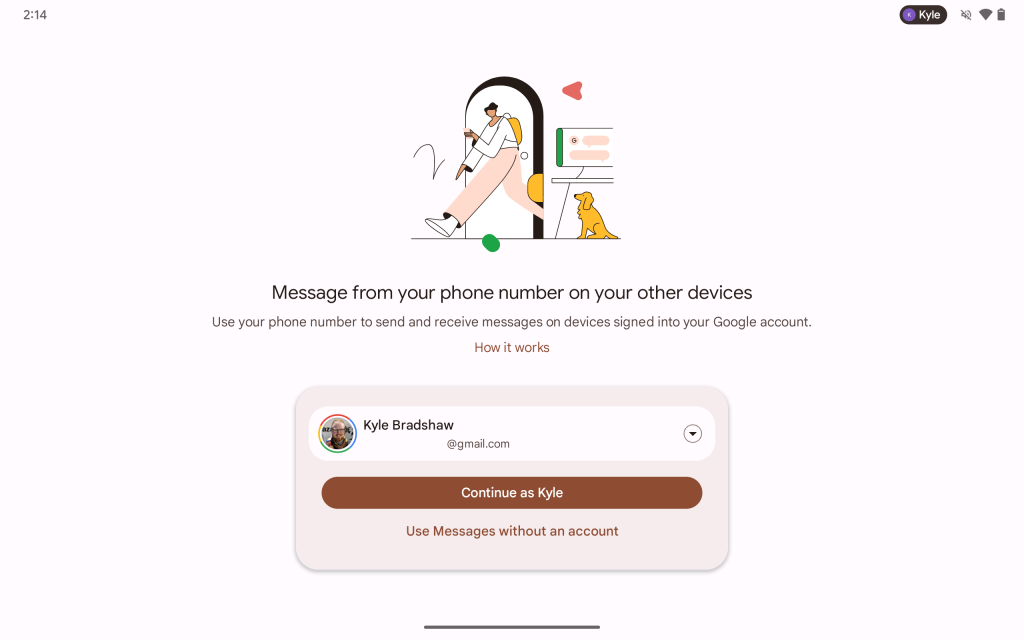

Comments