
Google introduced a new set of gestures in Android Q, and they’re pretty cool. Those who had a negative opinion of Google’s previous “pill” system have already given the company credit for this new system, but it’s not quite perfect. Here are a couple of quick tips for Android Q’s Fully Gestural Navigation.
How to access Google Assistant
One of the things we quickly noticed with this new navigation method is that, unless your device has an alternative method, there’s no way to access Google Assistant. Pixels, of course, can still use Active Edge, and turning on the “Hey Google” command can get around this too. However, a long-press of the home button is simply no longer an option with these gestures.
Luckily, there’s a workaround. When Fully Gestural Navigation is enabled in Android Q, swiping up goes home. However, if you swipe up at an angle, around 45-degrees, Google Assistant will open up. It’s slightly tricky to get this working, but once you’ve got the action down it feels pretty natural (Thanks Zac!).
Still, if this is the navigation method Google is going to use going forward, I’d like to see the Google Assistant button or Active Edge-style features be a lot more prevalent.

How to avoid accidental “back” swipes
The most frustrating thing about Fully Gestural Navigation in Android Q is that the back swipe can totally break some app functionality. Horizontally swiping content, such as the hamburger menus in most Android apps, are often broken by the back gesture. Google does offer developers a way to override this, but it will likely be a while until every app enables this, and even then, it’s still not ideal.
Luckily, there’s a way around this. If you swipe down at an angle, menus on the side of the screen will work properly. A standard horizontal swipe still triggers back, but this downward angle fixes our biggest complaint. Again, this is going to take some getting used to, but it does work quite well. Notably, this doesn’t work (at least reliably) with an upward angle swipe.

How to use Fully Gestural Navigation
If you downloaded Android Q beta 3 on your device, you still might be confused about how this new navigation system works. To that end, we’ve got some ways to help. The video below goes over each swipe in the new navigation method, and we’ve also got a tutorial available that goes over everything step-by-step.
More on Android Q:
- Android Q Beta 3: New gestures slim down the navigation bar, new ‘back’ swipe
- Google drops ‘pill’ navigation, requires OEMs to support both ‘Fully Gestural’ and 3-button nav
- Android Q Beta 3: Here’s how to force every app to use dark mode, including Google Assistant
FTC: We use income earning auto affiliate links. More.
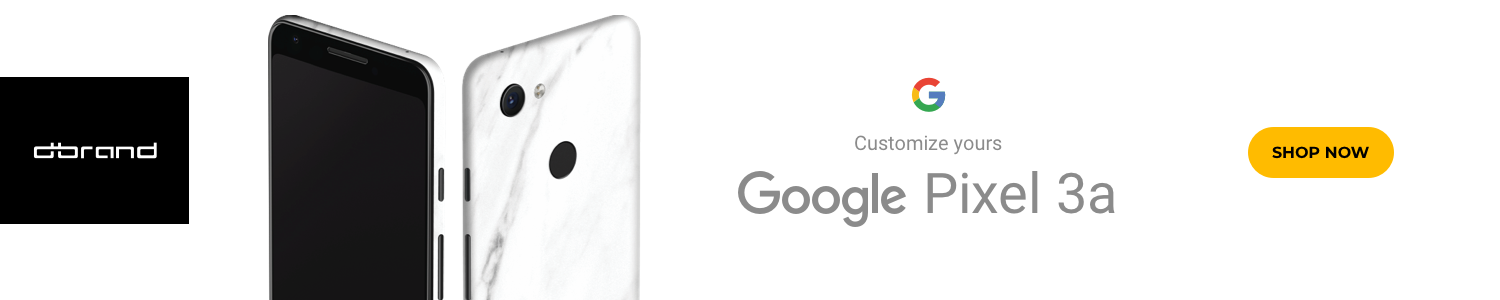



Comments