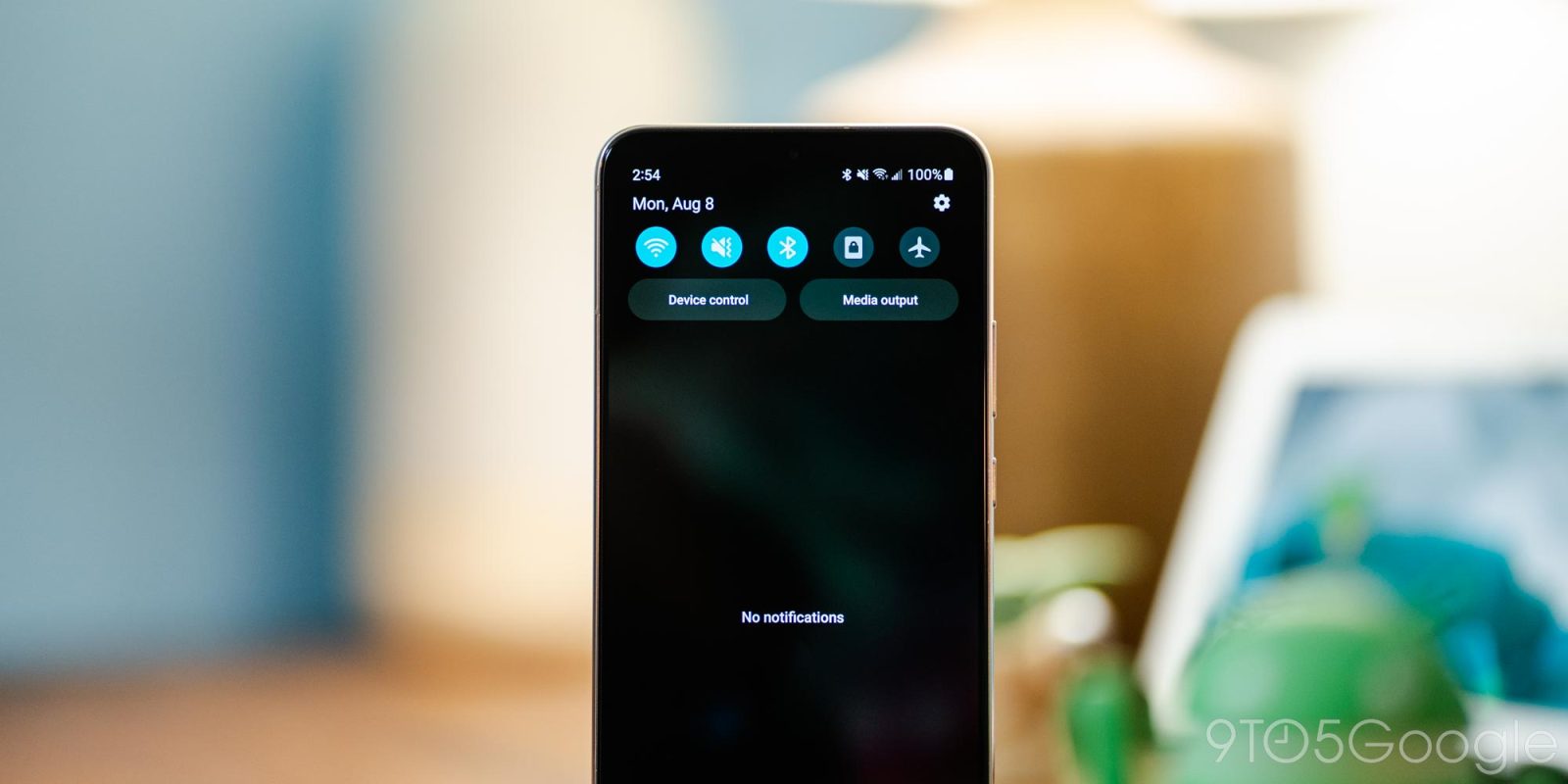
Android 13 is here, at least in beta, for Samsung smartphones. The update is largely minor, but there’s one change that’s unfortunate. In Android 13, Samsung removed one of the Quick Settings shortcuts from the notification tray.
The Quick Settings on Samsung phones, like on Android in general, live in a two-step menu. You can swipe down the notifications tray to access a handful of primary shortcuts, while a second swipe will reveal a full list of toggles that includes multiple pages.
This is the case for most Android phones, but the number of shortcuts you’ll see at any given time varies by device.
On Google Pixel phones, for example, the Quick Settings menu shows a 2×2 grid above the notifications and a 4×2 grid on the full panel. Samsung, on the other hand, has historically shown six toggles in the first menu, and a 4×3 grid in the second. In both cases, Samsung shows far more Quick Settings at once compared to a Pixel.
However, in Android 13, Samsung is taking an interesting step in the other direction with Quick Settings. We quickly noticed on booting in the One UI 5.0 beta on a Galaxy S22+ that there are now only five Quick Settings icons. The larger 4×3 grid is left unchanged, but it’s still weird that Samsung is adjusting the top-facing menu with this update.
Why the sudden change? Frankly, we’re not sure.
Six icons in the smaller first-step menu can admittedly feel a bit cramped at times, but using only five icons looks visually incorrect. And regardless, the whole point of Quick Settings is to be fast, so removing a slot just makes the feature that much less convenient.
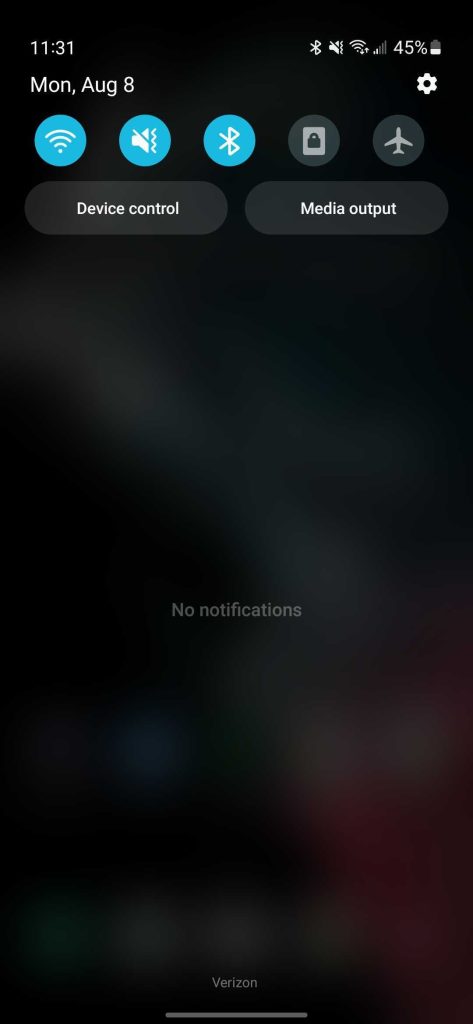
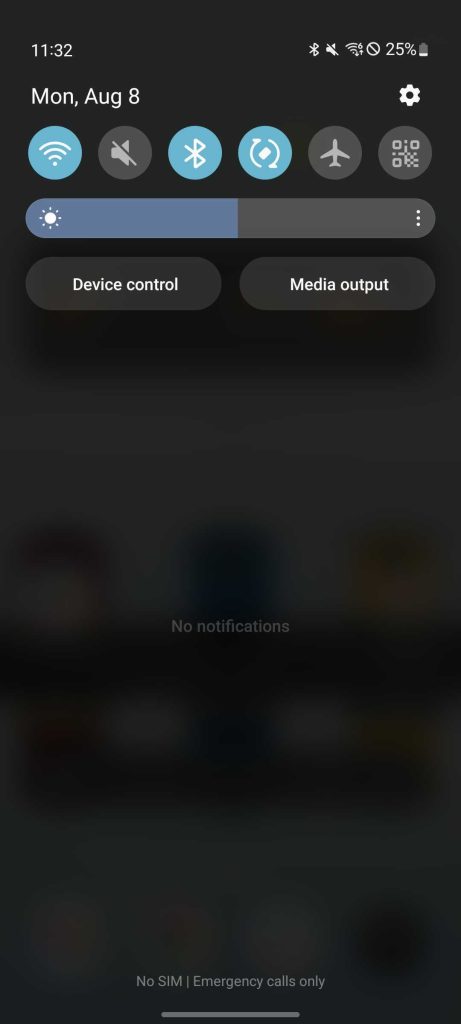
In any case, this is an incredibly minor change, and one that Samsung could easily revert by the time One UI 5.0 rolls out fully later this year.
More on Samsung:
- Samsung releases One UI 5.0 beta in the US – Here’s the full changelog
- Full Galaxy Z Fold 4 and Flip 4 specs leak – here’s how they compare to Fold 3 and Flip 3
- How to install the One UI 5 Android 13 Beta on Samsung Galaxy smartphones
FTC: We use income earning auto affiliate links. More.
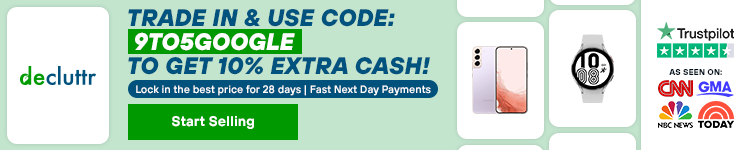



Comments