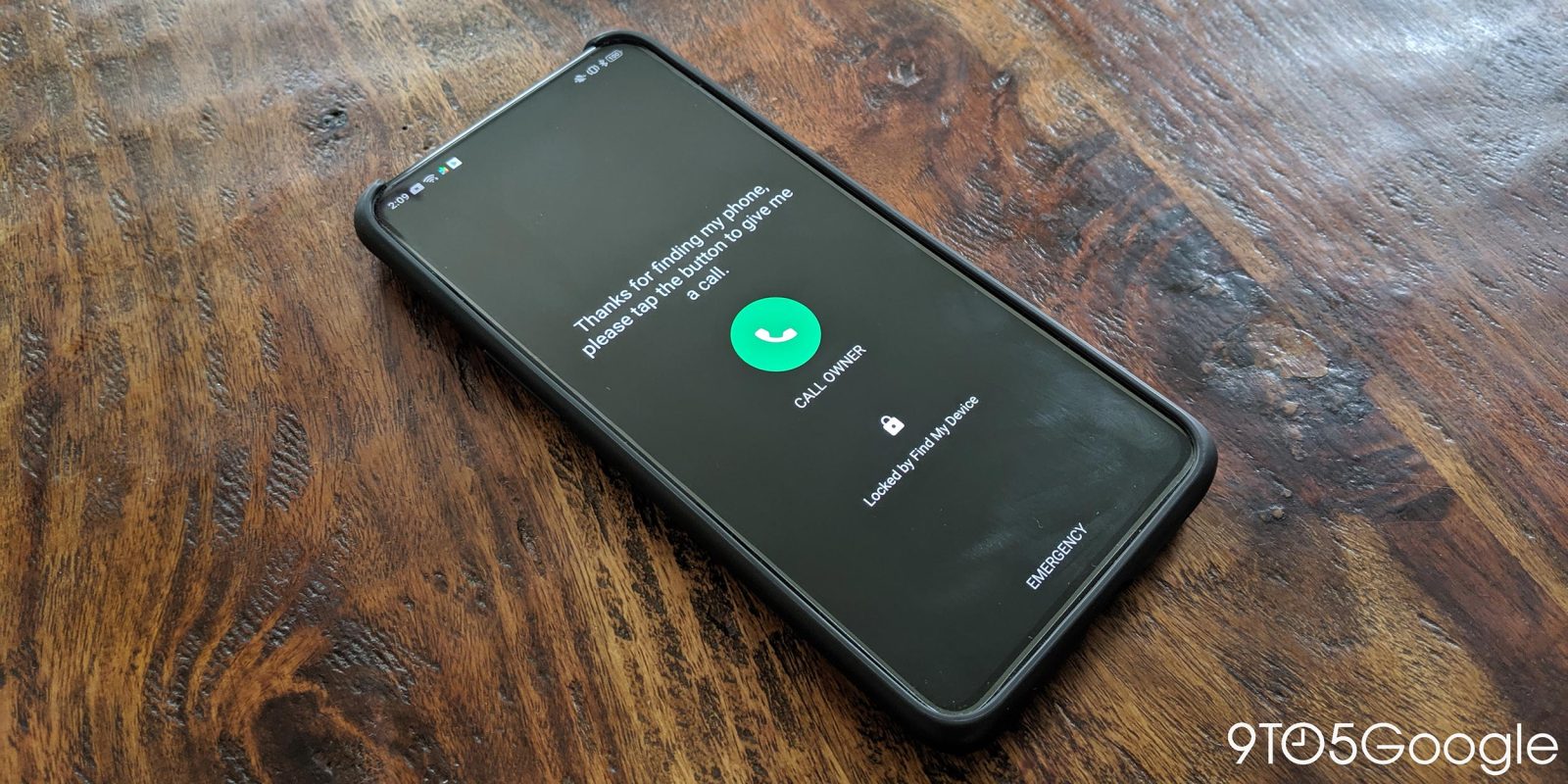The definitive guide to watching NFL games on Android TV or Chromecast
The NFL season is almost here and if you are a cord cutter like me you may be wondering how to watch NFL games with Android TV or Chromecast. The good news is there are more ways than ever to catch football streaming live, but it can get a little confusing. Let’s take a look at the best streaming options for not missing any of the games that matter to you this year.