
Last year Lenovo debuted its Smart Clock, a Google Assistant form factor of its own that proved to be one of the best ways to bring the handy voice assistant into the bedroom. Now, the Lenovo Smart Clock is getting a handy new feature in the form of a night light.
In the latest update, pushed quietly and automatically to users, the Lenovo Smart Clock has added this new night light mode. By default, the Smart Clock lowers its brightness when the lights in the room are out, even if you touch the display. That makes it ineffective as a night light, though that’s definitely by design.
With the new night light mode, Lenovo Smart Clock owners can swipe down to access the device’s quick settings. At the end of the carousel, a new option appears for “Night Light.”
After tapping that new option, Night Light opens in full screen at a much higher brightness. The change isn’t immediate, though, which should feel better on your just-woken eyes. A gradient color shows by default, but a new settings menu includes more color options, a brightness slider, and also a duration for the night light to turn off automatically.




This is a handy add-on, and one we certainly didn’t see coming so long after the product’s launch. Plus, Lenovo hasn’t even mentioned a successor — only a “spin-off.” It’s great to see the Lenovo/Google updating a product after its launch, and we can only hope it continues.
You can buy a Lenovo Smart Clock for $80, but they’re often on sale for less.
More on Lenovo Smart Clock:
- Lenovo Smart Clock Review: The only way Google Assistant should be in the bedroom
- Lenovo Smart Clock adds ML-generated contextual ‘Impromptu’ ringtones, other fixes
- Lenovo Smart Clock update brings photo clockface, ‘Continued Conversation’
FTC: We use income earning auto affiliate links. More.
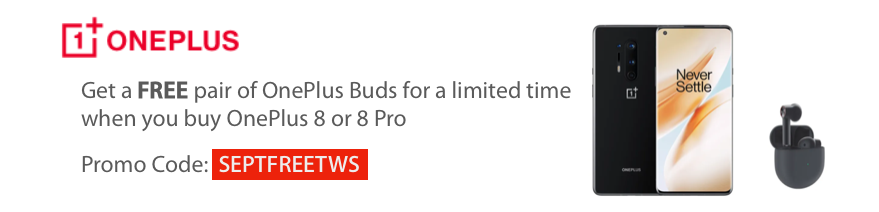



Comments