
We’ve had some time delving deep into the Android 11 Previews and Android 11 Betas over the past few months. Now that the full release is here we’re going to dive even deeper and share every new feature and change we’ve found in Android 11 — one of the most anticipated releases of the world’s most popular mobile OS.
While there are more than just cosmetic changes abound in Android 11, we’ll just be focusing on the end-user facing updates — including some easily accessible Developer Options. There are plenty of under-the-hood improvements that will undoubtedly enhance your overall experience, but they can be much harder to pinpoint or define how they benefit your day-to-day experience.
Of course, some of these new additions and enhancements include the design, interface, and operation of what is, in reality, a refinement of last years Android 10 overhaul.
Android 11 signifies the maturation of the entire Google mobile or smartphone OS platform. Wholesale changes are not necessarily needed at this stage, which is especially important as smartphone owners and buyers are holding on to their devices for longer than ever.
As mentioned, we’ve covered many of the new features that have been slowly introduced and refined over the Android 11 — and the associated Beta program. If you’ve already been updating your device since the very first beta, then there likely won’t be any surprises right out of the gate but there may be some tweaks and enhancements you simply weren’t aware of.
The early phases of the Developer and Beta program saw some new features that have since been added to Android 10 courtesy of recent Pixel Feature Drops. Features that you are likely enjoying already. So with that in mind, we’ve focused on completely new Android 11 options. Here is every new user-facing feature, alteration, design change, or tweak in Android 11.
Subscribe to the official 9to5Google YouTube channel
UI Changes
- Power menu wallet UI tweaks
- A previous Pixel Feature Drop saw Cards & Passes come to Google Pixel hardware but Android 11 enhances the pop-up menu when pressing and holding pressing and holding the power button on your lockscreen or anywhere else for that matter
- Power menu smart home controls
- Alongside your credit and reward cards, quick access to all of your smart home tech connected to the Google Assistant
- Notification media controls
- No longer are you bound by annoying, disorganized controls for your in the notification shade. As part of the “media resumption” portion of Android 11, universal media controls now live in your notification toggle section
- Lockscreen media player
- The lockscreen media player now has some very minor design updates for greater prominence. It also removes the popular album art when media is playing
- Sound controls pop-up
- The “Volume” or “Sound” pop-up is now more compact with added icons
- Conversations notification group
- Android 11 can now mark messaging applications as “Conversations” within a notification shade sub-group for quicker access
- Notification history
- A Settings menu subsection lets you manage and view your entire device “Notification history” section including a detailed application-based history of what and who you’ve received notifications for
- Android gesture controls tutorial
- During the initial device set up, you will be guided through how to use an activate the gesture control method
- Android 11 Easter Egg
- The Neko cat Easter Egg from way back in Android Nougat has returned but with a slight twist…
Always-on display clock style customizationsThe Always-on display clock can be altered with custom looks
Usability Changes

- 4GB file limit for video recordings removed
- File size limits are now removed in higher resolution recording formats including 1080p and 4K
- Bubbles for notifications
- Applications are now able to utilize bubbles in a similar manner to Facebook Messenger. Applications that can use notification bubbles include Google Messages
- Gesture sensitivity adjustments
- You can now independently adjust gesture sensitivity for both sides of your display when using the navigation method
- Recents panel has screenshot/select buttons
- Select text or quickly take a screenshot from the app switcher view without needing to open an application fully
- Wireless debugging quick settings tile and option
- Can be enabled within Developer Options, allowing you to connect without plugging into your PC or laptop directly
- Screen refresh rate within Developer options
- An upper-left refresh rate icon can be toggled to show frame rate dips across the OS
- Built-in Screen recorder
- A long-awaited feature that might even be so late people have stopped caring. You can now record your screen, audio, and microphone without needing to use a third-party application
- Airplane mode Bluetooth connection awareness
- When connected to Bluetooth devices, toggling Airplane mode will no longer disconnect instantly
- Bluetooth codec support information within Developer Options
- Check just what Bluetooth codecs your earbuds or headphones support
- Updated Screenshot UI
- When taking a screenshot you’ll get a new pop-up UI with preview and shortcuts to quickly “share” or “edit” an image rather than having to head to your notification shade. Unfortunately, no scrolling option is live yet
- Pixel Launcher dock app predictions
- When enabled within Pixel Launcher settings, your device will predict applications and place them in your dock based upon recent usage
- Enhanced app permission controls
- Android 11 introduces the ability to grant applications access to hardware or data on just one occasion for greater privacy control
- App permissions reset after preset period
- When you’ve accepted app permissions and haven’t used an application for a while, they will be reset until to re-launch the application. This can be disabled on an app-by-app basis within Settings
- Resizable Picture-in-Picture windows
- You can grab and resize any floating videos when on your homescreen by tapping, holding, and dragging the upper left corner of the video player
- Power menu tweaks
- When Lockdown mode is enabled the power menu will appear as a floating menu
- Swipe away media controls
- Media controls can be swiped away within the notification toggle section, this will hide playing media until you interact or fully expand the notification shade
- Media output switcher
- As part of the redesigned “Sound” pop-up panel you can now control device or system volume
- Wi-Fi auto connection improvements
- An auto-connect option is now available within the WI-Fi settings alongside a direct disconnect toggle
- Multi-language emergency alerts
- Emergency alerts are now available in Spanish, not just English
- DND support for emergency alerts
- Wireless Emergency alerts can now also be added to the exceptions within Do Not Disturb settings
- Voice Access enhancements
- A powerful accessibility tool, Voice Access has been improved to the point where it can actually understand screen context meaning the number grid navigation is gone in favor of more accurate controls
- Enhanced media playback location controls
- The selection button for when media is playing has been streamlined to help you quickly choose where audio plays and volume levels
- Media resumption controls
- Previously playing media can be resumed from the Quick Settings panel or disabled entirely
- Keyboard autofill
- Auto filling passwords and account details are now possible in Android 11 directly from your keyboard. It currently works with Gboard with more developers able to implement the feature
- Android Auto wireless
- Android 11 now lets you connect wirelessly to compatible cars with Android Auto. No cables mean no issues
- Disable Always-on display at night
- As part of Bedtime mode, you can now choose to disable the Always-on display on your Pixel device at night
- Warning if device misaligned on wireless chargers
- You’ll get a very brief pop-up on your lockscreen if your device isn’t quite aligned correctly on a wireless charger with compatible Pixel devices
Cosmetic upgrades

- Updated icon shapes within Pixel Themes
- Three new icons are joining your preset theming options including a ticket stub, misshapen circle, and octagon
- Notification shade spacing tweaks
- The spacing in the notification has been increased with more space between sections and notification groups
- Android 11 emoji
- Say hello to 117 brand new emoji plus some redesigned originals and return of some classic designs
- “Force 90Hz” renamed within Developer Options
- This option is now called “Smooth display” and is a direct toggle rather than a sub-menu option
- Now playing gains new “View History” icon/button
- A new musical note icon replaces the worded toggle from Android 10
- Media control ripple animation/effect
- When tapping the play/pause button on playing media, you’ll notice a “ripple” animation or “glow” effect to denote activation
- Zoom effect when swiping up into app drawer/down for notification shade
- Your selected wallpaper will now have a minor parallax effect when opening your app drawer or swiping down into the notification shade
- New colorful Settings app menu icons
- Icons and menu options within the Settings menu have a slightly larger look with added color
- Renamed Volume menu
- The volume menu has now been renamed to “Sound”
- Share sheet tweaks
- Chips or buttons will appear with colored icons for “Copy” and “Nearby Share”
What is your favorite new addition or feature within Android 11?

That is every new “user-facing” feature and change that you’ll likely see or encounter in the full release of Android 11 for Google Pixel phones. Although there are plenty of under-the-hood improvements and enhancements that make Android 11 a worthy upgrade. However, we’re sure that some of you might have been hoping for a huge overhaul like we saw when Android 10 dropped last year.
If you haven’t already installed it, we have a handy guide showing you just how to get the latest version on your Pixel here.
If you have been enrolled in the previous Android 11 beta program, already know the new features inside out, and have used them to death, then let us know your favorites down in the comments section below. Also conversely, what do you want to see from Android 12 now that the full-fat Red Velvet Cake has been served with plenty of icing on top. Let us know down there too.
More on Android 11:
- Android 11 Developer Preview 1 hands-on: Top new features [Video]
- Android 11 Developer Preview 2 hands-on: Top new features [Video]
- Android 11 Developer Preview 3 hands-on: Top new features [Video]
- Android 11 Beta 1 hands-on: Top new features [Video]
- Android 11 Beta 2 hands-on: Top new features [Video]
- Android 11 Beta 3 hands-on: Top new features [Video]
FTC: We use income earning auto affiliate links. More.
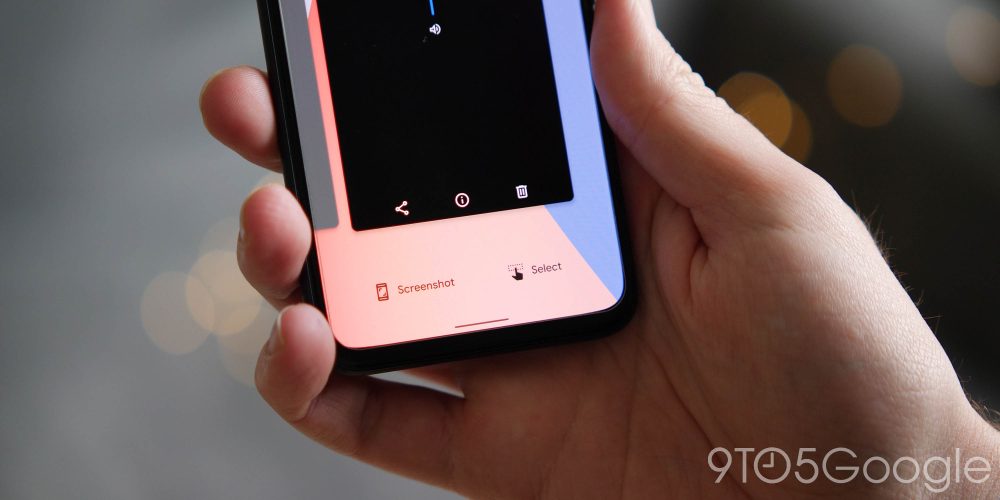
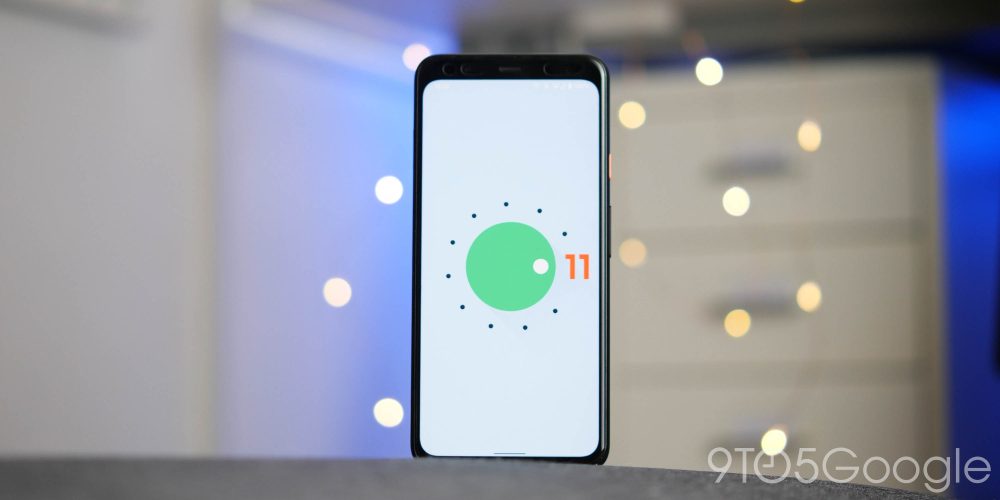
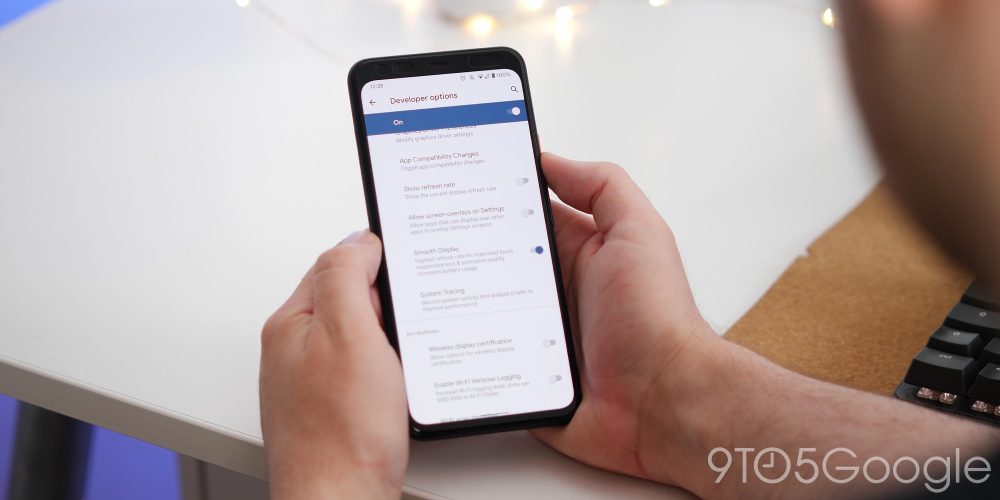
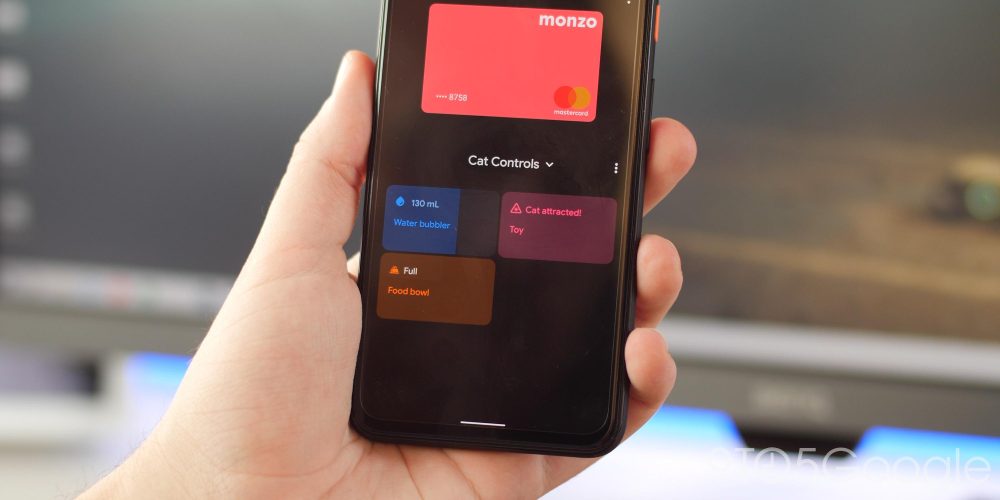
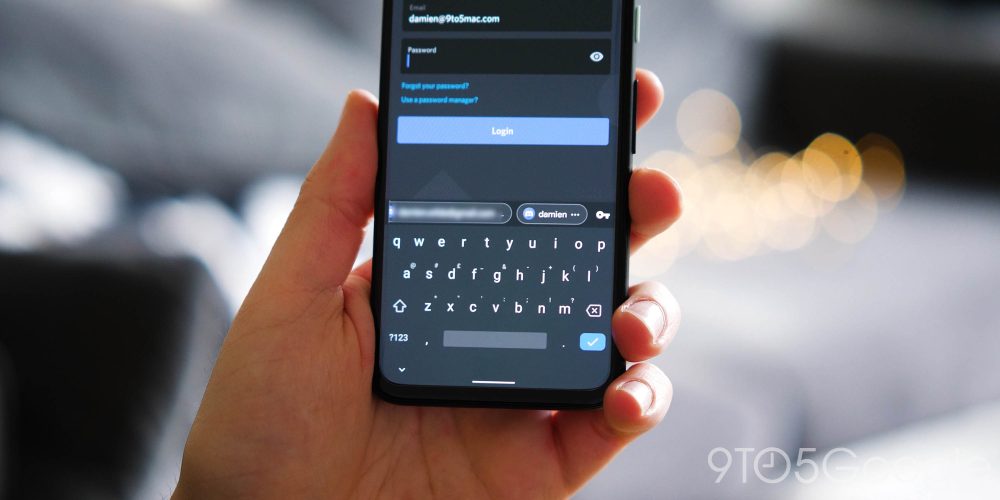
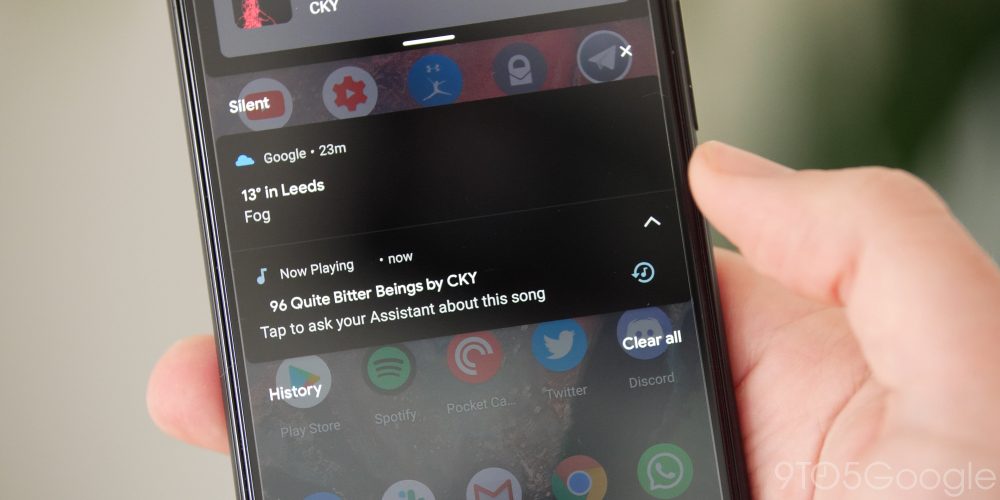
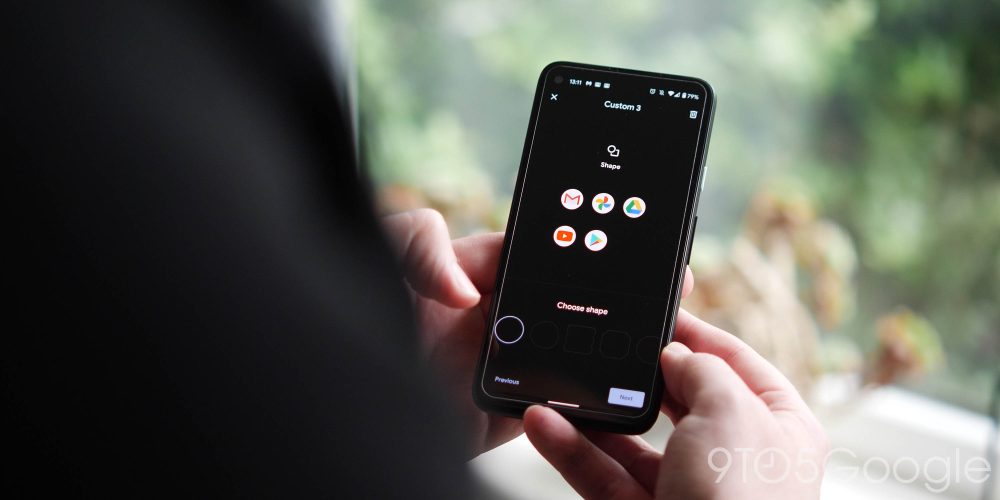
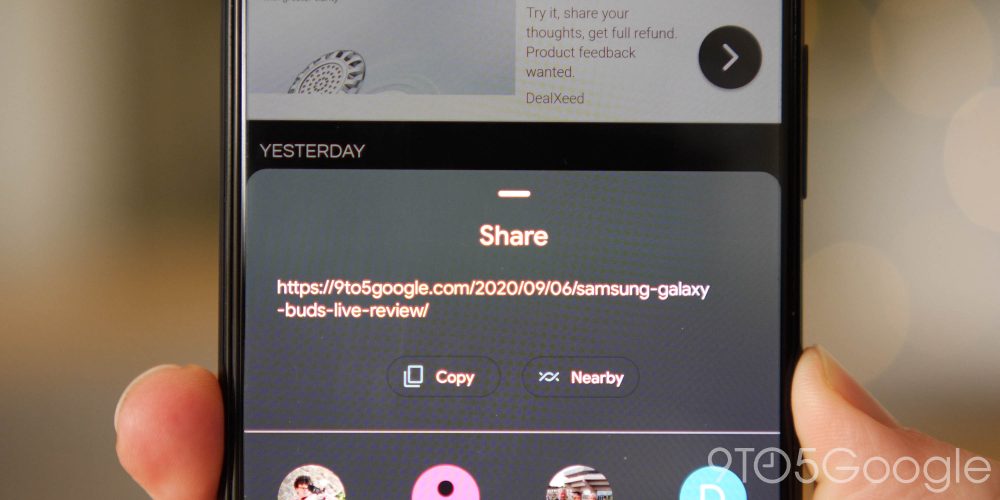




Comments