Google Apps

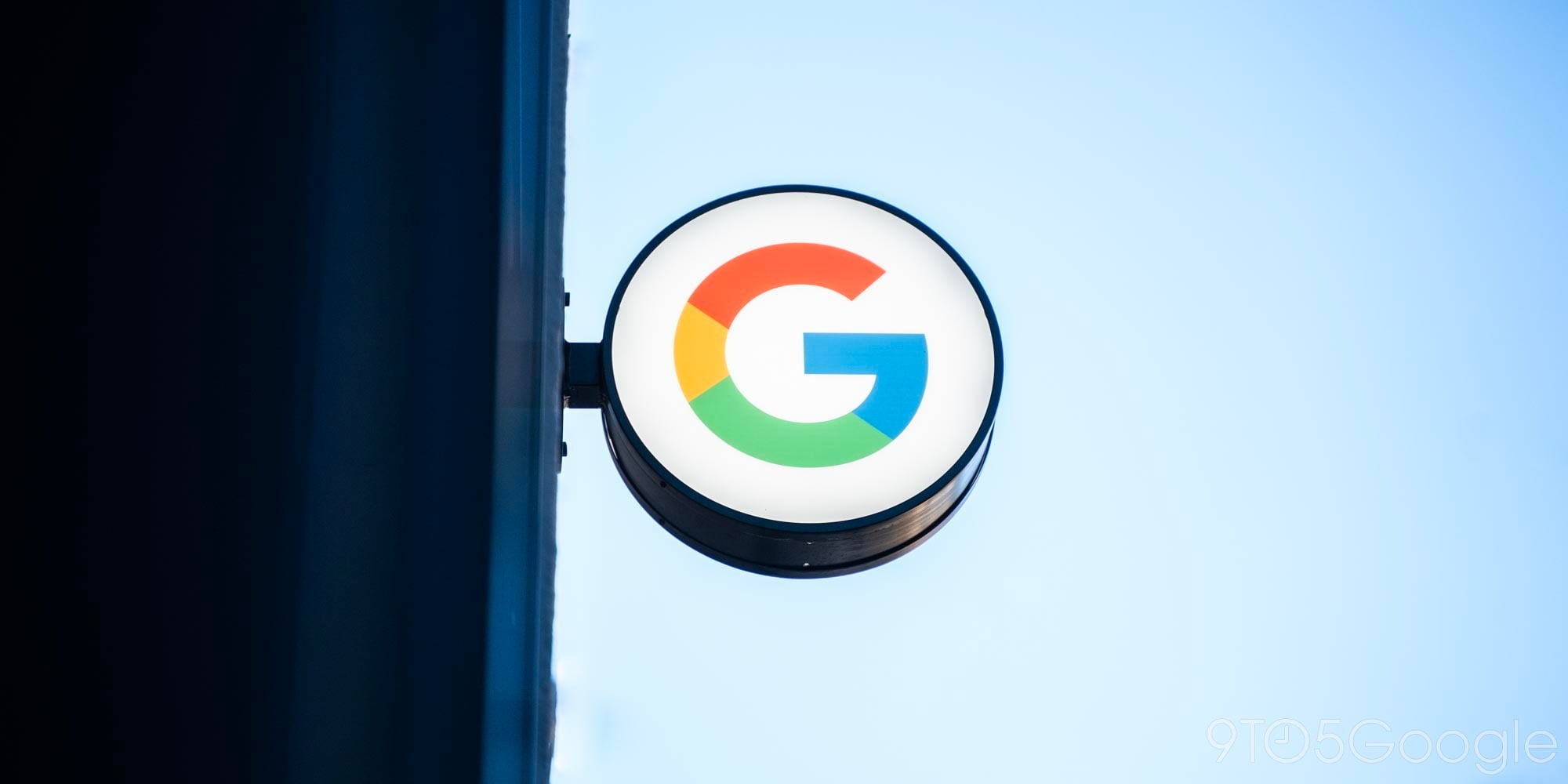

Google has today launched an official app for its AdWords platform, but sadly the company is restricting access to Canada for the time being. This news comes after Google launched its AdWords Express app last year, which was made specifically for the company’s automated AdWords service for small businesses.
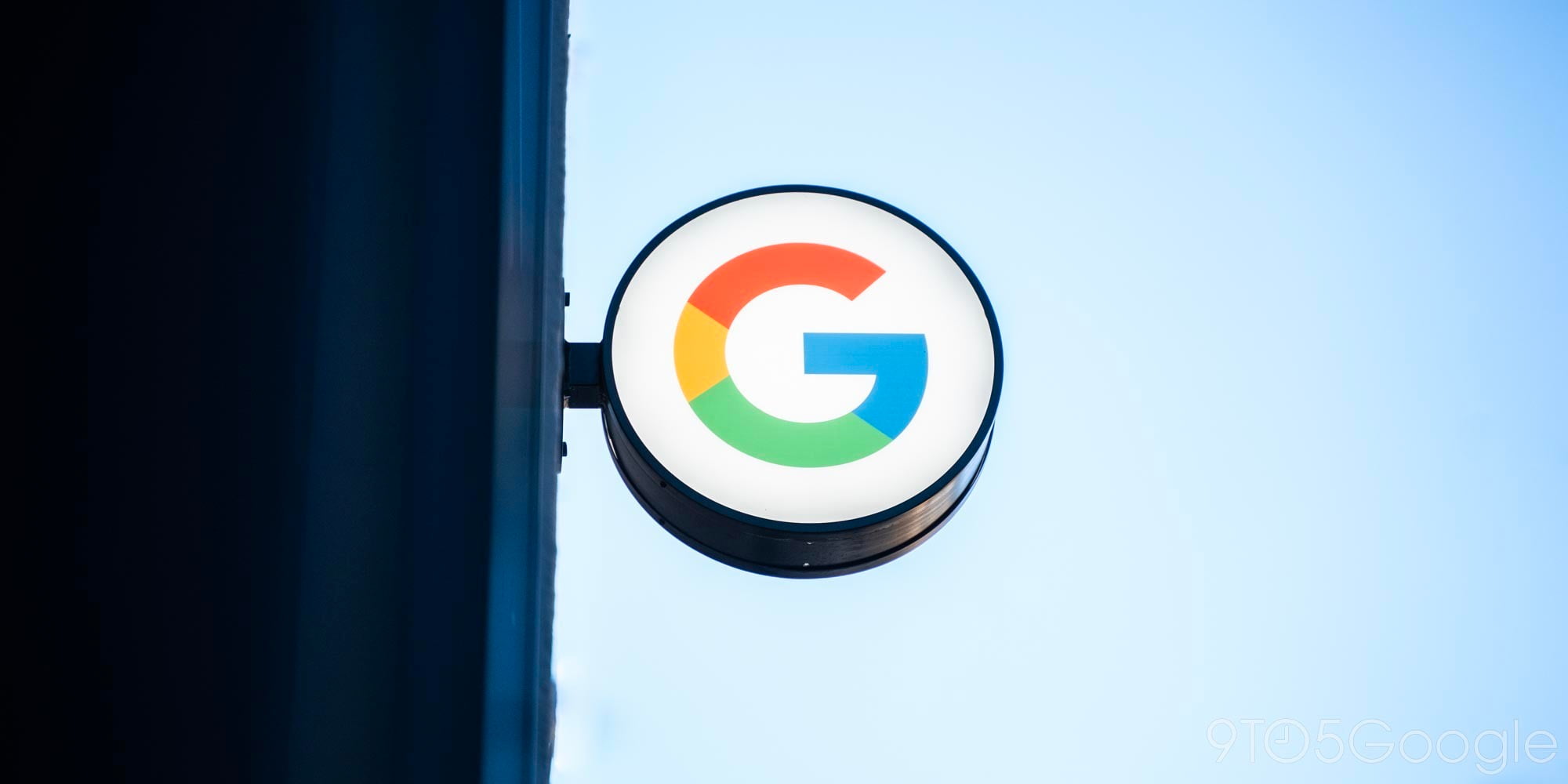

Google has announced today that its ‘Helpouts’ service for sharing and seeking advice on everyday challenges is shutting down on April 20th, 2015. We told you earlier today that the Helpouts mobile apps for iOS and Android were pulled from their respective stores, and it looks like Helpouts as a whole is now getting the boot as well.
Expand
Expanding
Close
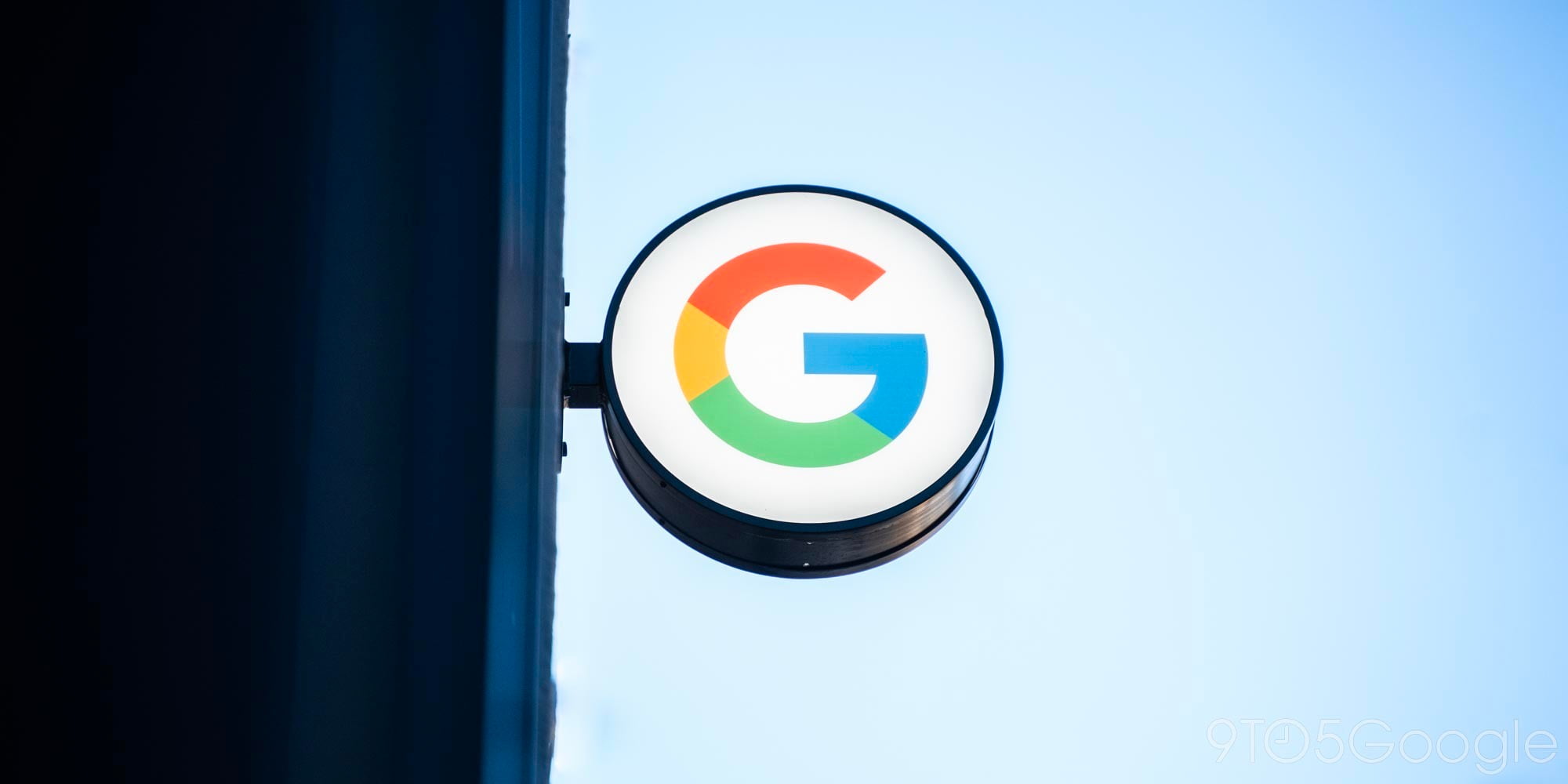

As Apple took the mobile payments market by storm last year with the introduction and hard push of Apple Pay into retailers, Google has started looking beyond its Google Wallet offering to provide new ways for people to pay for things with their Android phones.


Google wants you to check your account security, and its willing to bribe you to do it. In return for taking 30 seconds or so to complete a security checkup by February 17th, Google will add 2GB to your Google Drive storage allowance around the end of the month.
This Safer Internet Day, we’re reminded how important online safety is and hope you’ll use this as an opportunity to take 2 minutes to complete a simple Security Checkup […] As our way of saying thanks for completing the checkup by 17 February 2015, we’ll give you a permanent 2 gigabyte bump in your Google Drive storage plan.
The check makes sure you have up-to-date account recovery information, that recent activity looks legit, and that only the right apps and devices have permission to access your account. You can complete the check here.
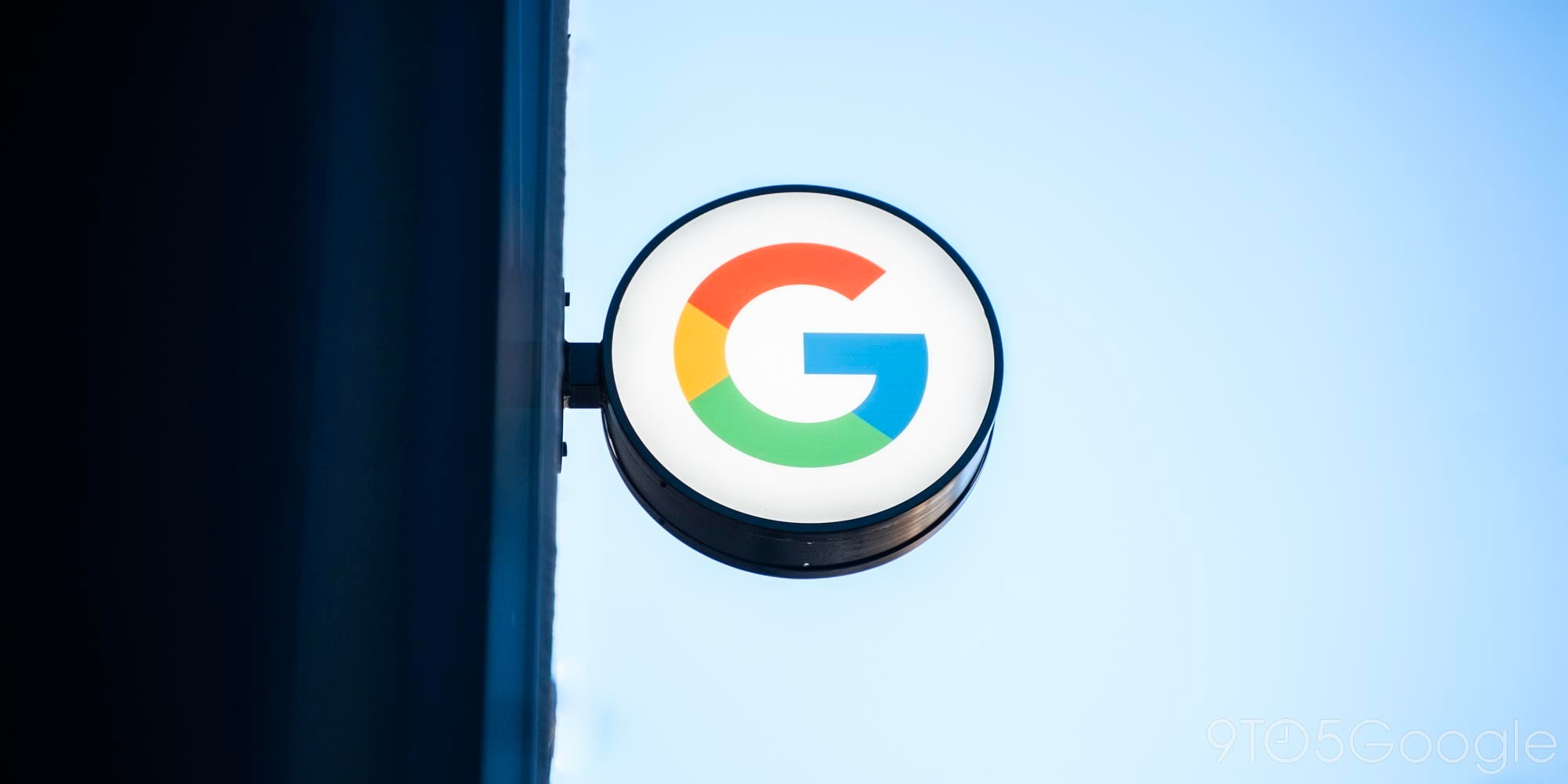

If you’re still using the Google Talk app for Windows, it might be a good idea to make your way over to Hangouts. According to a message that some users are receiving when logging in, Google Talk is going to stop working in about a week (via BI India).
Google Talk app for Windows will stop working on 16 Feb. 2015. It is replaced by the new Hangouts Chrome app. Install the Hangouts app from http://goo.gl/yglfk6
Chances are that you stopped using the service, called Gtalk by its loyal users, years ago. But it looks like even those who still do—and, trust me, there’s a loyal fanbase that does exist—will be forced to move over to Hangouts effective February 16th.
This message is very similar to others that we’ve been seeing over the last year. Here’s one from November of 2014 (via Mark’s PC Solution):

We’ve reached out to Google for confirmation.


Upcoming changes to OS X will soon make setting up Google accounts that use 2-step verification with the Mac much simpler. Added in the developer beta of OS X 10.10.3 released yesterday, setting up a Google account in the Internet Accounts section of the System Preferences app now supports 2-step verification just like the web.
Expand
Expanding
Close
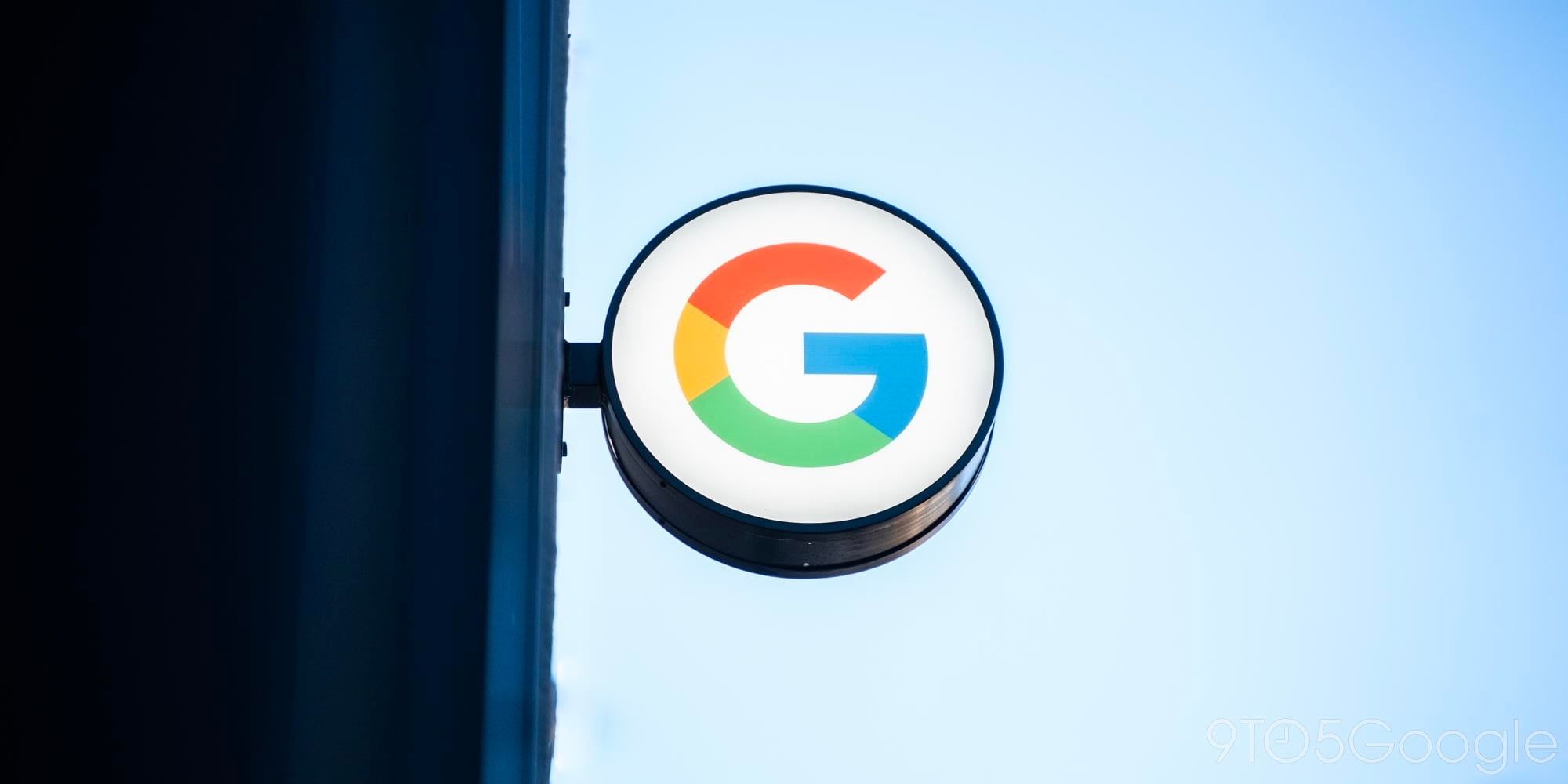

Amazon Web Services is launching a new service (via The Wall Street Journal) this morning called “WorkMail,” an enterprise email and calendar solution that the Seattle-based company believes will bring a wide variety of improvements to a space that is largely controlled by Microsoft and Google.


Android apps from the Google Play Store were 60% higher than those from the iOS App Store, reports mobile analytics firm App Annie in its 2014 retrospective. Total Android downloads will be higher when other app stores are figured in.
Recent data from AppFigures also showed that the Play Store now has more apps and more developers than iOS. iOS apps did, though, make more money, the data showing that Apple’s app downloads generated around 70% more revenue.
App Annie’s data, which is generated by analytics from more than 700,000 apps, showed that just three countries generated more app revenue than the rest of the world combined–the USA, Japan and Korea–while the so-called BRIC nations (Brazil, Russia, China and India) were not surprisingly the fastest-growing regions.


Google notified publishers on Wednesday that AdSense Direct will be closing on February 10th, just days after the one-year anniversary of the direct ad sales service. There will no longer be support for any campaigns created with the feature, while access to the Direct Campaigns page will be removed. Outstanding account balances will be settled when the service shuts down.
Expand
Expanding
Close

Google first announced its Google Play for Education program in mid-2013 at Google I/O with the program launching to K-12 schools in the United States later that fall, and today the company shared that it’s now bringing Google Play for Education to schools in the UK using Android tablets…
Expand
Expanding
Close


It appears that Google could soon release its promised redesigned Calendar app for iPhone after first making the announcement and releasing the app for Android last November. The Next Web this morning shared a handful of leaked screenshots that provide a first look at Google Calendar for iOS, including info cards that indicate Gmail, Photos and Maps integration will be key features of the app.
Expand
Expanding
Close


Google is rolling out an updated version of its Google Drive app for Mac and PC this week with a few handy new features. First, you’ll find (as you can see above) that Google has updated the status menu to show much more information than before. Now, you can see the files that are being synced up to the cloud as well as a check mark next to them that will appear as they do so. The app will also make it clear which files are currently syncing and which files are yet to be synced. Additionally, hovering over an item will let you share it straight from the menu.


The latest numbers from app metrics tracking firm AppFigures reveal that Google’s Play Store topped Apple’s App Store based on total number of apps and developers for the first time in 2014. Google moved ahead of Apple with 1.43 million Android apps in the Play Store, compared to 1.21 million on the App Store for iPhone, iPad and iPod touch.
Expand
Expanding
Close


Following an invite-only rollout last June, Google Domains on Tuesday became available as a public beta in the United States. Google Domains is a domain name service, similar to GoDaddy or NameCheap, that enables users to search for, register and manage domain names. Alongside the public beta, Google has announced a number of new features to the service.
Expand
Expanding
Close


Adding images to cells in Google Sheets isn’t anything new, but a new update rolling out today allows you to add images to header cells as well. While you’ve normally been restricted to simple text in these cells, you can now spice things up a bit by adding branding or a logo. Here’s what it looks like:

In case you don’t know how to make a row a “header” row in the first place, it’s a simple as clicking on a cell in the top row, clicking “View”, hovering over “Freeze rows”, and selecting “Freeze 1 row”. To add an image, you need to head to the “Insert” menu, and after selecting the image you would like, you can resize it and move it around as you see fit.
It’s a pretty minor update, but you can’t complain about new features.
https://twitter.com/googledrive/status/555034160624975872/photo/1

Google today released what it calls “a guide to activating technology in schools” as part of its education efforts. Intended to assist teachers and IT administrators, Google says the new guide based on what other schools processes provides schools with the following frameworks to bring the web into the classroom.
Expand
Expanding
Close
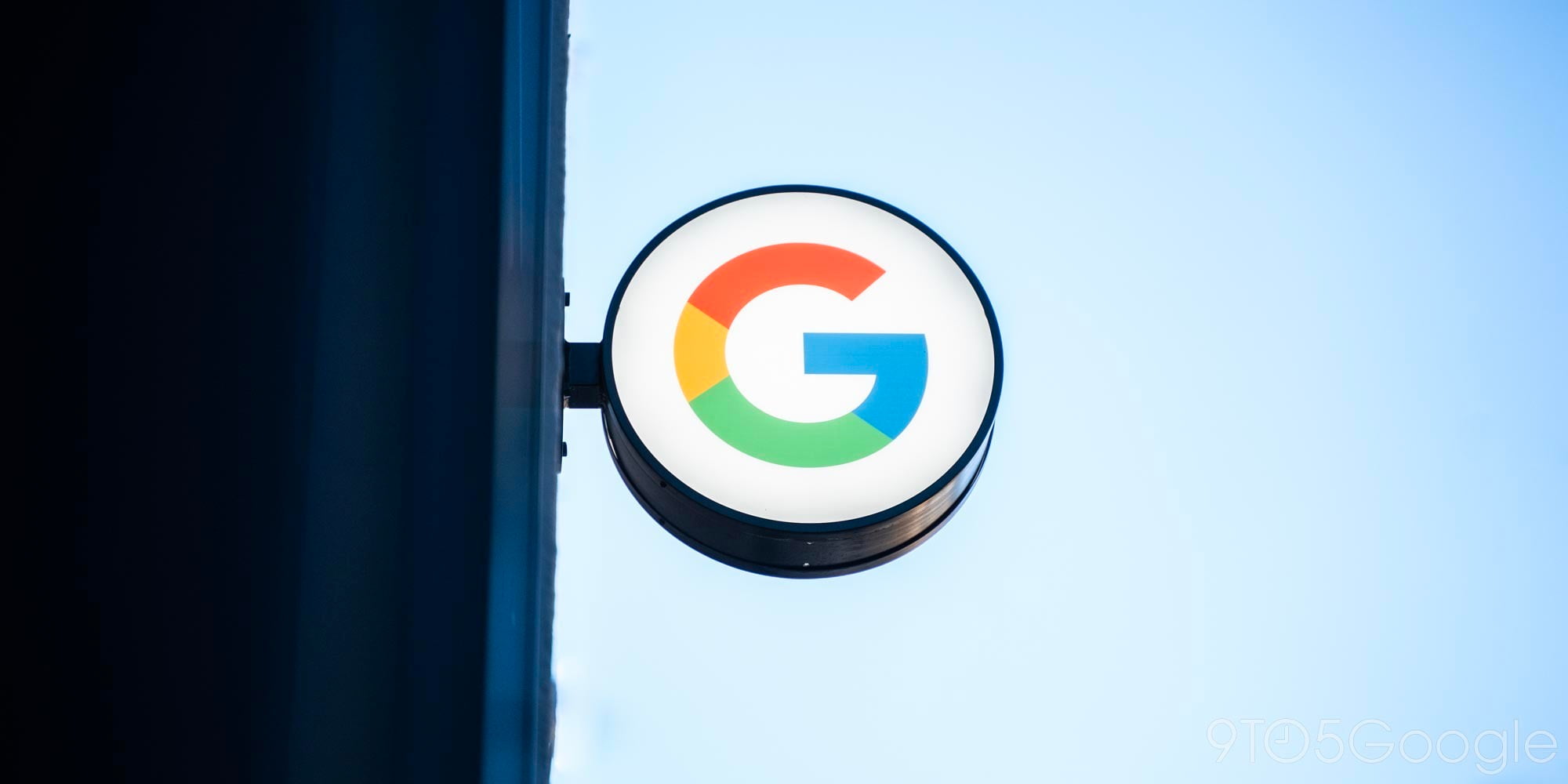
Google Search is a powerful tool that you’ll find on almost any Android device. Its ability to start listening to your voice after you say the hotwords “OK Google” makes it convenient to use and fun to show off. Most people assume the hotword detection only works when you’re in the Google Search app or if you’re using the Google Now Launcher, but when using a device that’s on Android 4.3 or higher, you can set up Google Now to listen for the hotwords from any screen–even when the display is off on some devices…
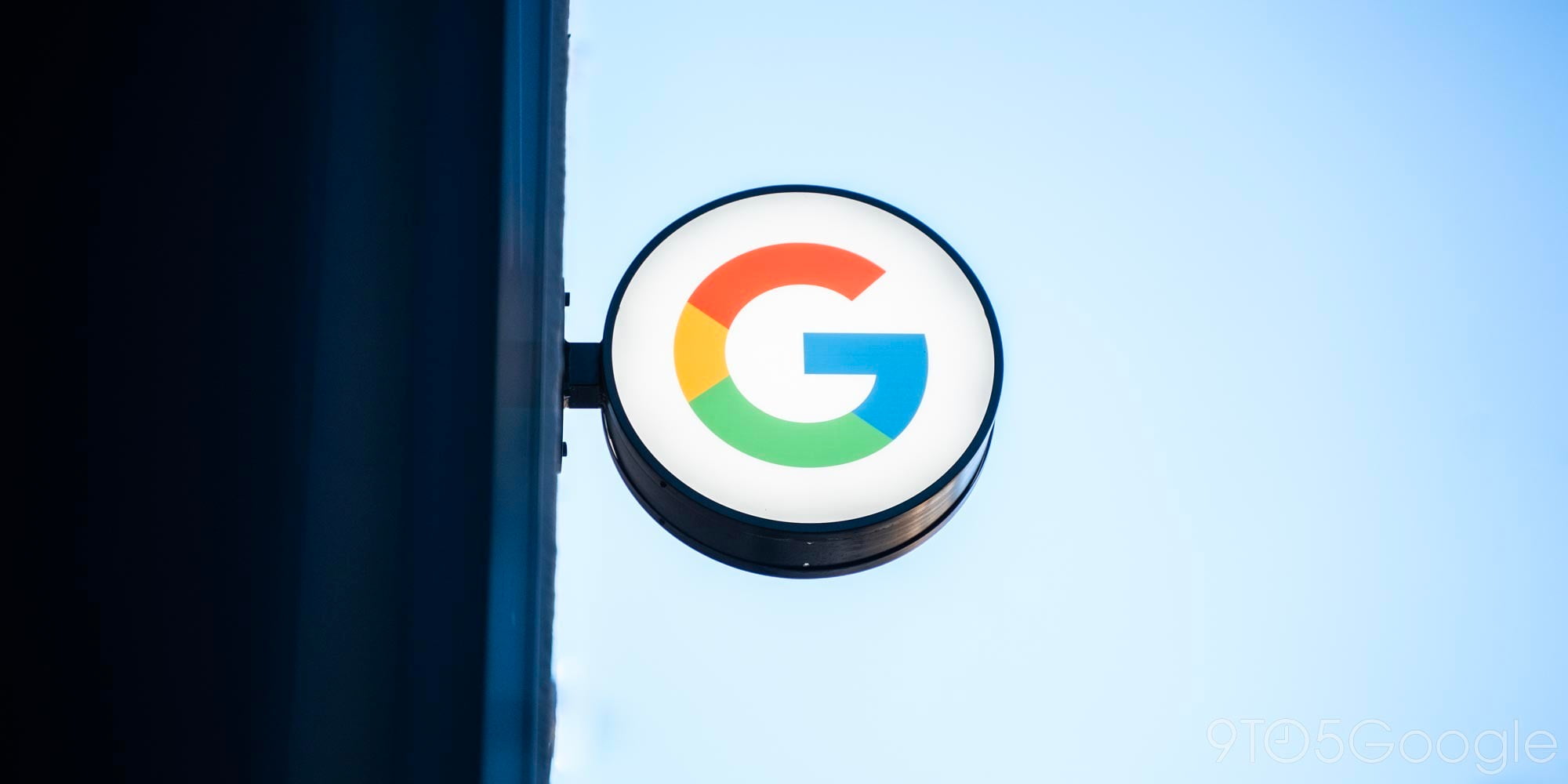

Google Play Newsstand, which serves as the hub of all kinds of news and magazines for your Android device, is apparently coming to four new countries as of today. According to a post made by the Google Play team on Google+, those countries include Brazil, Mexico, Indonesia, and South Korea.
Prepare the comfy chair. Google Play Newsstand is now in Brazil, Indonesia, Mexico, and South Korea.
This addition, while expanding Play offerings to these countries, leaves a lot to be desired. Many of Google’s other Play services, like Play Music and Play Movies & TV, are still missing in a few of these countries. You can get Google Play Newsstand on the Play Store for free.
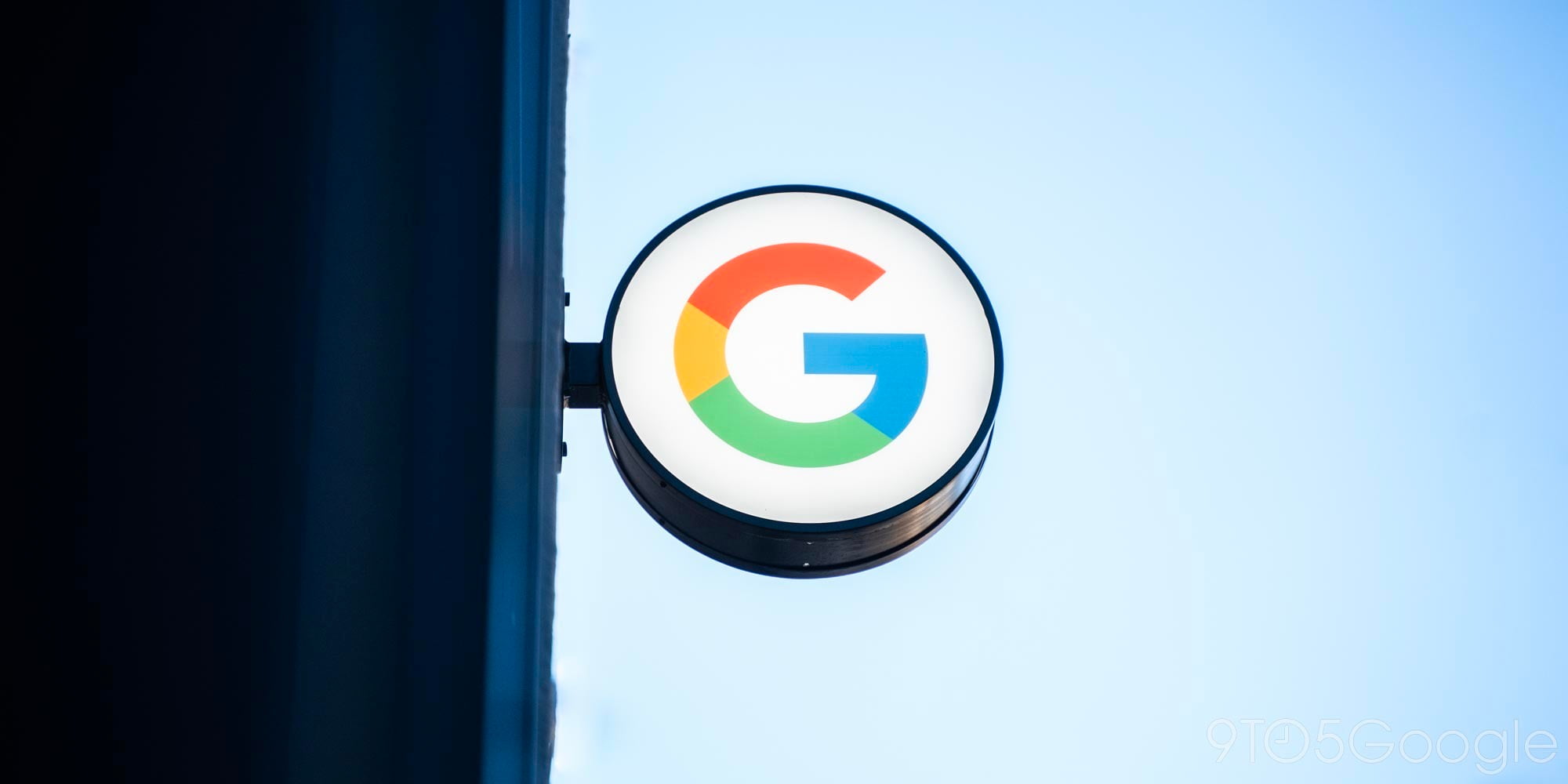

Google has made a couple of updates to its Drive and Docs editors that deliver smarter sharing and make it easier for collaborating with others. Starting today, after adding an email address to the sharing dialogue on either service, you will see profile pictures for each person you’ve added and, after adding two collaborators, suggested recipients based on who you frequently share emails or files with.
Expand
Expanding
Close
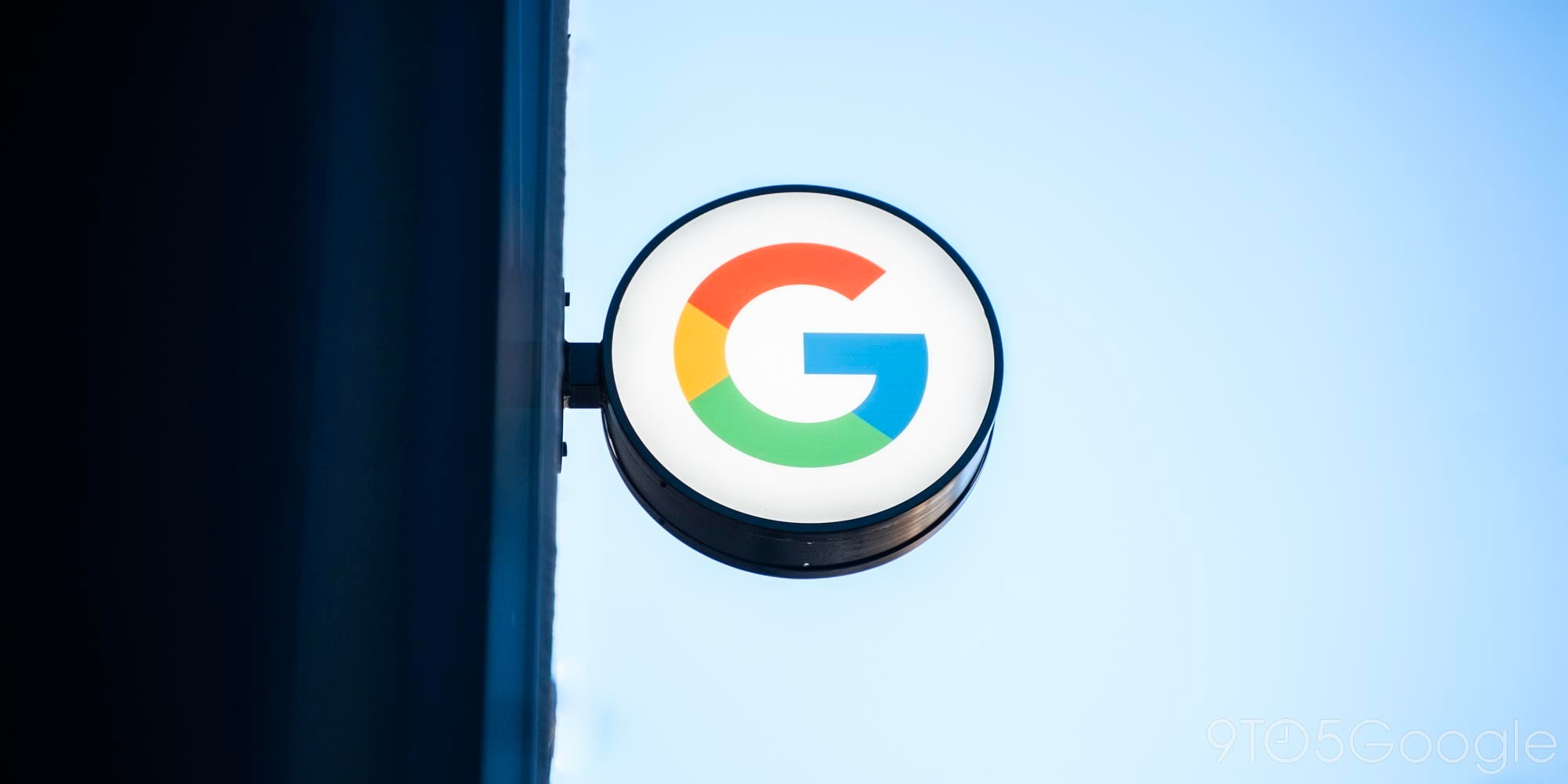

Google announced on Wednesday (via Search Marketing Land) that it will soon shut down Google News in Spain because of a recently passed copyright law in the country that will prove too costly for the service to continue running. The law, which goes into effect January 1, 2015, would require Google to pay licensing revenues to Spanish publishers if their content, including headlines, is included in Google News.
Expand
Expanding
Close
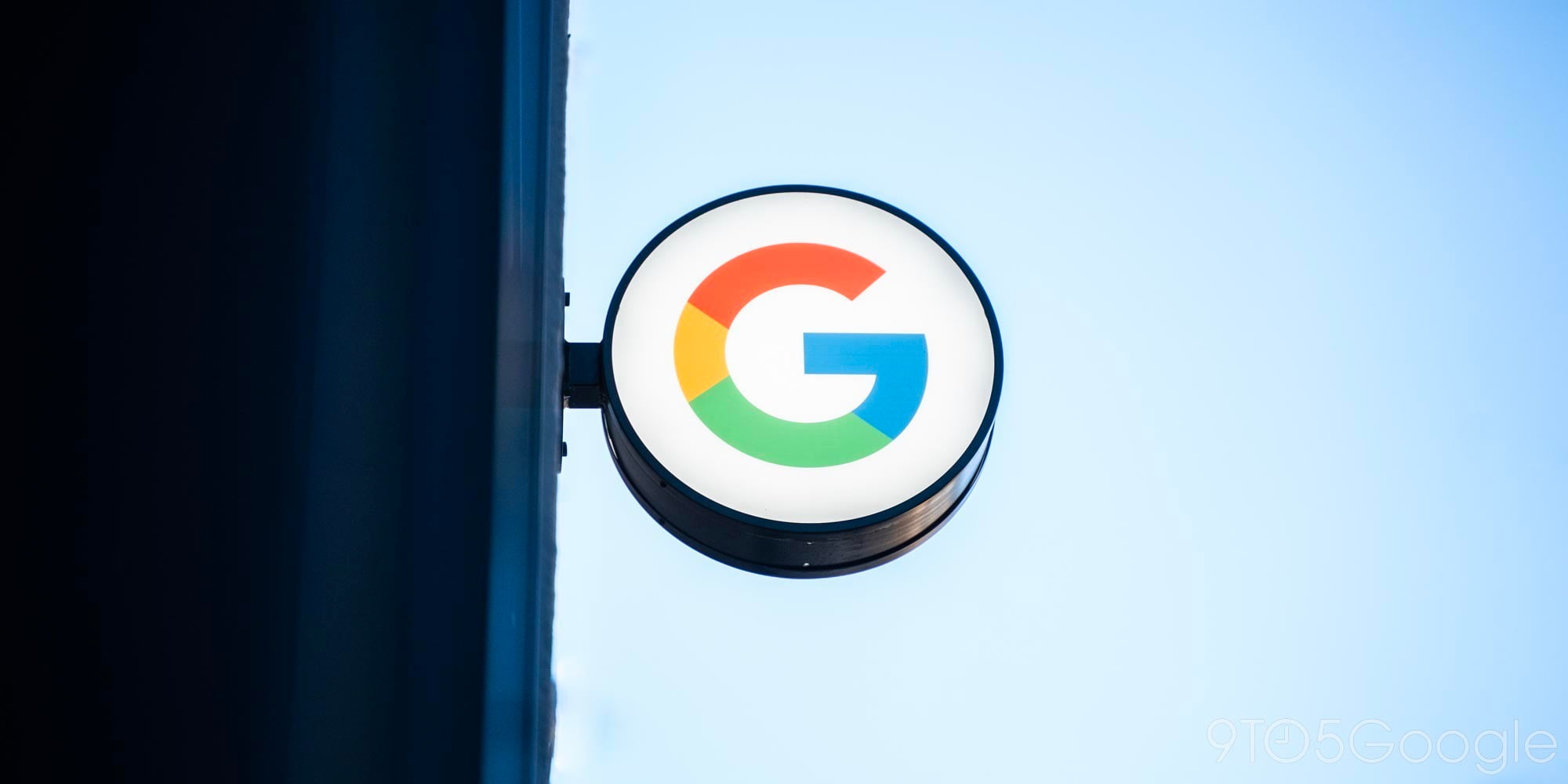

Google announced on Monday that it has expanded Windows support for Google Cloud Platform by releasing three enhancements to Google Compute Engine for running Windows-based workloads. The additions will make it easier for Windows users to leverage the performance and scale of Google data centers.
Expand
Expanding
Close


Google is planning to offer higher commissions to resellers who sign up enterprise customers for its Google Apps for Work packages, reports the WSJ.
Google plans to boost the commissions it pays some outside firms to sell its workplace software, signaling a more serious challenge to Microsoft’s dominance at larger companies, according to people familiar with the matter.
Google currently pays a 20% commission, typically earning resellers $10 per user per year, but is planning to offer a bigger cut to its most successful resellers in order to encourage companies to further boost sales. The exact details of the new commission structure are not yet known.
The company recently announced that Sprint had become a reseller for mobile-focused business apps. High-profile companies that have adopted the Apps for Work suite include auditors PwC, Squarespace and WordPress.
While Microsoft remains the dominant player in office productivity software, the two companies have been on a converging path for some time, Google expanding its apps suite while Microsoft focuses more on the cloud.
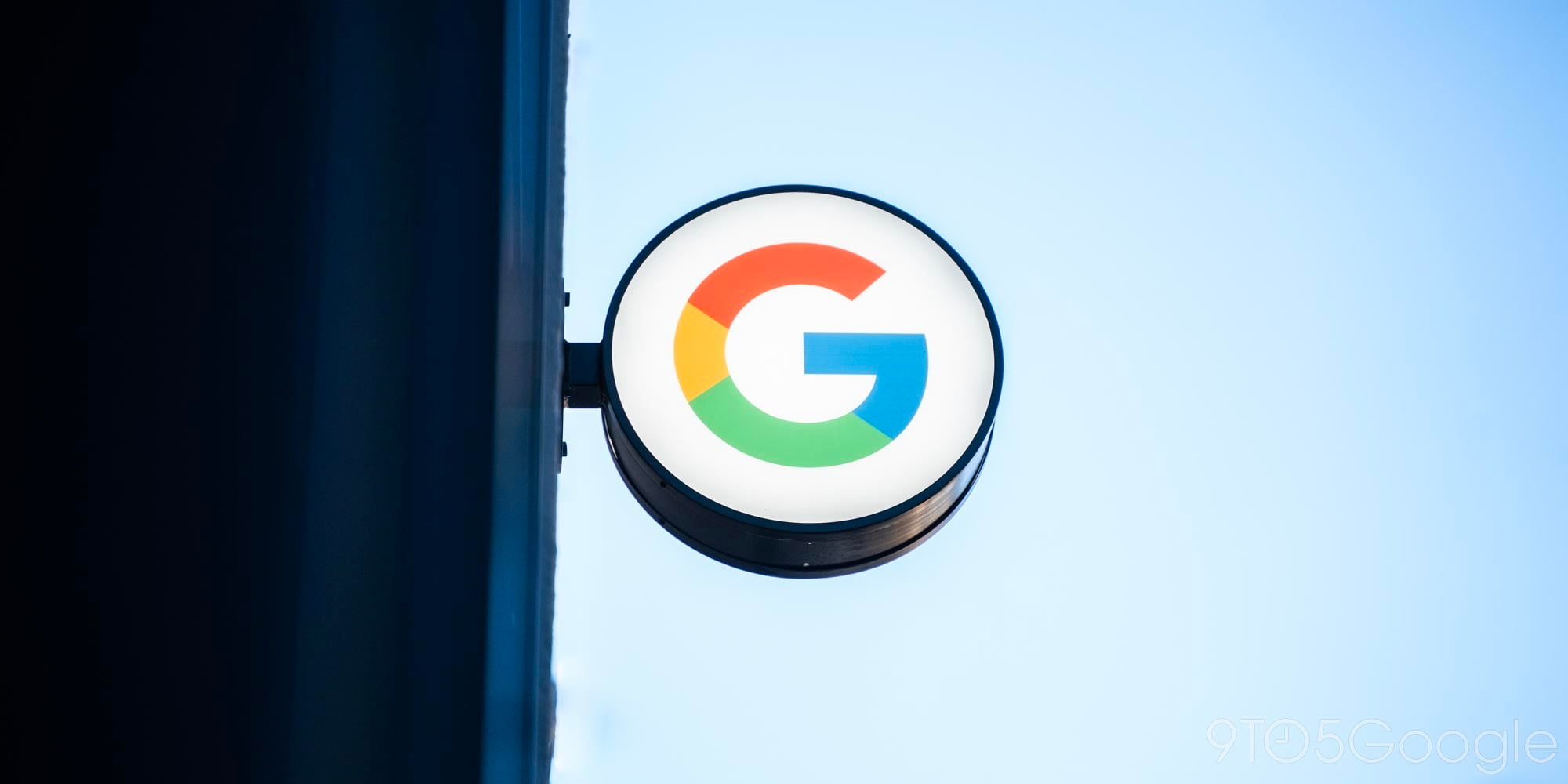

Google announced on Wednesday that it has fundamentally changed its reCAPTCHA security feature by removing CAPTCHAs entirely and adding a one-step solution for users to prove they aren’t robots. Instead of typing a few warped words, the new version of reCAPTCHA simply has a box labeled “I’m not a robot” that users can hover over.
Expand
Expanding
Close


In a post on the official Drive Google+ account, Google today announced that Gmail web users can now easily open and edit Microsoft Office attachments. Google previously introduced the ability to edit Office files in Drive, but today’s update makes the process considerably easier for Gmail users. Now when a user receives a Microsoft Office file in an attachment, they can simply click the “edit with Google Docs” pencil icon to instantly open and edit the file.